There are three ways to add watermarks in Word: use built-in watermarks, create custom text watermarks, and add image watermarks. First, click "Watermark" in the "Design" tab, and select preset watermarks such as "Draft" or "Confidential" from the built-in library; second, if you need to personalize text, you can set the text content, font, layout and color through "Custom Watermark". Finally, if you need to use company logo or other pictures as watermarks, select "Image Watermark" in "Custom Watermark", import the image and adjust the transparency and size to ensure the readability of the document. In addition, you need to pay attention to the relationship between watermarks and sections, editing restrictions, PDF export settings and mobile version functions.

Adding a watermark in Word is something most people need to do when they want to mark a document as a draft, confidential, or branded with their logo. It's not hard, but if you haven't done it before, it might not be obvious where to start.

How to Insert a Built-in Watermark
Word actually has some built-in watermark options that are super easy to use. This is perfect if you just need something like “Draft” or “Confidential” across the page.
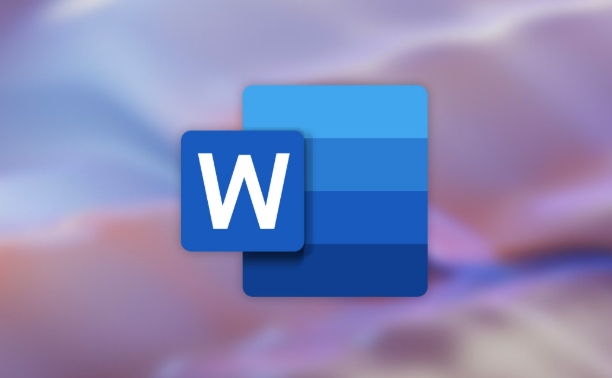
Here's how to do it:
- Go to the Design tab (or Page Layout , depending on your version)
- Click Watermark
- Choose one from the drop-down gallery
You can preview what each look like before selecting. If none of them fit, you can create a custom one — which we'll cover next.
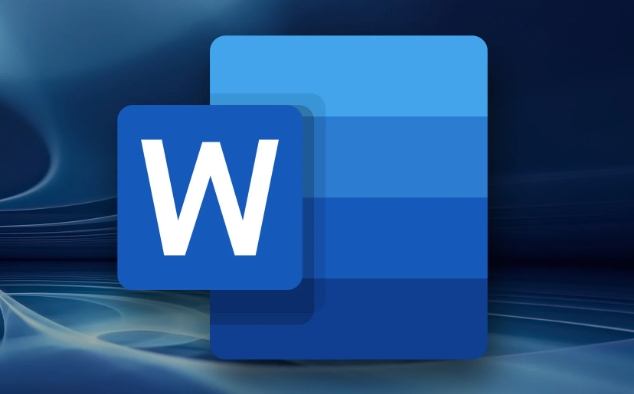
Create a Custom Text Watermark
If the default ones don't cut it, you can customize your own text watermark. That means choosing your own message, font, size, and color.
Steps:
- Still under Design > Watermark , select Custom Watermark
- Choose Text watermark
- Type your desired text (like “Sample” or “Do Not Distribute”)
- Pick font, size, layout (diagonal or centered), and color
- Click OK
This option gives you more control without being too technical. Just keep in mind that lighter colors and diagonal layouts usually look cleaner and don't interfere with reading.
Add an Image as a Watermark (Like a Logo)
Want to watermark with your company logo or a graphic? Word lets you do that too.
How to set it up:
- Again, go to Design > Watermark > Custom Watermark
- This time, pick Picture watermark
- Click Select Picture and choose your image file
- You can scale it and check "Washout" to make it lighter so text stays readable
One thing to watch: image watermarks can sometimes print darker than they appear on screen, especially if the image isn't optimized for this use.
A Few Things to Keep in Mind
There are a few quirks worth knowing:
- Watermarks are tied to sections in Word. If your document has section breaks, the watermark may not show up everywhere unless you apply it consistently.
- You can't edit the watermark directly once applied — you have to re-open the watermark settings to change it.
- PDF exports will include the watermark, but only if the PDF setting allows background printing.
Also, if you're using Word Online or a mobile version, watermark features might be limited or missing entirely.
So yeah, adding a watermark in Word is pretty straightforward once you know where to find the tools. Whether it's a quick label or a branded image, the customization options are flexible enough for most everyday needs.
The above is the detailed content of how to add a watermark in Word. For more information, please follow other related articles on the PHP Chinese website!

Hot AI Tools

Undress AI Tool
Undress images for free

Undresser.AI Undress
AI-powered app for creating realistic nude photos

AI Clothes Remover
Online AI tool for removing clothes from photos.

Clothoff.io
AI clothes remover

Video Face Swap
Swap faces in any video effortlessly with our completely free AI face swap tool!

Hot Article

Hot Tools

Notepad++7.3.1
Easy-to-use and free code editor

SublimeText3 Chinese version
Chinese version, very easy to use

Zend Studio 13.0.1
Powerful PHP integrated development environment

Dreamweaver CS6
Visual web development tools

SublimeText3 Mac version
God-level code editing software (SublimeText3)

Hot Topics
 How to Use Parentheses, Square Brackets, and Curly Braces in Microsoft Excel
Jun 19, 2025 am 03:03 AM
How to Use Parentheses, Square Brackets, and Curly Braces in Microsoft Excel
Jun 19, 2025 am 03:03 AM
Quick Links Parentheses: Controlling the Order of Opera
 Outlook Quick Access Toolbar: customize, move, hide and show
Jun 18, 2025 am 11:01 AM
Outlook Quick Access Toolbar: customize, move, hide and show
Jun 18, 2025 am 11:01 AM
This guide will walk you through how to customize, move, hide, and show the Quick Access Toolbar, helping you shape your Outlook workspace to fit your daily routine and preferences. The Quick Access Toolbar in Microsoft Outlook is a usefu
 Google Sheets IMPORTRANGE: The Complete Guide
Jun 18, 2025 am 09:54 AM
Google Sheets IMPORTRANGE: The Complete Guide
Jun 18, 2025 am 09:54 AM
Ever played the "just one quick copy-paste" game with Google Sheets... and lost an hour of your life? What starts as a simple data transfer quickly snowballs into a nightmare when working with dynamic information. Those "quick fixes&qu
 Don't Ignore the Power of F9 in Microsoft Excel
Jun 21, 2025 am 06:23 AM
Don't Ignore the Power of F9 in Microsoft Excel
Jun 21, 2025 am 06:23 AM
Quick LinksRecalculating Formulas in Manual Calculation ModeDebugging Complex FormulasMinimizing the Excel WindowMicrosoft Excel has so many keyboard shortcuts that it can sometimes be difficult to remember the most useful. One of the most overlooked
 6 Cool Right-Click Tricks in Microsoft Excel
Jun 24, 2025 am 12:55 AM
6 Cool Right-Click Tricks in Microsoft Excel
Jun 24, 2025 am 12:55 AM
Quick Links Copy, Move, and Link Cell Elements
 Prove Your Real-World Microsoft Excel Skills With the How-To Geek Test (Advanced)
Jun 17, 2025 pm 02:44 PM
Prove Your Real-World Microsoft Excel Skills With the How-To Geek Test (Advanced)
Jun 17, 2025 pm 02:44 PM
Whether you've recently taken a Microsoft Excel course or you want to verify that your knowledge of the program is current, try out the How-To Geek Advanced Excel Test and find out how well you do!This is the third in a three-part series. The first i
 How to recover unsaved Word document
Jun 27, 2025 am 11:36 AM
How to recover unsaved Word document
Jun 27, 2025 am 11:36 AM
1. Check the automatic recovery folder, open "Recover Unsaved Documents" in Word or enter the C:\Users\Users\Username\AppData\Roaming\Microsoft\Word path to find the .asd ending file; 2. Find temporary files or use OneDrive historical version, enter ~$ file name.docx in the original directory to see if it exists or log in to OneDrive to view the version history; 3. Use Windows' "Previous Versions" function or third-party tools such as Recuva and EaseUS to scan and restore and completely delete files. The above methods can improve the recovery success rate, but you need to operate as soon as possible and avoid writing new data. Automatic saving, regular saving or cloud use should be enabled
 5 New Microsoft Excel Features to Try in July 2025
Jul 02, 2025 am 03:02 AM
5 New Microsoft Excel Features to Try in July 2025
Jul 02, 2025 am 03:02 AM
Quick Links Let Copilot Determine Which Table to Manipu






