 Web Front-end
Web Front-end
 HTML Tutorial
HTML Tutorial
 How to automatically focus an input field on page load using the autofocus attribute?
How to automatically focus an input field on page load using the autofocus attribute?
How to automatically focus an input field on page load using the autofocus attribute?
Jul 14, 2025 am 02:12 AMThe autofocus input box when the page is loaded can be implemented through the HTML autofocus property, which is a Boolean value and is suitable for <input>,
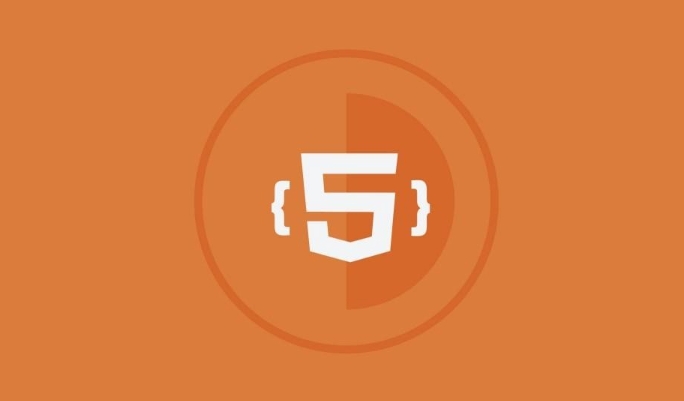
The automatic focus input box when the page is loaded is actually very simple, and it can be done with the HTML autofocus property. The function of this property is to automatically position the cursor into the specified input box when the page is opened, and the user can start typing directly without manually clicking.

What is the autofocus property?
autofocus is a boolean attribute added to an <input> , <textarea></textarea> , or <button></button> element. Just add it and once the page loads, the browser will automatically focus this element. No JavaScript is required, no extra code is required, which is very convenient.
for example:

<input type="text" autofocus>
After writing this way, as soon as the page is opened, the cursor will automatically appear in this input box.
How to use autofocus correctly?
It is actually very direct to use, but there are several details that need to be paid attention to:
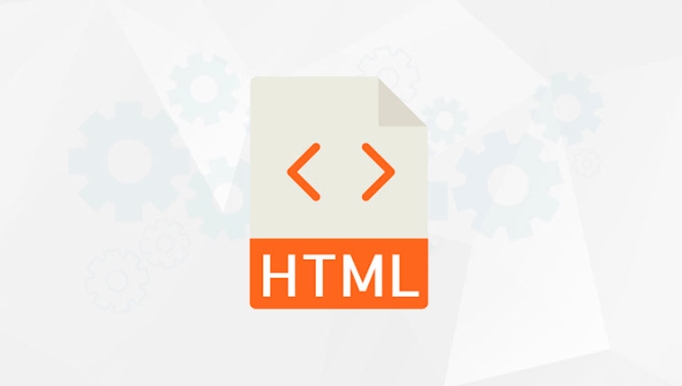
Only one element can be set to autofocus : Although HTML will not report an error, if multiple elements have this attribute added, only the first one will take effect.
Suitable for a variety of form elements : not only input boxes, buttons or text areas can also be added, such as:
<textarea autofocus></textarea> <button autofocus>Click me</button>
Good compatibility : mainstream modern browsers are supported, including Chrome, Firefox, Safari, and Edge.
If you want to take effect on the mobile terminal, be careful that some devices (especially iOS) may limit autofocus because the keyboard pops up and affects the experience. At this time, JS may be needed as a guarantee.
What to do if you encounter problems? Common Situations and Suggestions
Sometimes you will find that autofocus is not effective, which may be due to the following reasons:
- There are too many elements on the page that are loading in a mess, so you can try to put them in front of
<body>. - Browser plugins or settings prevent autofocus behavior (such as some ad blocking tools).
- Mobile browsers do not trigger automatic keyboard pop-up for user experience.
If you have to ensure focus takes effect, you can enforce it with a little JavaScript:
<input type="text" id="myInput"> <script> document.getElementById('myInput').focus(); </script>
However, in general, native autofocus is preferred, after all, it is simpler and more efficient.
Basically that's it. Using autofocus well can improve the user experience in some scenarios, such as login pages, search pages, quick filling of forms, etc., which can be achieved without complex logic.
The above is the detailed content of How to automatically focus an input field on page load using the autofocus attribute?. For more information, please follow other related articles on the PHP Chinese website!

Hot AI Tools

Undress AI Tool
Undress images for free

Undresser.AI Undress
AI-powered app for creating realistic nude photos

AI Clothes Remover
Online AI tool for removing clothes from photos.

Clothoff.io
AI clothes remover

Video Face Swap
Swap faces in any video effortlessly with our completely free AI face swap tool!

Hot Article

Hot Tools

Notepad++7.3.1
Easy-to-use and free code editor

SublimeText3 Chinese version
Chinese version, very easy to use

Zend Studio 13.0.1
Powerful PHP integrated development environment

Dreamweaver CS6
Visual web development tools

SublimeText3 Mac version
God-level code editing software (SublimeText3)

Hot Topics
 How do I stay up-to-date with the latest HTML standards and best practices?
Jun 20, 2025 am 08:33 AM
How do I stay up-to-date with the latest HTML standards and best practices?
Jun 20, 2025 am 08:33 AM
The key to keep up with HTML standards and best practices is to do it intentionally rather than follow it blindly. First, follow the summary or update logs of official sources such as WHATWG and W3C, understand new tags (such as) and attributes, and use them as references to solve difficult problems; second, subscribe to trusted web development newsletters and blogs, spend 10-15 minutes a week to browse updates, focus on actual use cases rather than just collecting articles; second, use developer tools and linters such as HTMLHint to optimize the code structure through instant feedback; finally, interact with the developer community, share experiences and learn other people's practical skills, so as to continuously improve HTML skills.
 How do I use the element to represent the main content of a document?
Jun 19, 2025 pm 11:09 PM
How do I use the element to represent the main content of a document?
Jun 19, 2025 pm 11:09 PM
The reason for using tags is to improve the semantic structure and accessibility of web pages, make it easier for screen readers and search engines to understand page content, and allow users to quickly jump to core content. Here are the key points: 1. Each page should contain only one element; 2. It should not include content that is repeated across pages (such as sidebars or footers); 3. It can be used in conjunction with ARIA properties to enhance accessibility. Usually located after and before, it is used to wrap unique page content, such as articles, forms or product details, and should be avoided in, or in; to improve accessibility, aria-labeledby or aria-label can be used to clearly identify parts.
 How do I create a basic HTML document?
Jun 19, 2025 pm 11:01 PM
How do I create a basic HTML document?
Jun 19, 2025 pm 11:01 PM
To create a basic HTML document, you first need to understand its basic structure and write code in a standard format. 1. Use the declaration document type at the beginning; 2. Use the tag to wrap the entire content; 3. Include and two main parts in it, which are used to store metadata such as titles, style sheet links, etc., and include user-visible content such as titles, paragraphs, pictures and links; 4. Save the file in .html format and open the viewing effect in the browser; 5. Then you can gradually add more elements to enrich the page content. Follow these steps to quickly build a basic web page.
 How do I create checkboxes in HTML using the element?
Jun 19, 2025 pm 11:41 PM
How do I create checkboxes in HTML using the element?
Jun 19, 2025 pm 11:41 PM
To create an HTML checkbox, use the type attribute to set the element of the checkbox. 1. The basic structure includes id, name and label tags to ensure that clicking text can switch options; 2. Multiple related check boxes should use the same name but different values, and wrap them with fieldset to improve accessibility; 3. Hide native controls when customizing styles and use CSS to design alternative elements while maintaining the complete functions; 4. Ensure availability, pair labels, support keyboard navigation, and avoid relying on only visual prompts. The above steps can help developers correctly implement checkbox components that have both functional and aesthetics.
 How do I minimize the size of HTML files?
Jun 24, 2025 am 12:53 AM
How do I minimize the size of HTML files?
Jun 24, 2025 am 12:53 AM
To reduce the size of HTML files, you need to clean up redundant code, compress content, and optimize structure. 1. Delete unused tags, comments and extra blanks to reduce volume; 2. Move inline CSS and JavaScript to external files and merge multiple scripts or style blocks; 3. Simplify label syntax without affecting parsing, such as omitting optional closed tags or using short attributes; 4. After cleaning, enable server-side compression technologies such as Gzip or Brotli to further reduce the transmission volume. These steps can significantly improve page loading performance without sacrificing functionality.
 How has HTML evolved over time, and what are the key milestones in its history?
Jun 24, 2025 am 12:54 AM
How has HTML evolved over time, and what are the key milestones in its history?
Jun 24, 2025 am 12:54 AM
HTMLhasevolvedsignificantlysinceitscreationtomeetthegrowingdemandsofwebdevelopersandusers.Initiallyasimplemarkuplanguageforsharingdocuments,ithasundergonemajorupdates,includingHTML2.0,whichintroducedforms;HTML3.x,whichaddedvisualenhancementsandlayout
 How do I use the element to represent the footer of a document or section?
Jun 25, 2025 am 12:57 AM
How do I use the element to represent the footer of a document or section?
Jun 25, 2025 am 12:57 AM
It is a semantic tag used in HTML5 to define the bottom of the page or content block, usually including copyright information, contact information or navigation links; it can be placed at the bottom of the page or nested in, etc. tags as the end of the block; when using it, you should pay attention to avoid repeated abuse and irrelevant content.
 How do I use the tabindex attribute to control the tab order of elements?
Jun 24, 2025 am 12:56 AM
How do I use the tabindex attribute to control the tab order of elements?
Jun 24, 2025 am 12:56 AM
ThetabindexattributecontrolshowelementsreceivefocusviatheTabkey,withthreemainvalues:tabindex="0"addsanelementtothenaturaltaborder,tabindex="-1"allowsprogrammaticfocusonly,andtabindex="n"(positivenumber)setsacustomtabbing





