There are three ways to turn off automatic updates in Windows 11. 1. Use the local Group Policy Editor to disable automatic updates, which are suitable for Professional and Enterprise versions. After entering Group Policy, configure "Auto Update" to "Disabled". 2. Modify the registry to turn off automatic updates, which are suitable for the Home Edition, create the corresponding path in the registry and set the NoAutoUpdate or AUOptions parameters. 3. Pause updates through Service Management, set the "Windows Update" service startup type to "Disable" and stop the service. All of the above methods will prevent the system from being automatically updated. It is recommended to check for updates manually regularly to ensure safety.

Windows 11 enables automatic updates by default. Although this is for system security considerations, it sometimes interrupts work due to update restarts. If you want to control the update time, you can manually turn off the automatic update function.
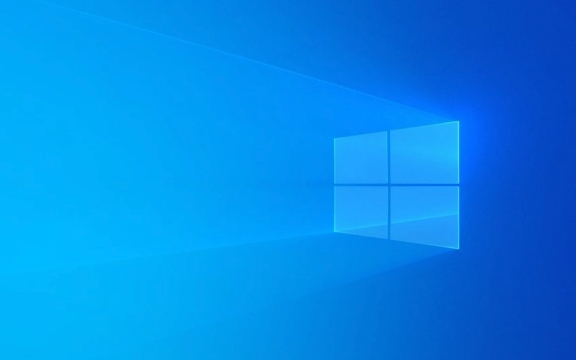
Disable automatic updates through local group policy editor
This method is suitable for system versions that support group policy, such as Professional Edition and Enterprise Edition.
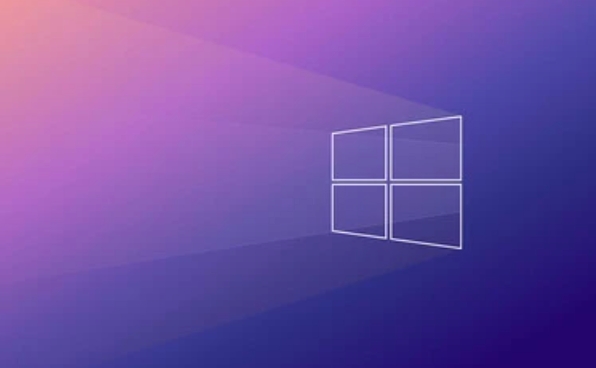
Open the "Run" window (Win R), enter gpedit.msc , and enter the "Local Group Policy Editor". Expand in turn:
- Computer configuration
- Administrative templates
- Windows Update
Find "Configure Automatic Update" on the right, double-click to open and select "Disabled", and click OK to save the settings.

It should be noted that the system will not automatically download or install any updates, including security patches, after being disabled. It is recommended to check and update regularly to avoid the system's safety hazards.
Modify the registry to turn off automatic updates (for home version)
If you are using Windows 11 Home Edition and do not have a Group Policy Editor, you can achieve similar results by modifying the registry.
Press Win R, enter regedit , and enter the Registry Editor. Expand the paths:
HKEY_LOCAL_MACHINE\SOFTWARE\Policies\Microsoft\Windows\WindowsUpdate\AU
If there is no AU folder, it needs to be created manually. Then find or create the following entry on the right:
-
NoAutoUpdateis set to 1 (auto update is completely disabled) - Or set
AUOptionsto 2 (notify only of download and installation)
After the settings are completed, restart the computer and take effect. This method has a great impact on the system. It is recommended to back up the registry before operation.
Pause updates using service management
This is a temporary way to control updates, suitable for situations where you don't want to completely close updates but want to delay installation.
Press Win R to enter services.msc , find the "Windows Update" service, and right-click to select "Properties". Change "Start Type" to "Disable" and click the "Stop" button. This can immediately stop the update download behavior in the background.
However, this method is equivalent to directly cutting off the update process, which may cause the system to remain unupdated for a long time. It is recommended to start the service in a planned manner for update and maintenance.
Basically these methods. Choose the appropriate operation method according to your system version, remember to check and update regularly, and don’t let the system fall too far.
The above is the detailed content of How to turn off automatic updates in Windows 11?. For more information, please follow other related articles on the PHP Chinese website!

Hot AI Tools

Undress AI Tool
Undress images for free

Undresser.AI Undress
AI-powered app for creating realistic nude photos

AI Clothes Remover
Online AI tool for removing clothes from photos.

Clothoff.io
AI clothes remover

Video Face Swap
Swap faces in any video effortlessly with our completely free AI face swap tool!

Hot Article

Hot Tools

Notepad++7.3.1
Easy-to-use and free code editor

SublimeText3 Chinese version
Chinese version, very easy to use

Zend Studio 13.0.1
Powerful PHP integrated development environment

Dreamweaver CS6
Visual web development tools

SublimeText3 Mac version
God-level code editing software (SublimeText3)

Hot Topics
 How to remove password from Windows 11 login
Jun 27, 2025 am 01:38 AM
How to remove password from Windows 11 login
Jun 27, 2025 am 01:38 AM
If you want to cancel the password login for Windows 11, there are three methods to choose: 1. Modify the automatic login settings, uncheck "To use this computer, users must enter their username and password", and then restart the automatic login after entering the password; 2. Switch to a passwordless login method, such as PIN, fingerprint or face recognition, configure it in "Settings>Account>Login Options" to improve convenience and security; 3. Delete the account password directly, but there are security risks and may lead to some functions being limited. It is recommended to choose a suitable solution based on actual needs.
 I Became a Windows Power User Overnight With This New Open-Source App from Microsoft
Jun 20, 2025 am 06:07 AM
I Became a Windows Power User Overnight With This New Open-Source App from Microsoft
Jun 20, 2025 am 06:07 AM
Like many Windows users, I am always on the lookout for ways to boost my productivity. Command Palette quickly became an essential tool for me. This powerful utility has completely changed how I interact with Windows, giving me instant access to the
 How to uninstall programs in Windows 11?
Jun 30, 2025 am 12:41 AM
How to uninstall programs in Windows 11?
Jun 30, 2025 am 12:41 AM
There are three main ways to uninstall programs on Windows 11: 1. Uninstall through "Settings", open the "Settings" > "Apps" > "Installed Applications", select the program and click "Uninstall", which is suitable for most users; 2. Use the control panel, search and enter "Control Panel" > "Programs and Functions", right-click the program and select "Uninstall", which is suitable for users who are accustomed to traditional interfaces; 3. Use third-party tools such as RevoUninstaller to clean up more thoroughly, but pay attention to the download source and operation risks, and novices can give priority to using the system's own methods.
 How to run an app as an administrator in Windows?
Jul 01, 2025 am 01:05 AM
How to run an app as an administrator in Windows?
Jul 01, 2025 am 01:05 AM
To run programs as administrator, you can use Windows' own functions: 1. Right-click the menu to select "Run as administrator", which is suitable for temporary privilege hike scenarios; 2. Create a shortcut and check "Run as administrator" to achieve automatic privilege hike start; 3. Use the task scheduler to configure automated tasks, suitable for running programs that require permissions on a scheduled or background basis, pay attention to setting details such as path changes and permission checks.
 Windows 11 Is Bringing Back Another Windows 10 Feature
Jun 18, 2025 am 01:27 AM
Windows 11 Is Bringing Back Another Windows 10 Feature
Jun 18, 2025 am 01:27 AM
This might not be at the top of the list of features people want to return from Windows 10, but it still offers some usefulness. If you'd like to view the current minutes and seconds without turning on that display in the main taskbar clock (where it
 Windows 10 KB5061087 fixes Start menu crash, direct download links
Jun 26, 2025 pm 04:22 PM
Windows 10 KB5061087 fixes Start menu crash, direct download links
Jun 26, 2025 pm 04:22 PM
Windows 10 KB5061087 is now rolling out as an optional preview update for those on version 22H2 with Start menu fixes.
 Microsoft: DHCP issue hits KB5060526, KB5060531 of Windows Server
Jun 26, 2025 pm 04:32 PM
Microsoft: DHCP issue hits KB5060526, KB5060531 of Windows Server
Jun 26, 2025 pm 04:32 PM
Microsoft confirmed that the DHCP server service might stop responding or refuse to connect after the June 2025 Update for Windows Server.
 Building Your First Gaming PC in 2025: What You Actually Need
Jun 24, 2025 am 12:52 AM
Building Your First Gaming PC in 2025: What You Actually Need
Jun 24, 2025 am 12:52 AM
In the past, I always viewed the i5 lineup as anemic when it came to gaming. However, in 2025, a mid-range CPU is more than enough to start your gaming journey. Many games still don’t fully utilize multi-core performance as well as they could, so






