Grouping pictures in Word is to facilitate uniform movement or adjustment of positions. The specific operations are as follows: 1. Make sure that multiple pictures have been inserted, and hold down the left mouse button box to select or multiple selections; 2. Click the "Combination" button in the "Arrange" area under the "Format" tab and select "Combination"; 3. If the combination fails, check whether the picture layout is non-embedded; 4. If you want to adjust a certain picture separately, you can select "Ungroup"; 5. It is recommended to use the "Alignment" tool after combination to avoid deformation. Mastering these steps can improve the efficiency of graphic and text layout.

Grouping pictures in Word is mainly to facilitate unified movement or adjustment of positions. The operation is actually not difficult, but many people may not be able to find where they are at the beginning.
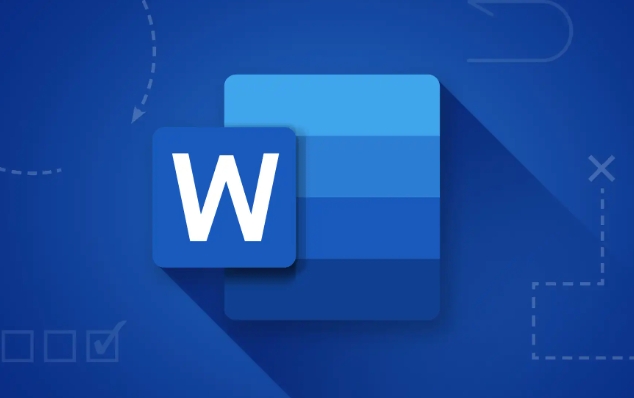
Basic prerequisites for grouping pictures
The Grouping feature in Word is not available at any time for all objects. You must first select two or more pictures, shapes, or other editable graphic elements to use. If you only choose one picture, the "Combination" button in the menu bar is gray and unclickable.
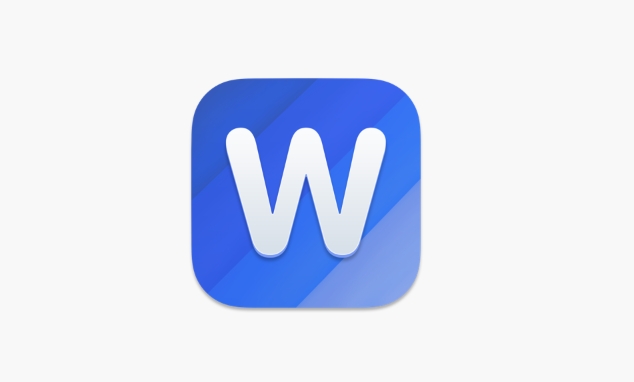
- Make sure you have inserted multiple images
- Click "Drawing Tools - Format" next to the "Start" tab (only the image will appear)
- Hold down the left mouse button box to select multiple pictures, or hold down Ctrl and click on each picture to select multiple pictures.
If you do not see the "Format" label, it means that multiple objects are not correctly selected. At this time, you need to recheck the selected content.
How to group pictures
After you successfully select multiple pictures, you can perform grouping operations:
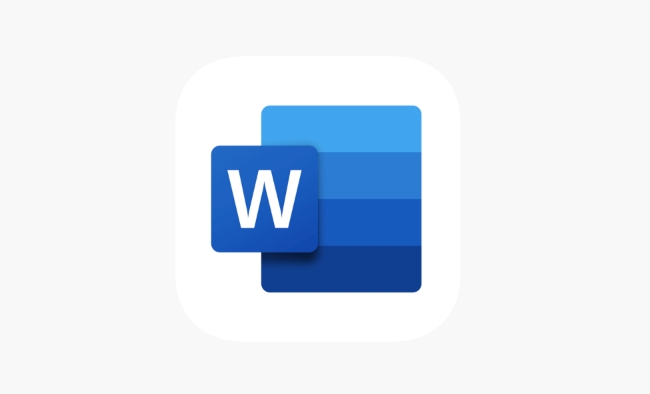
- Find the Format tab in the top menu bar
- Find the Combination button in the Arrange area (the icon is like a few small squares stacked together)
- Click "Combination" → Select "Combination"
Once done, these pictures become a whole, you can drag and scale together without disrupting the relative position between them.
Note: Sometimes you accidentally select only part of a certain combination, and the "Combination" button may become "Ungroup". If you find that the operation is wrong, you can press Ctrl Z to undo it.
Frequently Asked Questions and Solutions after Grouping
Although grouping images is convenient, there are some details that are prone to errors:
- Combination failed : It may be that some images are set to "embedded" layout, and in this case, it cannot form a whole with other images. The solution is: right-click on the picture → "Environment text" → Change to "Tight type" or "Floating above text" and other non-embedded layouts.
- Want to adjust a certain picture separately : At this time, you need to "Ungroup" first - or select "Ungroup" in the "Combination" button under the "Format" menu.
- The picture deformation after combination : do not directly pull the corner points to zoom. It is recommended to use the "alignment" tool to ensure the visual neatness. You can select "Left Align", "Top Align", etc. in "Format" → "Alignment".
If you often type the content of mixed pictures and texts, mastering these details will save you a lot of time.
Basically that's it. At the beginning, you may need to try it a few times before you can be proficient, but once you master the process, you can quickly organize multiple pictures neatly.
The above is the detailed content of how to group images in Word. For more information, please follow other related articles on the PHP Chinese website!

Hot AI Tools

Undress AI Tool
Undress images for free

Undresser.AI Undress
AI-powered app for creating realistic nude photos

AI Clothes Remover
Online AI tool for removing clothes from photos.

Clothoff.io
AI clothes remover

Video Face Swap
Swap faces in any video effortlessly with our completely free AI face swap tool!

Hot Article

Hot Tools

Notepad++7.3.1
Easy-to-use and free code editor

SublimeText3 Chinese version
Chinese version, very easy to use

Zend Studio 13.0.1
Powerful PHP integrated development environment

Dreamweaver CS6
Visual web development tools

SublimeText3 Mac version
God-level code editing software (SublimeText3)

Hot Topics
 How to Use Parentheses, Square Brackets, and Curly Braces in Microsoft Excel
Jun 19, 2025 am 03:03 AM
How to Use Parentheses, Square Brackets, and Curly Braces in Microsoft Excel
Jun 19, 2025 am 03:03 AM
Quick Links Parentheses: Controlling the Order of Opera
 Outlook Quick Access Toolbar: customize, move, hide and show
Jun 18, 2025 am 11:01 AM
Outlook Quick Access Toolbar: customize, move, hide and show
Jun 18, 2025 am 11:01 AM
This guide will walk you through how to customize, move, hide, and show the Quick Access Toolbar, helping you shape your Outlook workspace to fit your daily routine and preferences. The Quick Access Toolbar in Microsoft Outlook is a usefu
 Google Sheets IMPORTRANGE: The Complete Guide
Jun 18, 2025 am 09:54 AM
Google Sheets IMPORTRANGE: The Complete Guide
Jun 18, 2025 am 09:54 AM
Ever played the "just one quick copy-paste" game with Google Sheets... and lost an hour of your life? What starts as a simple data transfer quickly snowballs into a nightmare when working with dynamic information. Those "quick fixes&qu
 6 Cool Right-Click Tricks in Microsoft Excel
Jun 24, 2025 am 12:55 AM
6 Cool Right-Click Tricks in Microsoft Excel
Jun 24, 2025 am 12:55 AM
Quick Links Copy, Move, and Link Cell Elements
 Don't Ignore the Power of F9 in Microsoft Excel
Jun 21, 2025 am 06:23 AM
Don't Ignore the Power of F9 in Microsoft Excel
Jun 21, 2025 am 06:23 AM
Quick LinksRecalculating Formulas in Manual Calculation ModeDebugging Complex FormulasMinimizing the Excel WindowMicrosoft Excel has so many keyboard shortcuts that it can sometimes be difficult to remember the most useful. One of the most overlooked
 Prove Your Real-World Microsoft Excel Skills With the How-To Geek Test (Advanced)
Jun 17, 2025 pm 02:44 PM
Prove Your Real-World Microsoft Excel Skills With the How-To Geek Test (Advanced)
Jun 17, 2025 pm 02:44 PM
Whether you've recently taken a Microsoft Excel course or you want to verify that your knowledge of the program is current, try out the How-To Geek Advanced Excel Test and find out how well you do!This is the third in a three-part series. The first i
 How to recover unsaved Word document
Jun 27, 2025 am 11:36 AM
How to recover unsaved Word document
Jun 27, 2025 am 11:36 AM
1. Check the automatic recovery folder, open "Recover Unsaved Documents" in Word or enter the C:\Users\Users\Username\AppData\Roaming\Microsoft\Word path to find the .asd ending file; 2. Find temporary files or use OneDrive historical version, enter ~$ file name.docx in the original directory to see if it exists or log in to OneDrive to view the version history; 3. Use Windows' "Previous Versions" function or third-party tools such as Recuva and EaseUS to scan and restore and completely delete files. The above methods can improve the recovery success rate, but you need to operate as soon as possible and avoid writing new data. Automatic saving, regular saving or cloud use should be enabled
 5 New Microsoft Excel Features to Try in July 2025
Jul 02, 2025 am 03:02 AM
5 New Microsoft Excel Features to Try in July 2025
Jul 02, 2025 am 03:02 AM
Quick Links Let Copilot Determine Which Table to Manipu






