How to fix 'This app can't run on your PC' on Windows 10?
Jul 14, 2025 am 01:40 AMThe clear answer to "This app can't run on your PC" is that the program is incompatible with the system version, hardware configuration, or software architecture. Solutions include: 1. Check the system type and enable the WoW64 compatibility layer; 2. Run the program as an administrator and select the appropriate compatibility mode; 3. Check and install the required Windows features or components such as .NET Framework, Visual C Redistributable, or DirectX runtime library.

This prompt is actually quite common, especially when you try to run an incompatible program. "This app can't run on your PC" usually appears because your computer system version, hardware configuration, or software architecture is incompatible with the application. The core of solving this problem is to figure out which aspects are wrong and make corresponding adjustments.
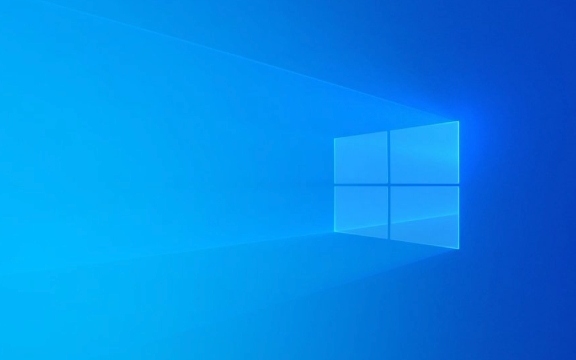
1. Confirm whether the system architecture matches (32-bit vs 64-bit)
Windows 10 has two versions: 32-bit and 64-bit versions, while some old programs only support 32-bit architecture. If you are using a 64-bit system, you may encounter situations that cannot be run.

- Open Settings → System → About to view "System Type" under "Device Specifications"
- If it is a 64-bit system, you can try to enable the "WoW64 (Windows-on-Windows 64)" compatibility layer
- In addition, some installation packages themselves are targeted at legacy systems, such as XP or Vista, and may need to run in compatible mode
You can right-click Programs → Properties → Compatibility → Check "Run as Administrator" and select the appropriate compatibility mode to try it.
2. Check whether the system version meets the requirements
Sometimes it's not that the program is too old, but that it needs updated Windows features or components. For example, some newer games or development tools require a specific version of the .NET Framework, Visual C Redistributable, or DirectX runtime library.

- Make sure your Windows has been updated to the latest status (Settings → Update & Security → Windows Update)
- Check the official program website instructions to see if there are minimum system version requirements (such as Win10 20H2 or Win10 21H2)
- Install missing runtime libraries, such as VC runtime collection or .NET Framework 3.5/4.x
If you are not sure what is missing, you can try manually installing the latest VC runtime package, which many programs rely on.
3. Turn off antivirus software or system policy restrictions
Sometimes it is not because of the program itself, but because it is blocked from running by Windows Defender or other third-party antivirus software.
- Temporarily turn off Windows Defender real-time protection (Settings → Privacy and Security → Windows Security Center → Virus Protection)
- Or temporarily exit other antivirus software and try to run the program
- If you are a company computer, it may also be caused by group policy restrictions, and it will be difficult for ordinary users to modify this part of the content.
Although this situation is rare, if you are sure that the program is safe, you might as well try these methods.
Basically, these common causes and corresponding solutions. Most of the problems are focused on compatibility and system configuration, and they can be solved without too complicated operations. However, remember one thing: not all programs can run smoothly on Windows 10, especially very old software, which may require a virtual machine or a compatible system to run.
The above is the detailed content of How to fix 'This app can't run on your PC' on Windows 10?. For more information, please follow other related articles on the PHP Chinese website!

Hot AI Tools

Undress AI Tool
Undress images for free

Undresser.AI Undress
AI-powered app for creating realistic nude photos

AI Clothes Remover
Online AI tool for removing clothes from photos.

Clothoff.io
AI clothes remover

Video Face Swap
Swap faces in any video effortlessly with our completely free AI face swap tool!

Hot Article

Hot Tools

Notepad++7.3.1
Easy-to-use and free code editor

SublimeText3 Chinese version
Chinese version, very easy to use

Zend Studio 13.0.1
Powerful PHP integrated development environment

Dreamweaver CS6
Visual web development tools

SublimeText3 Mac version
God-level code editing software (SublimeText3)

Hot Topics
 How to remove password from Windows 11 login
Jun 27, 2025 am 01:38 AM
How to remove password from Windows 11 login
Jun 27, 2025 am 01:38 AM
If you want to cancel the password login for Windows 11, there are three methods to choose: 1. Modify the automatic login settings, uncheck "To use this computer, users must enter their username and password", and then restart the automatic login after entering the password; 2. Switch to a passwordless login method, such as PIN, fingerprint or face recognition, configure it in "Settings>Account>Login Options" to improve convenience and security; 3. Delete the account password directly, but there are security risks and may lead to some functions being limited. It is recommended to choose a suitable solution based on actual needs.
 I Became a Windows Power User Overnight With This New Open-Source App from Microsoft
Jun 20, 2025 am 06:07 AM
I Became a Windows Power User Overnight With This New Open-Source App from Microsoft
Jun 20, 2025 am 06:07 AM
Like many Windows users, I am always on the lookout for ways to boost my productivity. Command Palette quickly became an essential tool for me. This powerful utility has completely changed how I interact with Windows, giving me instant access to the
 How to uninstall programs in Windows 11?
Jun 30, 2025 am 12:41 AM
How to uninstall programs in Windows 11?
Jun 30, 2025 am 12:41 AM
There are three main ways to uninstall programs on Windows 11: 1. Uninstall through "Settings", open the "Settings" > "Apps" > "Installed Applications", select the program and click "Uninstall", which is suitable for most users; 2. Use the control panel, search and enter "Control Panel" > "Programs and Functions", right-click the program and select "Uninstall", which is suitable for users who are accustomed to traditional interfaces; 3. Use third-party tools such as RevoUninstaller to clean up more thoroughly, but pay attention to the download source and operation risks, and novices can give priority to using the system's own methods.
 How to run an app as an administrator in Windows?
Jul 01, 2025 am 01:05 AM
How to run an app as an administrator in Windows?
Jul 01, 2025 am 01:05 AM
To run programs as administrator, you can use Windows' own functions: 1. Right-click the menu to select "Run as administrator", which is suitable for temporary privilege hike scenarios; 2. Create a shortcut and check "Run as administrator" to achieve automatic privilege hike start; 3. Use the task scheduler to configure automated tasks, suitable for running programs that require permissions on a scheduled or background basis, pay attention to setting details such as path changes and permission checks.
 Windows 11 Is Bringing Back Another Windows 10 Feature
Jun 18, 2025 am 01:27 AM
Windows 11 Is Bringing Back Another Windows 10 Feature
Jun 18, 2025 am 01:27 AM
This might not be at the top of the list of features people want to return from Windows 10, but it still offers some usefulness. If you'd like to view the current minutes and seconds without turning on that display in the main taskbar clock (where it
 Windows 10 KB5061087 fixes Start menu crash, direct download links
Jun 26, 2025 pm 04:22 PM
Windows 10 KB5061087 fixes Start menu crash, direct download links
Jun 26, 2025 pm 04:22 PM
Windows 10 KB5061087 is now rolling out as an optional preview update for those on version 22H2 with Start menu fixes.
 Microsoft: DHCP issue hits KB5060526, KB5060531 of Windows Server
Jun 26, 2025 pm 04:32 PM
Microsoft: DHCP issue hits KB5060526, KB5060531 of Windows Server
Jun 26, 2025 pm 04:32 PM
Microsoft confirmed that the DHCP server service might stop responding or refuse to connect after the June 2025 Update for Windows Server.
 Building Your First Gaming PC in 2025: What You Actually Need
Jun 24, 2025 am 12:52 AM
Building Your First Gaming PC in 2025: What You Actually Need
Jun 24, 2025 am 12:52 AM
In the past, I always viewed the i5 lineup as anemic when it came to gaming. However, in 2025, a mid-range CPU is more than enough to start your gaming journey. Many games still don’t fully utilize multi-core performance as well as they could, so






