403 Errors are usually caused by permission settings or configuration issues in IIS. 1. Check file and directory permissions to ensure that the IIS\_IUSRS account has at least "Read and Execute", "List folder content", and "Read" permissions. If you use a custom account, you need to set the same thing; 2. Ensure that anonymous authentication is enabled and correctly configured, especially when remote access avoids disabling anonymous authentication and failing to provide Windows credentials; 3. Check the authorization settings in web.config to confirm that access is not unnecessarily restricted by unauthorized users; 4. Check whether URL rewriting rules and third-party modules interfere with request path processing, and try to temporarily disable relevant rules or module troubleshooting problems.

403 Error in IIS usually means that the server understands the request, but refuses to execute. The most common cause is permission setting or configuration issues.

Check file and directory permissions
Accounts used when IIS runtime require read (and sometimes execute) permissions to the website root directory. By default, this account is IIS_IUSRS .
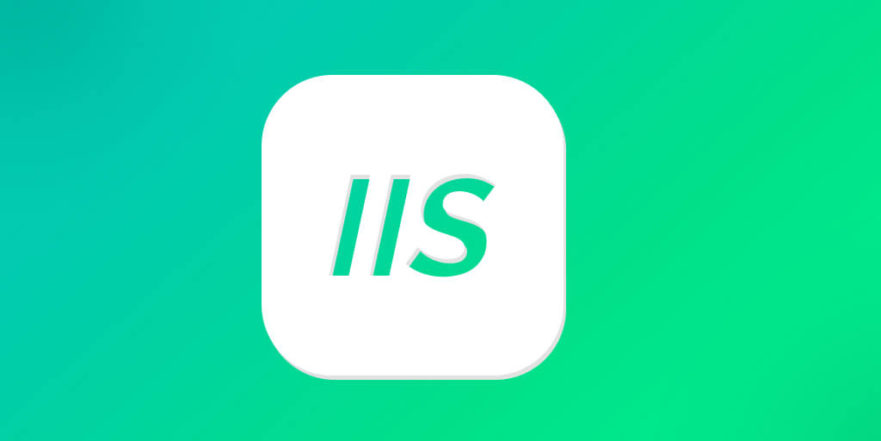
- Open Explorer, right-click the folder where the website is located, and select "Properties" > "Safety" tab
- Make sure
IIS_IUSRSis in this list and has at least "Read and Execute", "List Folder Content", and "Read" permissions - If not, click Edit to add and set the correct permissions
If you change the "authentication" method of the application pool (such as using a custom account), you must also make sure that the account has corresponding permissions.
Enable anonymous authentication or check user authentication settings
If the website relies on anonymous access, make sure Anonymous Authentication is enabled:
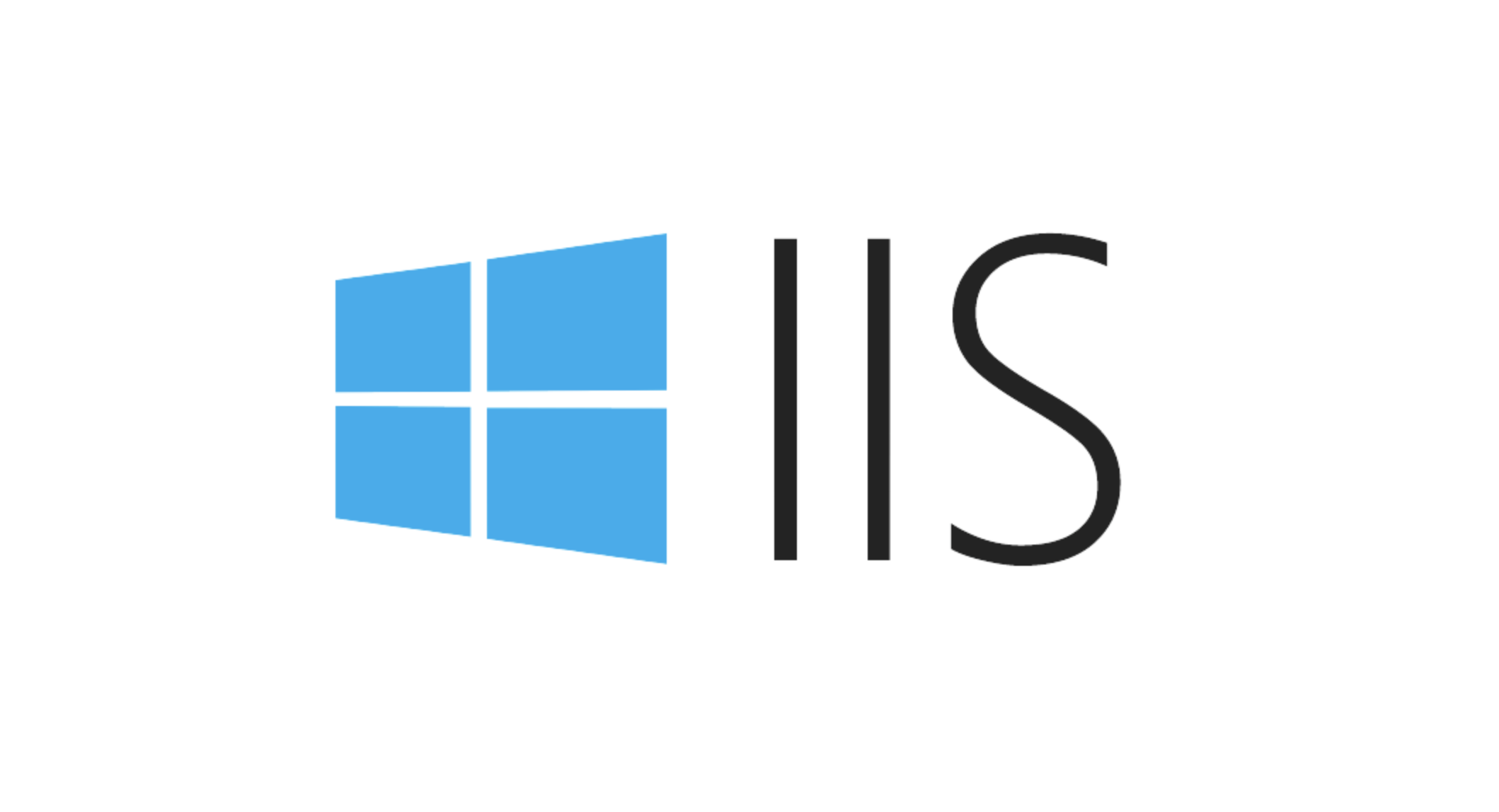
- Open IIS Manager and find your site
- Double-click the "Authentication" icon
- Make sure Anonymous Authentication is enabled and uses the application pool identity
If you enable Windows authentication or other methods, confirm that the client can provide credentials properly. In some cases, for example, if anonymous authentication is disabled when accessing from remotely and cannot log in with a Windows account, a 403 error will occur.
Check out the authorization settings in web.config
Sometimes 403 is not a real permission issue, but a restricted access in the configuration file. Open the web.config file in the website directory and look for configurations similar to the following:
<authorization>
<deny users="?" />
</authorization>This configuration means prohibiting unauthenticated users from accessing. If your application does not require login to access it, you can change it to allow:
<authorization>
<allow users="*" />
</authorization>Save after modification, refresh the page to see if it is restored.
Check for URL rewrite rules or module conflicts
Sometimes, URL rewriting rules may cause the server to misjudgment the request path, thus returning 403.
- Find the "URL Rewrite" module in IIS Manager
- Checking if there are rules that block the current request path
- Try to temporarily disable these rules to see if the problem disappears
In addition, some third-party modules or custom HTTP modules may also interfere with the normal processing process, and further troubleshooting can be done through event viewer or enabled failed request tracking.
Basically these common reasons. It is recommended to check the order, first look at the permissions, then the configuration, and finally check the rules and modules. This type of problem is not complicated but details are easily overlooked.
The above is the detailed content of Troubleshooting IIS 403 Forbidden Access Errors. For more information, please follow other related articles on the PHP Chinese website!

Hot AI Tools

Undress AI Tool
Undress images for free

Undresser.AI Undress
AI-powered app for creating realistic nude photos

AI Clothes Remover
Online AI tool for removing clothes from photos.

Clothoff.io
AI clothes remover

Video Face Swap
Swap faces in any video effortlessly with our completely free AI face swap tool!

Hot Article

Hot Tools

Notepad++7.3.1
Easy-to-use and free code editor

SublimeText3 Chinese version
Chinese version, very easy to use

Zend Studio 13.0.1
Powerful PHP integrated development environment

Dreamweaver CS6
Visual web development tools

SublimeText3 Mac version
God-level code editing software (SublimeText3)

Hot Topics
 Configuring Request Limits and Connection Timeouts in IIS
Jul 08, 2025 am 12:36 AM
Configuring Request Limits and Connection Timeouts in IIS
Jul 08, 2025 am 12:36 AM
To limit the size of client requests, the maxAllowedContentLength parameter can be modified in web.config, such as setting it to 104857600 (100MB), and synchronizing the maxRequestLength of ASP.NET at the same time; to reasonably set the connection timeout time, it can be modified through the IIS manager or appcmd.exe command, with the default of 120 seconds, and the API scenario is recommended to set it to 30-90 seconds; if the request queue is full, you can increase MaxClientConn and QueueLength, optimize application performance, and enable load balancing to relieve stress.
 Diagnosing High CPU Usage Issues Within IIS Worker Processes
Jul 04, 2025 am 01:04 AM
Diagnosing High CPU Usage Issues Within IIS Worker Processes
Jul 04, 2025 am 01:04 AM
HighCPUusageinIISworkerprocessesistypicallycausedbyinefficientcode,poorconfiguration,orunexpectedtrafficpatterns.Todiagnosetheissue,firstidentifythespecificw3wp.exeprocessusinghighCPUviaTaskManagerorResourceMonitoranddetermineitsassociatedapplication
 Securing IIS Against Common Web Vulnerabilities
Jul 05, 2025 am 12:17 AM
Securing IIS Against Common Web Vulnerabilities
Jul 05, 2025 am 12:17 AM
Strengthening IIS security requires five steps: 1. Disable unnecessary functions and services, such as WebDAV, FTP, etc.; 2. Close the default website and test pages, delete or prohibit access to useless script directories; 3. Configure request filtering rules to prevent illegal extensions, directory traversal and super long URLs, and use URLs to rewrite and hide the real path; 4. Enable HTTPS and force jumps, and set security response headers such as HSTS, X-Content-Type-Options; 5. Regularly update system patches, enable logging and use tools to analyze abnormal access behavior. Through these measures, we can effectively prevent common attack methods such as SQL injection, XSS, directory traversal, and improve the overall security of the server.
 Understanding the Difference Between IIS Virtual Directories and Applications
Jul 06, 2025 am 12:58 AM
Understanding the Difference Between IIS Virtual Directories and Applications
Jul 06, 2025 am 12:58 AM
VirtualdirectoriesandapplicationsinIISdifferinindependenceandconfiguration.1.Virtualdirectoriesactasaliasestoexternalcontent,sharingtheparentsite’sapplicationpoolandconfiguration,idealfororganizingstaticfileswithoutduplication.2.Applicationsrunindepe
 Configuring Directory Browsing Permissions and Behavior in IIS
Jul 10, 2025 pm 02:08 PM
Configuring Directory Browsing Permissions and Behavior in IIS
Jul 10, 2025 pm 02:08 PM
ToenableandcustomizedirectorybrowsinginIIS,firstinstallandenabletheDirectoryBrowsingfeatureviaServerManagerandIISManager;next,customizetheappearanceusingheaderandfooterHTMLsnippets;thenconfiguredefaultdocumentstopreventunintendeddirectorylistings;fin
 Setting Up ARR (Application Request Routing) as a Reverse Proxy with IIS
Jul 02, 2025 pm 03:22 PM
Setting Up ARR (Application Request Routing) as a Reverse Proxy with IIS
Jul 02, 2025 pm 03:22 PM
Yes,youcanuseARRwithIISasareverseproxybyfollowingthesesteps:firstinstallARRandURLRewriteviaWebPlatformInstallerormanually;nextenableproxyfunctionalityinIISManagerunderARRsettings;thenconfigurereverseproxyrulestospecifywhichrequeststoforwardtobackends
 Configuring Dynamic Compression for Appropriate Content Types in IIS
Jul 04, 2025 am 12:55 AM
Configuring Dynamic Compression for Appropriate Content Types in IIS
Jul 04, 2025 am 12:55 AM
When configuring dynamic compression in IIS, selecting content types reasonably can improve performance. First enable the dynamic compression module, install and configure web.config or IIS manager through the server manager. Secondly, set appropriate content types, such as HTML, CSS, JavaScript, and JSON, text content is suitable for compression, while pictures and videos are not suitable. Finally, pay attention to the impact of client compatibility and performance, monitor CPU load, client support status and small file compression effects, and adjust the configuration based on actual traffic to obtain the best benefits.
 Managing Application Pool Identities and Associated File System Permissions for IIS
Jul 03, 2025 am 12:13 AM
Managing Application Pool Identities and Associated File System Permissions for IIS
Jul 03, 2025 am 12:13 AM
To solve the IIS application pool authentication account permission problem, first, you need to confirm the identity account used by the application pool. The default is IISAppPool{AppPoolName}, which can be viewed or modified through the IIS manager; secondly, make sure that the account has corresponding permissions to the website physical path (such as D:\MyWebSite). The operation steps are: Right-click the folder → Properties → Security → Edit → Add the corresponding account and set the read, write and other permissions; common errors such as 401.3 is due to lack of read permission, 500.19 may be due to insufficient permissions for web.config file, and failure to upload may be due to lack of write permissions; pay attention to whether the inheritance permissions are effective, the UNC path needs to be configured with a username and password, and it may be necessary to modify it after the username and password.






