When encountering Windows update problems, you can take four methods to roll back: 1. Uninstall the latest update through "Settings", enter "Optional Update History" to find and uninstall recent patches, note that some updates are only allowed to be uninstalled within 10 days; 2. Enable safe mode and system restore, press F8 or Shift to restart during restart to enter the advanced option to select system restore, and restore to the state before the update; 3. Use the command prompt to force uninstall, enter wmic qfe list to view the update list and use the wusa command to uninstall the specified KB number patch; 4. The last method is to reset the computer or run SFC and DISM commands to repair the system files, which is suitable for serious unstable situations, but may lose personalized settings. Select corresponding strategies in turn according to the severity of the problem to solve the failure caused by most updates.

Windows updates can sometimes bring unexpected problems, such as driver incompatibility, software errors, or system slowdowns. In this case, many people will consider rolling back the update. In fact, the operation is not difficult, but the key is to find the right method.
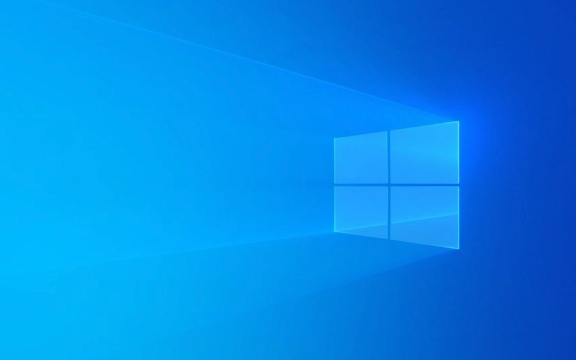
1. Use Settings to undo the latest updates
This is the most direct and common method. If you have just finished updating, you can uninstall the most recent update patch via Control Panel or Settings.
- Open Settings → Apps → Optional Update History (or "View Installed Updates" under "Programs" → Uninstall Programs")
- Find the recently installed update entry and click "Uninstall"
- Follow the prompts to complete the operation and take effect after restarting
It should be noted that some updates can only be cancelled within 10 days after installation, and will be automatically cleaned up after more than the time. At this time, other methods have to be used.

2. Enter safe mode to restore using system
If undoing the update does not work, or you have tried it but the problem remains the same, you can consider using the system restore point. The premise is that your computer has enabled the system protection function before and has created a restore point.
- Press F8 repeatedly during booting or Shift to restart and enter "Advanced Startup Options"
- Select Troubleshooting → Advanced Options → System Restore
- After entering the administrator account password, select a restore point before update
- Follow the bootstrap to complete the recovery process
This method is more like "rewinding" the system state to a certain point in time, which is suitable for serious problems, such as not being able to start normally after update.

3. Force uninstall updates using the command prompt
Sometimes, the graphical interface cannot be accessed, but you can handle it through the command line. For example, when opening a command prompt in safe mode, enter the following command:
-
wmic qfe list: lists all installed updates -
wusa /uninstall /kb:XXXXXX: Replace "XXXXXX" with the update number you want to uninstall
This method is suitable for users with a certain foundation, because you need to remember the command format and find the correct KB number, but it is relatively efficient.
4. Reset or repair the system (last method)
If none of the above methods work, you can also consider resetting this computer or using DISM and SFC tools for system file repair.
- Open Settings → System → Recover → Reset this computer → Keep my files
- Or run the command:
sfc /scannowandDISM /Online /Cleanup-Image /RestoreHealth
This step is a relatively thorough solution and is suitable for situations where the system is already seriously unstable. While it can solve the problem, some settings and personalized configuration may be lost.
Basically these are the methods. Different methods apply to different situations. The key is to first judge the degree of impact of the update, and then choose a suitable rollback strategy.
The above is the detailed content of How to roll back a Windows update. For more information, please follow other related articles on the PHP Chinese website!

Hot AI Tools

Undress AI Tool
Undress images for free

Undresser.AI Undress
AI-powered app for creating realistic nude photos

AI Clothes Remover
Online AI tool for removing clothes from photos.

Clothoff.io
AI clothes remover

Video Face Swap
Swap faces in any video effortlessly with our completely free AI face swap tool!

Hot Article

Hot Tools

Notepad++7.3.1
Easy-to-use and free code editor

SublimeText3 Chinese version
Chinese version, very easy to use

Zend Studio 13.0.1
Powerful PHP integrated development environment

Dreamweaver CS6
Visual web development tools

SublimeText3 Mac version
God-level code editing software (SublimeText3)

Hot Topics
 How to remove password from Windows 11 login
Jun 27, 2025 am 01:38 AM
How to remove password from Windows 11 login
Jun 27, 2025 am 01:38 AM
If you want to cancel the password login for Windows 11, there are three methods to choose: 1. Modify the automatic login settings, uncheck "To use this computer, users must enter their username and password", and then restart the automatic login after entering the password; 2. Switch to a passwordless login method, such as PIN, fingerprint or face recognition, configure it in "Settings>Account>Login Options" to improve convenience and security; 3. Delete the account password directly, but there are security risks and may lead to some functions being limited. It is recommended to choose a suitable solution based on actual needs.
 I Became a Windows Power User Overnight With This New Open-Source App from Microsoft
Jun 20, 2025 am 06:07 AM
I Became a Windows Power User Overnight With This New Open-Source App from Microsoft
Jun 20, 2025 am 06:07 AM
Like many Windows users, I am always on the lookout for ways to boost my productivity. Command Palette quickly became an essential tool for me. This powerful utility has completely changed how I interact with Windows, giving me instant access to the
 How to uninstall programs in Windows 11?
Jun 30, 2025 am 12:41 AM
How to uninstall programs in Windows 11?
Jun 30, 2025 am 12:41 AM
There are three main ways to uninstall programs on Windows 11: 1. Uninstall through "Settings", open the "Settings" > "Apps" > "Installed Applications", select the program and click "Uninstall", which is suitable for most users; 2. Use the control panel, search and enter "Control Panel" > "Programs and Functions", right-click the program and select "Uninstall", which is suitable for users who are accustomed to traditional interfaces; 3. Use third-party tools such as RevoUninstaller to clean up more thoroughly, but pay attention to the download source and operation risks, and novices can give priority to using the system's own methods.
 How to run an app as an administrator in Windows?
Jul 01, 2025 am 01:05 AM
How to run an app as an administrator in Windows?
Jul 01, 2025 am 01:05 AM
To run programs as administrator, you can use Windows' own functions: 1. Right-click the menu to select "Run as administrator", which is suitable for temporary privilege hike scenarios; 2. Create a shortcut and check "Run as administrator" to achieve automatic privilege hike start; 3. Use the task scheduler to configure automated tasks, suitable for running programs that require permissions on a scheduled or background basis, pay attention to setting details such as path changes and permission checks.
 Windows 11 Is Bringing Back Another Windows 10 Feature
Jun 18, 2025 am 01:27 AM
Windows 11 Is Bringing Back Another Windows 10 Feature
Jun 18, 2025 am 01:27 AM
This might not be at the top of the list of features people want to return from Windows 10, but it still offers some usefulness. If you'd like to view the current minutes and seconds without turning on that display in the main taskbar clock (where it
 Windows 10 KB5061087 fixes Start menu crash, direct download links
Jun 26, 2025 pm 04:22 PM
Windows 10 KB5061087 fixes Start menu crash, direct download links
Jun 26, 2025 pm 04:22 PM
Windows 10 KB5061087 is now rolling out as an optional preview update for those on version 22H2 with Start menu fixes.
 Microsoft: DHCP issue hits KB5060526, KB5060531 of Windows Server
Jun 26, 2025 pm 04:32 PM
Microsoft: DHCP issue hits KB5060526, KB5060531 of Windows Server
Jun 26, 2025 pm 04:32 PM
Microsoft confirmed that the DHCP server service might stop responding or refuse to connect after the June 2025 Update for Windows Server.
 Building Your First Gaming PC in 2025: What You Actually Need
Jun 24, 2025 am 12:52 AM
Building Your First Gaming PC in 2025: What You Actually Need
Jun 24, 2025 am 12:52 AM
In the past, I always viewed the i5 lineup as anemic when it came to gaming. However, in 2025, a mid-range CPU is more than enough to start your gaming journey. Many games still don’t fully utilize multi-core performance as well as they could, so






