How to manage Chrome sync data from the Google Dashboard
Jul 14, 2025 am 12:14 AMTo manage Chrome sync data, you can use Google Dashboard. 1. Visit Google Dashboard and log in to the account used by Chrome; 2. View or delete various synchronized data in the Chrome section, such as bookmarks, passwords, etc.; 3. You can close specific synchronized categories such as browsing history alone; 4. Clear information thoroughly by clicking to delete synchronized data, but be careful that this operation will affect all devices and cannot be revoked.

If you want to manage your Chrome sync data without diving into browser settings every time, the Google Dashboard is a solid option. It gives you a clear overview and control of what's synchronized across devices through your Google account. Here's how to actually use it.
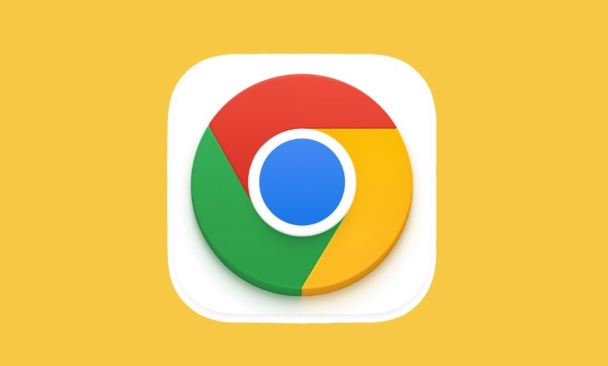
What Chrome Sync Data Shows Up in the Dashboard
When you sign into Chrome, plenty of data gets synchronized—bookmarks, history, passwords, extensions, autofill info, and more. All of this shows up under your Google account, and the Google Dashboard pulls it together in one place. You can see exactly what's been synchronized, when it was last updated, and even delete specific categories if needed.
The key thing to know is that not all synchronized data appears immediately visible unless you look for it. Some settings are buried under subcategories or require toggling certain sections open.
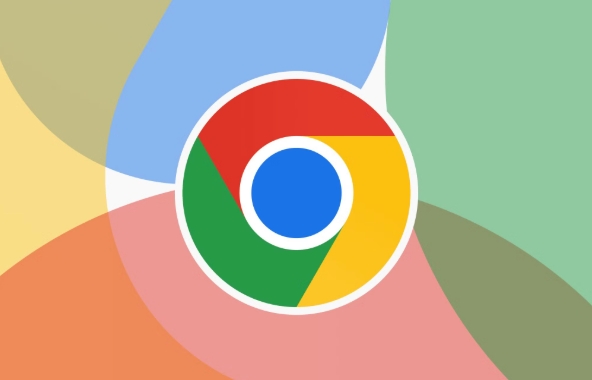
How to Access and Navigate the Dashboard
To get started:
- Go directly to Google Dashboard
- Sign in with the Google account you use for Chrome
Once inside, scroll down to the Chrome section. Clicking on it reveals all the synched data types. Each category—like bookmarks, apps, extensions—has its own entry with timestamps showing when they were last synched. You can expand each item to see details or remove data directly from there.
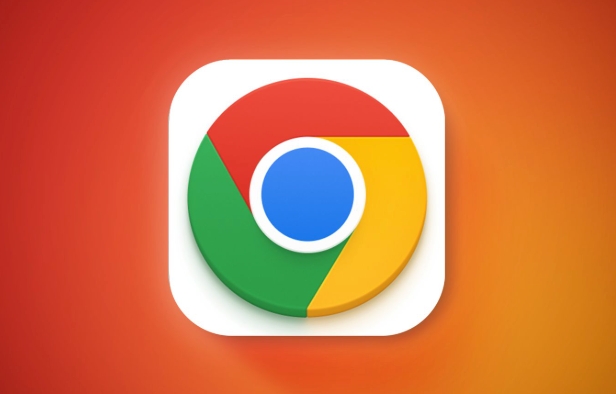
A few things to note:
- Not all synchronized items offer detailed previews—some just show basic metadata
- If you're managing multiple devices, keep in mind that the dashboard reflects data associated with your account, not individual devices
- Changes made here (like deleting synchronization passwords) will affect all devices signed into that account
Managing Specific Sync Categories
You don't always need to turn off sync completely—sometimes you just want to stop syncing a particular type of data. For example, if you don't want your browser history following you across devices, you can disable just that category:
- Open Chrome settings
- Go to Sync and Google Services
- Click on Manage what you sync
- Toggle off the specific items you don't want synchronized
This method keeps your other data intact while letting you fine-tune what gets shared. This is especially useful if you share an account across personal and work devices but don't want passwords or bookmarks mixing.
Clearing Synced Data Through the Dashboard
If you ever need to wipe synced data entirely—say, after using Chrome on a public computer or before handing off a device—you can do it via the dashboard:
- Expand the Chrome section
- Find the data type you want to remove
- Click the three dots next to it and select Delete synched data
This won't remove the data from your local browser unless you've set up sync on that machine. So if you're cleaning up remotely, be sure to also sign out of Chrome on any affected devices afterward.
Also, keep in mind: deleting something here removes it from all synched devices. There's no undo button once it's gone, so double-check what you're removing.
Basically that's it. Managing Chrome sync data through the Google Dashboard isn't complicated, but it does require knowing where to click and understanding what each option really affects. Once you get the hang of it, though, it becomes a handy way to stay in control of what follows you around online.
The above is the detailed content of How to manage Chrome sync data from the Google Dashboard. For more information, please follow other related articles on the PHP Chinese website!

Hot AI Tools

Undress AI Tool
Undress images for free

Undresser.AI Undress
AI-powered app for creating realistic nude photos

AI Clothes Remover
Online AI tool for removing clothes from photos.

Clothoff.io
AI clothes remover

Video Face Swap
Swap faces in any video effortlessly with our completely free AI face swap tool!

Hot Article

Hot Tools

Notepad++7.3.1
Easy-to-use and free code editor

SublimeText3 Chinese version
Chinese version, very easy to use

Zend Studio 13.0.1
Powerful PHP integrated development environment

Dreamweaver CS6
Visual web development tools

SublimeText3 Mac version
God-level code editing software (SublimeText3)
 Google Chrome Speed ??Browser Official Edition Portal
Jul 08, 2025 pm 02:30 PM
Google Chrome Speed ??Browser Official Edition Portal
Jul 08, 2025 pm 02:30 PM
Google Chrome is a free and fast multi-platform web browser developed by Google. It is known for its speed, stability and reliability. Chrome is based on the open source Chromium project and is widely used on devices such as desktops, laptops, tablets and smartphones. The browser has a clean interface and a wide range of customizable options, allowing users to personalize it according to their preferences. In addition, Chrome has a huge library of extensions that provide additional features such as ad blocking, password management and language translation, further enhancing the browsing experience.
 How to install Chrome extensions on mobile (Kiwi, etc.)
Jul 11, 2025 am 12:50 AM
How to install Chrome extensions on mobile (Kiwi, etc.)
Jul 11, 2025 am 12:50 AM
Android phones can install Chrome extensions through KiwiBrowser. KiwiBrowser is an open source browser based on Chromium on the Android side. It supports the installation of the Chrome Web Store extension. The process is: Open Kiwi and enter the Chrome store, search for extensions, and click "Add to Chrome" to complete the installation; when using it, you need to pay attention to network stability, extension compatibility, permission granting and installation quantity; other alternatives include FirefoxMobile and YandexBrowser, but Kiwi is still the most stable and convenient choice at present.
 How to change the user agent string in Safari without extensions?
Jul 11, 2025 am 12:48 AM
How to change the user agent string in Safari without extensions?
Jul 11, 2025 am 12:48 AM
On macOS, you can modify Safari's UserAgent through developer tools or terminals, but iOS/iPadOS does not support it. The specific methods are: 1. Use the developer tools to modify temporarily: select preset UA after enabling the development menu; 2. Permanent modification through the terminal: enter the command to write a custom UA; 3. iOS/iPadOS cannot be modified directly, and it needs to rely on a third-party application or browser.
 What firewall ports does Chrome Remote Desktop use
Jul 13, 2025 am 12:43 AM
What firewall ports does Chrome Remote Desktop use
Jul 13, 2025 am 12:43 AM
ChromeRemoteDesktopusesport443(HTTPS)astheprimaryportforsecureconnections,andoccasionallyport80(HTTP)asafallback.ItalsoleveragesSTUN,TURN,andICEprotocolstoestablishpeer-to-peerconnections,withTURNactingasarelayifdirectconnectionsfail.Toensuresmoothop
 How to view chrome incognito history?
Jul 09, 2025 am 12:31 AM
How to view chrome incognito history?
Jul 09, 2025 am 12:31 AM
Chrome's incognito browsing history cannot be viewed directly, but it can be obtained indirectly through three methods. 1. Use command line tools to view the DNS cache, which can only obtain some domain name information and is not durable; 2. Check the router or network monitoring log, which requires certain network knowledge and depends on network settings; 3. Install third-party monitoring tools and configure in advance to record invisible browsing behavior. Overall, the invisibility mode is designed to protect privacy. All the above methods have limitations. It is recommended to choose whether to use monitoring methods based on actual needs.
 How to simulate different timezones in Chrome
Jul 13, 2025 am 12:19 AM
How to simulate different timezones in Chrome
Jul 13, 2025 am 12:19 AM
To test page behavior in different time zones in Chrome, there are three ways to do it. 1. Use ChromeDevTools to simulate the time zone: Open DevTools → Click on three points → MoreTools → Sensors, check the overlay option in the DateandTime section and select the target time zone. This setting only takes effect in the current session; 2. Specify the time zone through the command line startup parameters: close all Chrome instances and execute chrome.exe--timezone="target time zone" to affect the entire browser instance; 3. Use JavaScript to overwrite the behavior of the Date object, and the fixed time value is used to accurately control the JS time.
 How to force quit Google Chrome on Mac
Jul 07, 2025 am 12:14 AM
How to force quit Google Chrome on Mac
Jul 07, 2025 am 12:14 AM
There are several ways to force exit from unresponsive Chrome on your Mac. First, use the keyboard shortcut Command Option Esc to open the "Force Exit Application" window, select Google Chrome and click "Force Exit". Second, click on the Apple menu, select "Force Exit", and select Chrome from the list and confirm quit. If Chrome completely freezes or consumes too much memory, you can open ActivityMonitor, find all Chrome-related processes, and click the X button one by one to end them. Finally, as an alternative, you can enter killallGoogle\Chrome in Terminal
 How to stop Microsoft Edge from running in the background
Jul 16, 2025 am 12:34 AM
How to stop Microsoft Edge from running in the background
Jul 16, 2025 am 12:34 AM
There are four ways to turn off Microsoft Edge backend running. 1. Disable background running in Edge settings: Go to "Settings" → "System" and turn off the "Run Microsoft Edge in the background" option. 2. Close Edge in Windows startup item: Through the "Startup" tab of Task Manager, right-click Edge and select "Disable". 3. Modify the group policy or registry: Advanced users can create BackgroundModeEnabled registry key and set it to 0, or use the official group policy template. It is recommended to back up the system before operation. 4. Use Task Manager to manually end the process: temporary emergency plan, press Ctrl Shift Esc to open the Task Manager to end all Es






