The key to making a list in Excel is that it has clear structure and convenient updates. The following are the specific steps: 1. First determine the content of the list and design the title line fields; 2. Set the table format and freeze the first line to improve readability; 3. Use conditional formatting or insert check boxes to achieve the checking effect; 4. Save as a template for use directly next time. Follow these steps to easily complete both task lists and checklists.

Want to make a list in Excel? In fact, it is quite simple, the key is that it has clear structure and easy to update. As long as you master a few basic steps, you can easily do it whether it is a task list, a shopping list or a checking process list.
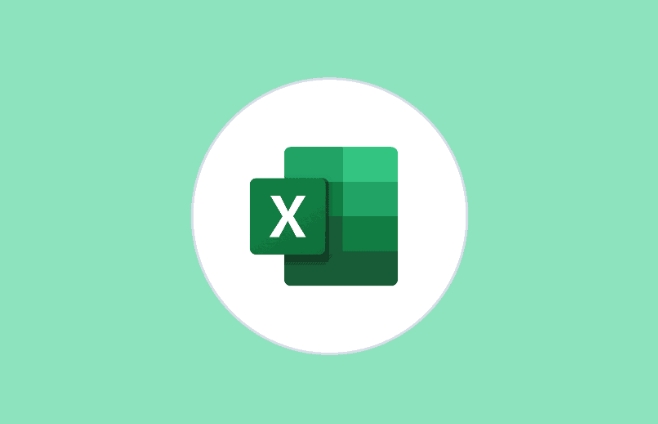
First clarify your list content
Before you start, think clearly about what information you want to record. For example, the task list may require columns such as "task name", "person in charge", "deadline", and "status". Don't rush to fill in the data. Design the title line first, so that it will be easy to use later.

For example:
If you want to make a daily to-do list, at least include the fields "serial number", "task description", and "whether it is completed". You can also add a column of "priority" to distinguish it by high, medium and low.
Set the table format to improve readability
Bold or fill the title line with color, you can tell at a glance that it is the header. After selecting the title line, click "Format" or "Apply Table Format" in the "Start" tab to quickly beautify it.
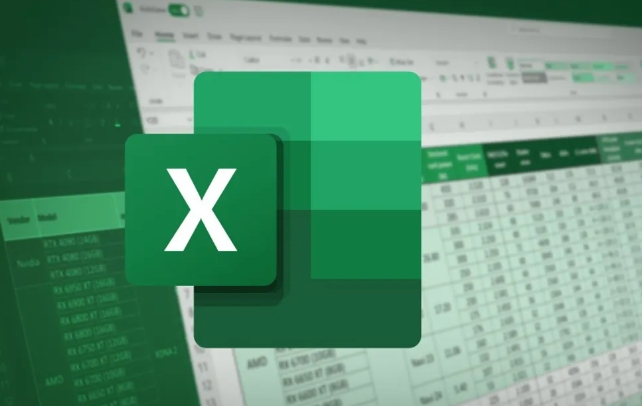
In addition, it is recommended to enable the "Frozen Pane" function so that the title line is always visible when you scroll the table:
- Click View → Freeze Pane → Freeze First Row
If you want the column "Is it done" to look more intuitive, you can set the checking effect using conditional format:
- Enter the "Completed" or tick symbol in a column ?
- Set conditional formatting → Create new rule → Use formula → Enter
=C2="已完成"(adjust according to the actual column) - Set the fill color to green so that the finished item can be seen at a glance
Add checkboxes to make the list more practical
Excel supports inserting real checkbox controls, allowing you to directly check. The operation method is as follows:
- Open the "Development Tools" tab (if you don't see it, go to "File" → "Options" → "Custom Ribbon" to check it)
- Click "Insert" → Select "Checkbox" in "Form Controls"
- Click Insert next to the cell and drag to resize
- Right-click the check box → Set control format → Cell link, select the corresponding state cell
In this way, every time you click the check box, the linked cells will display TRUE or FALSE, and you can also use functions to do statistics, such as automatically calculating the completion rate.
Save the template and use it next time
After you finish making a list, don't forget to save it as a template. When you want to use it in the future, just open the template and fill in the content, and don’t need to retype it every time.
The operation method is very simple:
- Click "File" → "Save As" → Select the save type as "Excel Template (*.xltx)"
- Give a name, such as "task list template"
Basically that's it. What is not complicated but is easy to ignore is the details, such as freezing panes and template saving. If you use them too much, you will know how convenient it is.
The above is the detailed content of how to create a checklist in excel. For more information, please follow other related articles on the PHP Chinese website!

Hot AI Tools

Undress AI Tool
Undress images for free

Undresser.AI Undress
AI-powered app for creating realistic nude photos

AI Clothes Remover
Online AI tool for removing clothes from photos.

Clothoff.io
AI clothes remover

Video Face Swap
Swap faces in any video effortlessly with our completely free AI face swap tool!

Hot Article

Hot Tools

Notepad++7.3.1
Easy-to-use and free code editor

SublimeText3 Chinese version
Chinese version, very easy to use

Zend Studio 13.0.1
Powerful PHP integrated development environment

Dreamweaver CS6
Visual web development tools

SublimeText3 Mac version
God-level code editing software (SublimeText3)

Hot Topics
 How to Use Parentheses, Square Brackets, and Curly Braces in Microsoft Excel
Jun 19, 2025 am 03:03 AM
How to Use Parentheses, Square Brackets, and Curly Braces in Microsoft Excel
Jun 19, 2025 am 03:03 AM
Quick Links Parentheses: Controlling the Order of Opera
 Outlook Quick Access Toolbar: customize, move, hide and show
Jun 18, 2025 am 11:01 AM
Outlook Quick Access Toolbar: customize, move, hide and show
Jun 18, 2025 am 11:01 AM
This guide will walk you through how to customize, move, hide, and show the Quick Access Toolbar, helping you shape your Outlook workspace to fit your daily routine and preferences. The Quick Access Toolbar in Microsoft Outlook is a usefu
 Google Sheets IMPORTRANGE: The Complete Guide
Jun 18, 2025 am 09:54 AM
Google Sheets IMPORTRANGE: The Complete Guide
Jun 18, 2025 am 09:54 AM
Ever played the "just one quick copy-paste" game with Google Sheets... and lost an hour of your life? What starts as a simple data transfer quickly snowballs into a nightmare when working with dynamic information. Those "quick fixes&qu
 Don't Ignore the Power of F9 in Microsoft Excel
Jun 21, 2025 am 06:23 AM
Don't Ignore the Power of F9 in Microsoft Excel
Jun 21, 2025 am 06:23 AM
Quick LinksRecalculating Formulas in Manual Calculation ModeDebugging Complex FormulasMinimizing the Excel WindowMicrosoft Excel has so many keyboard shortcuts that it can sometimes be difficult to remember the most useful. One of the most overlooked
 6 Cool Right-Click Tricks in Microsoft Excel
Jun 24, 2025 am 12:55 AM
6 Cool Right-Click Tricks in Microsoft Excel
Jun 24, 2025 am 12:55 AM
Quick Links Copy, Move, and Link Cell Elements
 Prove Your Real-World Microsoft Excel Skills With the How-To Geek Test (Advanced)
Jun 17, 2025 pm 02:44 PM
Prove Your Real-World Microsoft Excel Skills With the How-To Geek Test (Advanced)
Jun 17, 2025 pm 02:44 PM
Whether you've recently taken a Microsoft Excel course or you want to verify that your knowledge of the program is current, try out the How-To Geek Advanced Excel Test and find out how well you do!This is the third in a three-part series. The first i
 How to recover unsaved Word document
Jun 27, 2025 am 11:36 AM
How to recover unsaved Word document
Jun 27, 2025 am 11:36 AM
1. Check the automatic recovery folder, open "Recover Unsaved Documents" in Word or enter the C:\Users\Users\Username\AppData\Roaming\Microsoft\Word path to find the .asd ending file; 2. Find temporary files or use OneDrive historical version, enter ~$ file name.docx in the original directory to see if it exists or log in to OneDrive to view the version history; 3. Use Windows' "Previous Versions" function or third-party tools such as Recuva and EaseUS to scan and restore and completely delete files. The above methods can improve the recovery success rate, but you need to operate as soon as possible and avoid writing new data. Automatic saving, regular saving or cloud use should be enabled
 5 New Microsoft Excel Features to Try in July 2025
Jul 02, 2025 am 03:02 AM
5 New Microsoft Excel Features to Try in July 2025
Jul 02, 2025 am 03:02 AM
Quick Links Let Copilot Determine Which Table to Manipu






