Setting up iPhone sleep time can be done through built-in iOS apps. 1. For iOS 14 to iOS 16 users, use the independent Sleep app to set the sleep time and wake-up time, and can set the number of days of repetition per week and bedtime reminders; 2. For iOS 17 and above, set a sleep schedule in the health app and customize the bedtime routine. The new version is deeply integrated with the focus mode to help you sleep; 3. Tips to improve the effect include: ensure night charging, keep your phone next to you to confirm falling asleep, customize relaxed app shortcuts, track sleep data with Apple Watch and regularly view trend analysis in health apps. The key is to insist on consistent sleep time.

Setting a sleep schedule on your iPhone is actually pretty straightforward thanks to the built-in Sleep app that came with iOS 14 and later versions. If you're using an iPhone with iOS 17 or newer, Apple has refined it even further with the introduction of the new Sleep section in the Health app. Either way, the idea is to create a consistent bedtime routine so you can get better rest.

Use the Sleep App (iOS 14 to iOS 16)
If your iPhone is running iOS 14 through iOS 16, you'll use the standalone Sleep app:
- Open the Sleep app (if you don't see it, swipe down and search for it)
- Tap Get Started if you're setting it up for the first time
- Set your bedtime and wake-up time , and choose how many days a week this applies
- You'll also have the option to set reminders to help you wind down
This version of the Sleep app lets you set alarms specifically for bedtime, and it includes a Wind Down feature that dims your screen or opens certain apps you've selected before bed.

Use the Sleep Section in the Health App (iOS 17)
Starting with iOS 17 , Apple moved sleep scheduled into the Health app. Here's how to find and use it:
- Open the Health app
- Tap the Browse tab at the bottom
- Scroll down and select Sleep
- Tap Set Up Sleep Schedule
- Choose your bedtime and wake-up time , then confirm the days of the week
- Customize your Wind Down routine by selecting which apps should launch before bed
One nice improvement in iOS 17 is that the sleep schedule integrates more deeply with your iPhone's focus settings. So when it's close to bedtime, your phone can automatically switch to Do Not Disturb or dim the display to help you relax.
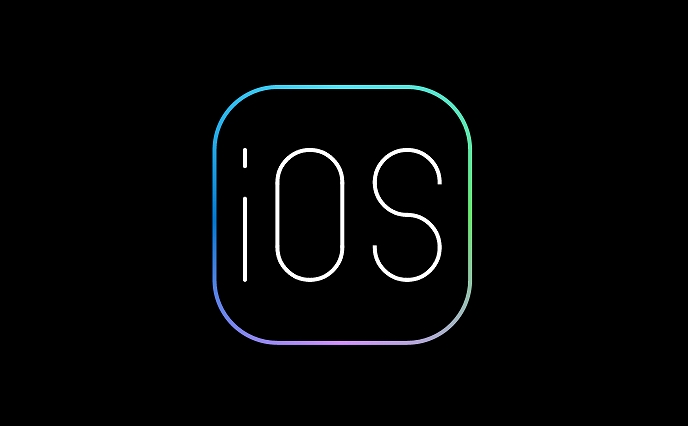
Tips for Making It Work Better
Here are a few things to keep in mind to make your sleep schedule more effective:
- Make sure your iPhone is charged overnight , or you might miss tracking your sleep
- Keep your phone nearby — it uses your tap to confirm you've gone to bed
- Customize your Wind Down shortcuts to include calming activities like meditation apps or music playlists
- Consider pairing with an Apple Watch for more accurate sleep tracking
Also, don't forget to check your sleep data regularly in the Health app. It gives you weekly averages and trends, which can help you adjust your habits over time.
Basically that's it. Setting a sleep schedule isn't complicated, but sticking to it consistently is where the real benefit comes in.
The above is the detailed content of How to set a sleep schedule on iPhone. For more information, please follow other related articles on the PHP Chinese website!

Hot AI Tools

Undress AI Tool
Undress images for free

Undresser.AI Undress
AI-powered app for creating realistic nude photos

AI Clothes Remover
Online AI tool for removing clothes from photos.

Clothoff.io
AI clothes remover

Video Face Swap
Swap faces in any video effortlessly with our completely free AI face swap tool!

Hot Article

Hot Tools

Notepad++7.3.1
Easy-to-use and free code editor

SublimeText3 Chinese version
Chinese version, very easy to use

Zend Studio 13.0.1
Powerful PHP integrated development environment

Dreamweaver CS6
Visual web development tools

SublimeText3 Mac version
God-level code editing software (SublimeText3)

Hot Topics
 7 Battery Saving Tips for Gaia GPS for iPhone
Jun 18, 2025 am 09:35 AM
7 Battery Saving Tips for Gaia GPS for iPhone
Jun 18, 2025 am 09:35 AM
Gaia GPS is a widely used app among outdoor lovers, but one of the drawbacks of the app is that it can significantly drain your iPhone's battery.If you're looking to conserve battery and maximize the time you can spend using Gaia GPS on your iPhone d
 Apple's Reminders App Has 7 Hot New Features That Can Help Boost Your Productivity and More
Jun 24, 2025 am 10:48 AM
Apple's Reminders App Has 7 Hot New Features That Can Help Boost Your Productivity and More
Jun 24, 2025 am 10:48 AM
If you're still using a third-party task manager on your iPhone, you might want to check out Apple's updated Reminders app. With each new update, Reminders gets more powerful yet remains one of the simplest task managers to use, and iOS 17's new to-d
 How to See a Wi-Fi Password on iPhone
Jun 20, 2025 am 09:14 AM
How to See a Wi-Fi Password on iPhone
Jun 20, 2025 am 09:14 AM
Want to check a wi-fi network password directly on your iPhone? Thanks to the latest iOS update, you can now do this effortlessly.It's not uncommon to connect to a wi-fi network with a complicated password and later need to share that password with s
 8 Tips & Features for iPadOS 16 You’ll Appreciate
Jun 20, 2025 am 09:32 AM
8 Tips & Features for iPadOS 16 You’ll Appreciate
Jun 20, 2025 am 09:32 AM
iPadOS 16 introduces a range of significant new features, such as an entirely new multitasking option for the iPad. However, there are also numerous smaller and more subtle enhancements, modifications, and additions that iPad users will find quite us
 iPad Magic Keyboard Backlight Not Working? Here’s How to Fix It
Jun 29, 2025 am 10:44 AM
iPad Magic Keyboard Backlight Not Working? Here’s How to Fix It
Jun 29, 2025 am 10:44 AM
The backlit keyboard on iPad Magic Keyboard usually activates as soon as you attach the Magic Keyboard to the iPad Pro or iPad Air. However, there are times when this doesn’t occur, and the iPad Magic Keyboard backlight fails to turn on.Thankfully, t
 iOS 15.7 & iPadOS 15.7 Update Released with Security Fixes
Jun 21, 2025 am 10:47 AM
iOS 15.7 & iPadOS 15.7 Update Released with Security Fixes
Jun 21, 2025 am 10:47 AM
Apple has released iOS 15.7 and iPadOS 15.7 for iPhone and iPad users. The update is available to iPhone users as an alternative to the freshly released iOS 16 update for iPhone, and offers security fixes for iPad users given that iPadOS 16 is not av
 iPadOS 16.1 Available to Download for iPad
Jun 20, 2025 am 10:05 AM
iPadOS 16.1 Available to Download for iPad
Jun 20, 2025 am 10:05 AM
iPadOS 16.1 has been released for iPad, making the update the first iPadOS 16 version available for the tablet after the initial release was postponed. iPadOS 16.1 includes a variety of new features, including Stage Manager multitasking interface for
 Apple Maps Has 12 New Features in iOS 16 You Need to Know About
Jun 21, 2025 am 10:50 AM
Apple Maps Has 12 New Features in iOS 16 You Need to Know About
Jun 21, 2025 am 10:50 AM
While the Maps app hasn't received as big an update in iOS 16 as Books, Messages, Photos, and Weather did, there are still quite a few exciting new features to enjoy on your iPhone.In the new Apple Maps update, there are improvements to trip planning






