Connecting two computers with network cables is possible. The methods are as follows: 1. Prepare an Ethernet cable and a computer with network port, and use a USB to network port adapter if necessary; 2. After connecting, set up network sharing, including enabling network discovery, file and printer sharing, and turn off password protection; 3. If the automatic IP acquisition fails, manually set up the static IP address to ensure that the IP is on the same subnet; 4. Select the appropriate data transmission method, such as shared folders, remote desktops, or third-party tool transfer files. After completing the above steps, the two computers can communicate and transmit data through direct connection.

Directly answer the question in the title: It is possible to connect two computers with network cables, and the method is not complicated. Just pay attention to setting up network sharing and IP configuration and it can be used normally.
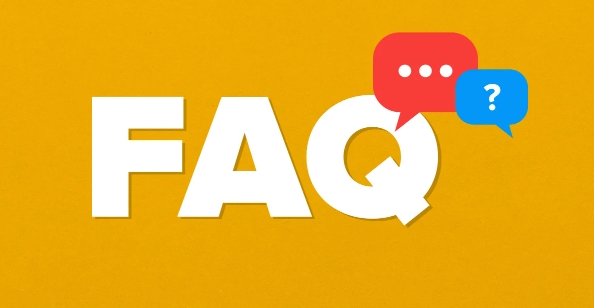
Preparation: Confirm the hardware and connection method
First of all, you need an Ethernet cable (just just connect directly) and two computers with network ports. Many laptops now may not have an RJ45 interface, and at this time you need a USB to network adapter. After plugging in, there is a point-to-point connection between the two computers, and no router or switch is required.
At this time, you may find that the computer prompts "no network access" or similar status. This is normal, because by default, the system will not automatically assign IP addresses that can communicate with each other, and the sharing function needs to be manually adjusted or enabled.
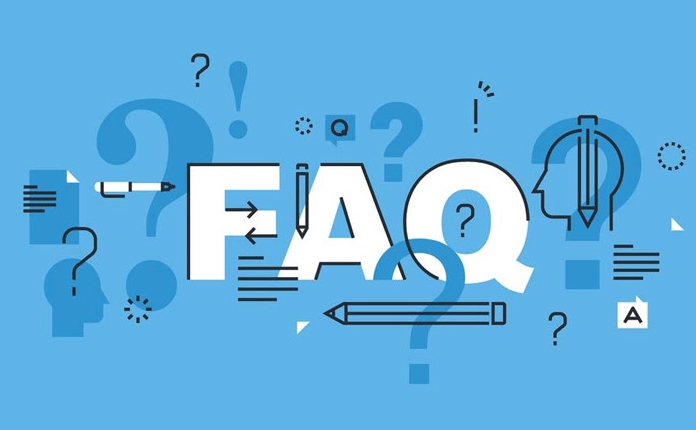
Set up file sharing and network discovery (for Windows)
If you just want to transfer a file, share a printer, or do other operations on the LAN, you need to enable network discovery and file sharing:
- Open Control Panel → Network and Internet → Home Group and Sharing Center
- Click "Change Advanced Sharing Settings"
- Under the current network configuration file (usually "dedicated" or "public"):
- Enable network discovery
- Enable file and printer sharing
- Turn off password protection. If you don't want to enter your account password every time (but be careful about security)
After completing these, the two computers should be able to see each other's names and shared content on the "network".
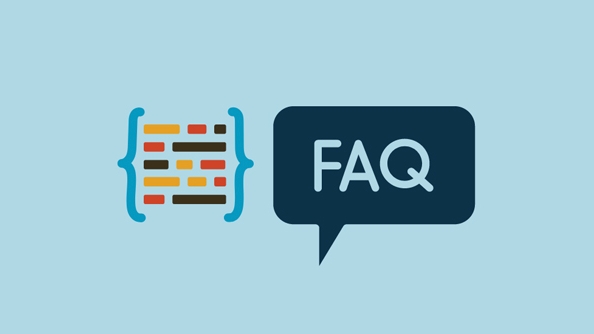
Manually set the IP address (optional but sometimes necessary)
If automatic IP acquisition does not work, you can try manually setting the static IP to ensure communication:
- Open "Network and Sharing Center" → Change Adapter Settings → Right-click Ethernet Connection → Properties → Double-click IPv4 Protocol
- Select "Use the IP address below"
- Fill in on the first computer:
- IP address: 192.168.1.1
- Subnet mask: 255.255.255.0
- Fill in the second computer:
- IP address: 192.168.1.2
- Subnet mask: 255.255.255.0
- Default gateway: 192.168.1.1 (points to the first computer)
In this way, the two computers can ping and transmit data through this private network.
Recommended data transmission method
Once the connection is successful, you can pass files in several common ways:
- Shared folder: Right-click folder → Properties → Share → Add Everyone permissions
- Use Remote Desktop (provided that you have enabled Remote Access)
- Third-party tools such as Feige's letter transmission, LAN file transmission software, etc.
It should be noted that this direct connection method is not suitable for high-speed transmission of large files, especially for network cards below gigabit, which will be slower. Also, remember to close the firewall or release the relevant ports, otherwise it may be inaccessible.
Basically that's it.
The above is the detailed content of how to connect two computers with an ethernet cable. For more information, please follow other related articles on the PHP Chinese website!

Hot AI Tools

Undress AI Tool
Undress images for free

Undresser.AI Undress
AI-powered app for creating realistic nude photos

AI Clothes Remover
Online AI tool for removing clothes from photos.

Clothoff.io
AI clothes remover

Video Face Swap
Swap faces in any video effortlessly with our completely free AI face swap tool!

Hot Article

Hot Tools

Notepad++7.3.1
Easy-to-use and free code editor

SublimeText3 Chinese version
Chinese version, very easy to use

Zend Studio 13.0.1
Powerful PHP integrated development environment

Dreamweaver CS6
Visual web development tools

SublimeText3 Mac version
God-level code editing software (SublimeText3)

Hot Topics
 How to Translate a Web Page in Google Chrome
Jun 25, 2025 am 12:27 AM
How to Translate a Web Page in Google Chrome
Jun 25, 2025 am 12:27 AM
In this post, you’ll learn how to translate a web page in Google Chrome on desktop or mobile, how to adjust Google translation settings, how to change Chrome language. For more Chrome tips, computer tips, useful computer tools, you can visit php.cn S
 Five Ways to Fix the Esentutl.exe Error in Windows 10
Jul 01, 2025 am 12:37 AM
Five Ways to Fix the Esentutl.exe Error in Windows 10
Jul 01, 2025 am 12:37 AM
Esentutl.exe is an executable file, playing a significant role in Windows system. Some people find this component lost or not working. Other errors may emerge for it. So, how to fix the esentutl.exe error? This article on php.cn Website will develop
 How to Delete TikTok Account Permanently and Erase Data
Jun 25, 2025 am 12:46 AM
How to Delete TikTok Account Permanently and Erase Data
Jun 25, 2025 am 12:46 AM
This tutorial teaches you how to delete TikTok account permanently from your device. You can go to your TikTok account settings to easily delete your account. After you delete the account, it will be deactivated for 30 days and be permanently deleted
 What is the color accuracy and gamut coverage of the AG275UXM?
Jun 26, 2025 pm 05:53 PM
What is the color accuracy and gamut coverage of the AG275UXM?
Jun 26, 2025 pm 05:53 PM
TheAlienwareAG275UXMdeliversstrongcoloraccuracyandwidegamutcoveragesuitableforbothcreativeworkandgaming.1.Itoffersfactory-calibratedcoloraccuracywithΔEbelow2,oftenreachingΔE
 How to Zoom in on PC? (On a Web Browser or an APP in Windows)
Jun 24, 2025 am 12:39 AM
How to Zoom in on PC? (On a Web Browser or an APP in Windows)
Jun 24, 2025 am 12:39 AM
If you can’t see the font or the graphics on your computer screen, you can zoom in on Windows 10 for a better view of the screen. Do you know how to zoom in on PC? It is not difficult. In this post, php.cn Software will show you how to zoom in on you
 How to Fix 'Your Version of Windows Has Reached End of Service” - MiniTool
Jun 19, 2025 am 12:51 AM
How to Fix 'Your Version of Windows Has Reached End of Service” - MiniTool
Jun 19, 2025 am 12:51 AM
In your Windows Settings or you main full-screen, you may see the “your version of Windows has reached end of service” message. What does it mean? How to remove this message? This post from php.cn tells the details for you.
 NTLite Windows 11: Download & Use to Create Your Own Lite Edition - MiniTool
Jun 23, 2025 am 12:47 AM
NTLite Windows 11: Download & Use to Create Your Own Lite Edition - MiniTool
Jun 23, 2025 am 12:47 AM
What is NTLite used for? How do I debloat an ISO in Windows 11? If you want to debloat Windows 11 before installing it, you can run NTLite to create your own Lite Edition. In this post, php.cn will guide you NTLite Windows 11 download and how to use
 How to Fix Hogwarts Legacy Not Using GPU on Windows 10/11? - MiniTool
Jun 17, 2025 am 09:53 AM
How to Fix Hogwarts Legacy Not Using GPU on Windows 10/11? - MiniTool
Jun 17, 2025 am 09:53 AM
Hogwarts Legacy has caught many players’ eyes since its debut. New games will have many issues that need optimization at launch and Hogwarts Legacy is no exception. In this post on php.cn Website, we will show you how to fix Hogwarts Legacy not using






