Yes, you can apply CSS filter effects to images and elements. The CSS filter property allows applying visual effects like blur, brightness, contrast, grayscale, hue-rotate, opacity, saturate, and sepia, either individually or combined, using simple syntax such as filter: brightness(50%); or filter: grayscale(50%) blur(2px);. Filters are useful for image hover effects, loading states, thumbnails, and SVG icons, with smooth transitions possible via CSS transitions. However, performance considerations include potential GPU acceleration and lag on low-end devices, especially with animated filters, while browser support is broad in modern browsers but may require vendor prefixes for older versions, and parent filters don’t uniformly affect child elements due to layout dependencies.

Yes, you can definitely apply CSS filter effects to images and other elements — it's a powerful way to tweak visuals directly in the browser without needing image editing software. The filter property lets you apply visual effects like blur, brightness, contrast, and more, either individually or combined.
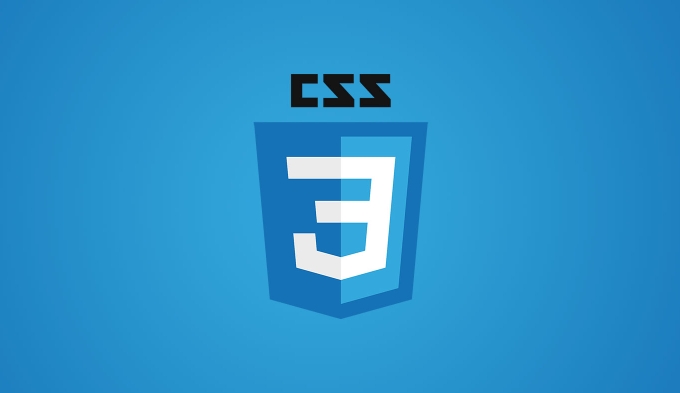
Here’s how to use them effectively.
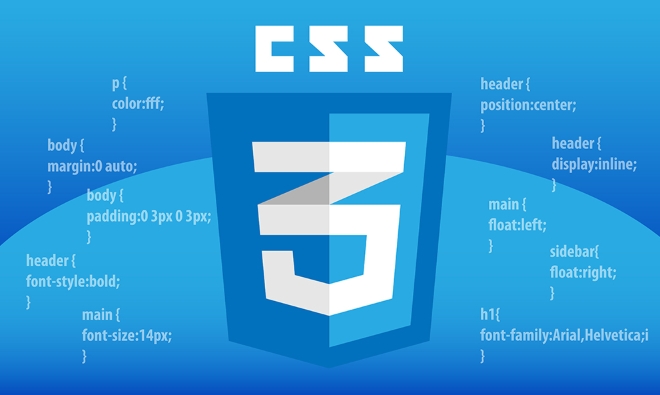
How to Use the CSS Filter Property
The basic syntax for applying a filter is straightforward. You just add the filter property to your CSS selector:
.selector {
filter: brightness(50%);
}You can apply filters to images, divs, SVGs, and even videos. It works across modern browsers, though older versions (like IE) may not support it fully.

Some common filter functions include:
blur(px)brightness(%)contrast(%)grayscale(%)hue-rotate(deg)opacity(%)saturate(%)sepia(%)
You can also combine multiple filters by separating them with spaces:
filter: grayscale(50%) blur(2px);
Just keep in mind that order doesn’t matter for most filters, but some combinations (like hue rotation followed by saturation) might give slightly different results depending on the sequence.
When to Use Filters: Practical Use Cases
Filters are handy in many design scenarios. Here are a few real-world applications:
- Image hover effects – Make an image pop by changing its contrast or brightness when hovered.
- Loading states – Apply a blur or grayscale filter to indicate something is loading or disabled.
- Thumbnails – Quickly style all thumbnails the same way using a consistent filter.
- SVG icons – Adjust color or contrast of monochrome SVGs without needing multiple files.
For example, if you want to make an image look faded until someone hovers over it:
img {
filter: grayscale(100%);
transition: filter 0.3s;
}
img:hover {
filter: grayscale(0%);
}This creates a smooth effect without needing extra assets.
Performance and Browser Support Notes
While filters are great, they do come with a few caveats.
First, performance: filters can be GPU-accelerated, which is good, but heavy use — especially with animations — might cause lag on lower-end devices. Avoid animating complex filters like blur too aggressively unless you're targeting high-end displays.
Second, browser compatibility: Most modern browsers support the standard filter property, but if you're supporting very old browsers (like Safari 5 or IE), you’ll need to use vendor prefixes or accept fallback behavior.
Also, note that filters applied to parent elements don’t affect child elements uniformly — they’re applied after layout, so positioning and stacking context matters.
And that’s basically it. CSS filters are flexible, easy to use, and open up a lot of creative possibilities right in the browser. Just remember to test across devices and avoid overdoing it for performance reasons.
The above is the detailed content of Applying CSS Filter effects to images and elements. For more information, please follow other related articles on the PHP Chinese website!

Hot AI Tools

Undress AI Tool
Undress images for free

Undresser.AI Undress
AI-powered app for creating realistic nude photos

AI Clothes Remover
Online AI tool for removing clothes from photos.

Clothoff.io
AI clothes remover

Video Face Swap
Swap faces in any video effortlessly with our completely free AI face swap tool!

Hot Article

Hot Tools

Notepad++7.3.1
Easy-to-use and free code editor

SublimeText3 Chinese version
Chinese version, very easy to use

Zend Studio 13.0.1
Powerful PHP integrated development environment

Dreamweaver CS6
Visual web development tools

SublimeText3 Mac version
God-level code editing software (SublimeText3)

Hot Topics
 What is 'render-blocking CSS'?
Jun 24, 2025 am 12:42 AM
What is 'render-blocking CSS'?
Jun 24, 2025 am 12:42 AM
CSS blocks page rendering because browsers view inline and external CSS as key resources by default, especially with imported stylesheets, header large amounts of inline CSS, and unoptimized media query styles. 1. Extract critical CSS and embed it into HTML; 2. Delay loading non-critical CSS through JavaScript; 3. Use media attributes to optimize loading such as print styles; 4. Compress and merge CSS to reduce requests. It is recommended to use tools to extract key CSS, combine rel="preload" asynchronous loading, and use media delayed loading reasonably to avoid excessive splitting and complex script control.
 How to use Lotties in Figma
Jun 14, 2025 am 10:17 AM
How to use Lotties in Figma
Jun 14, 2025 am 10:17 AM
In the following tutorial, I will show you how to create Lottie animations in Figma. We'll use two colorful designs to exmplify how you can animate in Figma, and then I'll show you how to go from Figma to Lottie animations. All you need is a free Fig
 Breaking Boundaries: Building a Tangram Puzzle With (S)CSS
Jun 13, 2025 am 11:33 AM
Breaking Boundaries: Building a Tangram Puzzle With (S)CSS
Jun 13, 2025 am 11:33 AM
We put it to the test and it turns out Sass can replace JavaScript, at least when it comes to low-level logic and puzzle behavior. With nothing but maps, mixins, functions, and a whole lot of math, we managed to bring our Tangram puzzle to life, no J
 External vs. Internal CSS: What's the Best Approach?
Jun 20, 2025 am 12:45 AM
External vs. Internal CSS: What's the Best Approach?
Jun 20, 2025 am 12:45 AM
ThebestapproachforCSSdependsontheproject'sspecificneeds.Forlargerprojects,externalCSSisbetterduetomaintainabilityandreusability;forsmallerprojectsorsingle-pageapplications,internalCSSmightbemoresuitable.It'scrucialtobalanceprojectsize,performanceneed
 Does my CSS must be on lower case?
Jun 19, 2025 am 12:29 AM
Does my CSS must be on lower case?
Jun 19, 2025 am 12:29 AM
No,CSSdoesnothavetobeinlowercase.However,usinglowercaseisrecommendedfor:1)Consistencyandreadability,2)Avoidingerrorsinrelatedtechnologies,3)Potentialperformancebenefits,and4)Improvedcollaborationwithinteams.
 CSS Case Sensitivity: Understanding What Matters
Jun 20, 2025 am 12:09 AM
CSS Case Sensitivity: Understanding What Matters
Jun 20, 2025 am 12:09 AM
CSSismostlycase-insensitive,butURLsandfontfamilynamesarecase-sensitive.1)Propertiesandvalueslikecolor:red;arenotcase-sensitive.2)URLsmustmatchtheserver'scase,e.g.,/images/Logo.png.3)Fontfamilynameslike'OpenSans'mustbeexact.
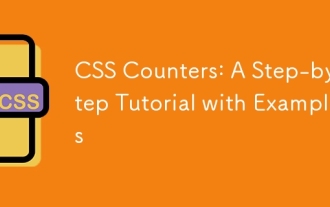 CSS Counters: A Step-by-Step Tutorial with Examples
Jun 12, 2025 am 10:31 AM
CSS Counters: A Step-by-Step Tutorial with Examples
Jun 12, 2025 am 10:31 AM
CSSCounters is a tool for creating automatic numbers. 1. Basic usage: define and operate counters through counter-reset and counter-increment, such as "SectionX." before h2. 2. Advanced usage: Use nested counters to create complex numbers, such as chapter and section numbers. 3. Notes: Ensure the counter is reset correctly, optimize performance, and simplify counter logic. 4. Best practice: clear naming, define counters in CSS, and use counter-increment and counter-reset reasonably.
 What is Autoprefixer and how does it work?
Jul 02, 2025 am 01:15 AM
What is Autoprefixer and how does it work?
Jul 02, 2025 am 01:15 AM
Autoprefixer is a tool that automatically adds vendor prefixes to CSS attributes based on the target browser scope. 1. It solves the problem of manually maintaining prefixes with errors; 2. Work through the PostCSS plug-in form, parse CSS, analyze attributes that need to be prefixed, and generate code according to configuration; 3. The usage steps include installing plug-ins, setting browserslist, and enabling them in the build process; 4. Notes include not manually adding prefixes, keeping configuration updates, prefixes not all attributes, and it is recommended to use them with the preprocessor.






