You need dual eSIM because the iPhone 14 series begins to cancel the physical card slot, or facilitates switching between work and private numbers, and use local packages abroad. The steps to add a second eSIM are: Open Settings > Cellular Network > Add eSIM, scan the QR code or manually enter the information, and select the primary and secondary number. Practical settings include: distinguishing uses, switching data main number, setting the SMS address, and closing the number without using the number to save power. Notes include: operators need to support multiple eSIMs, avoid conflicts between two operator numbers, confirm model support, and avoid frequent switching of primary and secondary numbers.

The dual eSIM function on iPhone has actually been launched for a while, but many people still don’t know how to use it, or they are afraid of complex settings and dare not try it. In fact, it can be done in just a few steps, and it can save the card slot and facilitate switching numbers when traveling on business or traveling.

Why do you need dual eSIM
Now many iPhones (starting from the iPhone 14 series) have cancelled the physical SIM card slot and rely entirely on eSIM. Even for models with card slots, if you have two numbers to be online at the same time (such as one work number and one private number), or don’t want to change cards when going abroad or use a local operator package, eSIM is a very convenient choice.
And unlike before, where two physical cards are inserted, eSIM does not take up physical space and is also thinner. However, it should be noted that the support for eSIM may be different in different countries and regions, and some operators do not support activation of multiple eSIMs.

How to add a second eSIM
It is actually not difficult to add a second eSIM. The key is to prepare the QR code or activation information provided by the operator:
- Open Settings > Cellular Network
- Click "Add eSIM"
- Use the camera to scan the QR code given to you by the operator (you can also manually enter information)
- Wait for a few seconds and you will be prompted if it is a "main number" or a "secondary number"
Once you're done, you can see two numbers in the cellular network list. Each number can have a default voice, data and SMS service set separately.
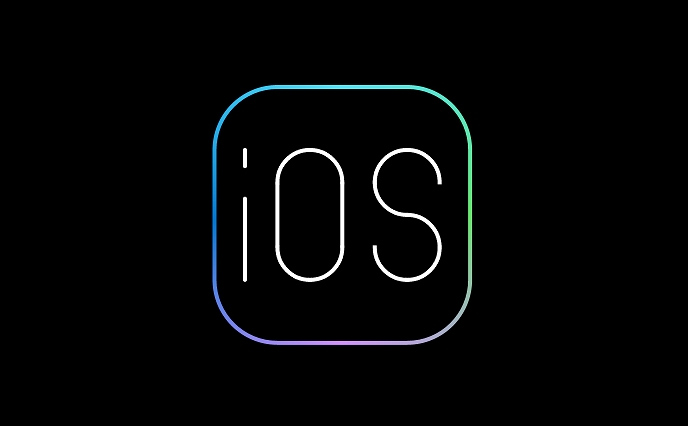
Note: Not all carriers allow you to use two of their eSIMs on a phone, some will limit only one active number.
Some practical settings in use of dual eSIM
Once you have set up two eSIMs, the next step is how to use them flexibly:
- Differentiate uses : You can set one as the main number to make calls and send text messages, and the other is specifically used for data traffic.
- Switch the main data number : In "Settings" > "Cellular Network" > "Cellular Data", choose which number you want to use to access the Internet.
- Incoming calls and SMS Attachment : You can specify which number to use to receive incoming calls or send SMS in the "Tel" and "Message" settings respectively.
- Save power by turning off unused numbers : If a number is not needed for the time being, you can set it to "off" so that it will not consume power or deduct monthly rent by mistake.
In addition, iOS itself will also optimize the connection status according to your usage habits, such as keeping only the currently used numbers active.
Frequently Asked Questions and Notes
Some people find that one of the numbers cannot be used after setting them up, or they cannot connect to the Internet, which may be because:
- The operator has not activated the eSIM
- The current region does not support roaming services for this number
- Both numbers are from the same operator, causing conflicts
- iPhone models do not support dual eSIM (such as some models in the US version)
Also, Apple's official suggests not to frequently switch main and secondary numbers, especially if the settings of calls and text messages are frequently changed, which may sometimes lead to synchronization delays or the verification code cannot be received.
In general, dual eSIM is already very mature on iPhones. As long as you confirm that the operator supports and the equipment meets the requirements, it will not be troublesome to operate. The key is to not forget to check the number corresponding to each function after the settings are completed to avoid making the wrong calls or using the wrong traffic. Basically all that is it, and it will be easy to use every day after setting it up.
The above is the detailed content of How to use dual eSIMs on iPhone. For more information, please follow other related articles on the PHP Chinese website!

Hot AI Tools

Undress AI Tool
Undress images for free

Undresser.AI Undress
AI-powered app for creating realistic nude photos

AI Clothes Remover
Online AI tool for removing clothes from photos.

Clothoff.io
AI clothes remover

Video Face Swap
Swap faces in any video effortlessly with our completely free AI face swap tool!

Hot Article

Hot Tools

Notepad++7.3.1
Easy-to-use and free code editor

SublimeText3 Chinese version
Chinese version, very easy to use

Zend Studio 13.0.1
Powerful PHP integrated development environment

Dreamweaver CS6
Visual web development tools

SublimeText3 Mac version
God-level code editing software (SublimeText3)

Hot Topics
 6 Home Screen Hacks for Your iPhone Apple Won't Tell You About
Jun 13, 2025 am 11:30 AM
6 Home Screen Hacks for Your iPhone Apple Won't Tell You About
Jun 13, 2025 am 11:30 AM
Apple provides numerous methods to personalize the Home Screen on your iPhone, ranging from adding widgets and setting up rotating wallpapers to hiding apps and entire pages. However, some of the most effective personalization techniques aren't offic
 How to remove the iOS 26 beta from your iPhone
Jun 13, 2025 am 11:03 AM
How to remove the iOS 26 beta from your iPhone
Jun 13, 2025 am 11:03 AM
Were you so keen to try out the new features coming in iOS 26 that you decided to throw caution to the wind and install the iOS beta on your iPhone? Are you regretting it? If you want to return your iPhone to its pre-beta state and get iOS 18.5 back,
 7 Battery Saving Tips for Gaia GPS for iPhone
Jun 18, 2025 am 09:35 AM
7 Battery Saving Tips for Gaia GPS for iPhone
Jun 18, 2025 am 09:35 AM
Gaia GPS is a widely used app among outdoor lovers, but one of the drawbacks of the app is that it can significantly drain your iPhone's battery.If you're looking to conserve battery and maximize the time you can spend using Gaia GPS on your iPhone d
 How to Open 7z Files on iPhone & iPad
Jun 14, 2025 am 10:37 AM
How to Open 7z Files on iPhone & iPad
Jun 14, 2025 am 10:37 AM
7Z files are yet another compression format used to bundle files and transfer them online, so it’s not terribly unusual to run into 7Z or 7-zip files that you need to open on an iPhone or iPad.Unlike opening regular zip files on iPhone or iPad via Fi
 Apple's Reminders App Has 7 Hot New Features That Can Help Boost Your Productivity and More
Jun 24, 2025 am 10:48 AM
Apple's Reminders App Has 7 Hot New Features That Can Help Boost Your Productivity and More
Jun 24, 2025 am 10:48 AM
If you're still using a third-party task manager on your iPhone, you might want to check out Apple's updated Reminders app. With each new update, Reminders gets more powerful yet remains one of the simplest task managers to use, and iOS 17's new to-d
 9 New Features in Apple Maps That'll Make Navigating on Your iPhone a Breeze
Jun 14, 2025 am 10:02 AM
9 New Features in Apple Maps That'll Make Navigating on Your iPhone a Breeze
Jun 14, 2025 am 10:02 AM
While Apple Maps didn't receive as huge of an update on iOS 17 as other apps such as Safari, Camera, Photos, Notes, Weather, and Messages, there are still some very important new features and changes you need to know about.The latest software update
 7 Things Hiding in Your iPhone's App Icons You Probably Haven't Noticed Yet
Jun 14, 2025 am 10:58 AM
7 Things Hiding in Your iPhone's App Icons You Probably Haven't Noticed Yet
Jun 14, 2025 am 10:58 AM
Apple likes hiding things in its software, including secret apps, hidden iMessage effects, status bar customization, nameless icons, and red screen mode, but some of its best Easter eggs are right in front of you on the Home Screen.Some of Apple's ap
 You'll Love Anker's New Nano Charger and Power Banks
Jun 12, 2025 pm 12:03 PM
You'll Love Anker's New Nano Charger and Power Banks
Jun 12, 2025 pm 12:03 PM
SummaryAnker unveils two new sleek and powerful charging solutions for people always on the move.The Anker Nano Charger and MagGo Slim 5K will both be priced at £49.99.More information regarding U.S. pricing and availability is expected shortly.Anker






