What is the meter element and how is it different from progress?
Jul 12, 2025 am 02:45 AM<meter> is used to display static measurements, such as disk usage or test scores; <progress> is used to display static measurements, such as disk usage or test scores; <progress> is used to display static measurements. 1. <meter> displays scalar values ??within a fixed range, and the low/high/optimum attribute can be set to provide context. 2. <progress> reflects dynamic progress, and the table is uncertain when there is no value. 3. Common errors include obfuscating labels, over-style, misconfiguring attributes and ignoring fallback content. Question when selecting: Is it the current measurement? →Use meter; is the task progress? → Use progress.

The <meter></meter> element in HTML is used to represent a scalar measurement within a known range — like disk usage, temperature, or test scores. It's different from the <progress></progress> element, which shows the completion progress of a task. While they look similar visually, their use cases are distinct: meter shows a static measure, and progress reflects dynamic advancement towards a goal.

What <meter></meter> Is and When to Use It
The <meter></meter> tag displays a measurement such as a percentage, capacity, or score. You'll often see it used for things like battery level, storage usage, or survey results.
Basic syntax looks like this:

<meter value="75" min="0" max="100">75%</meter>
You can also add attributes like low , high , and optimum to give more context about whether a value is good, bad, or neutral. For example:
<meter value="65" min="0" max="100" low="40" high="80" optimum="100">65</meter>
In some browsers, the color of the bar may change based on these values ??— green if optimal, yellow if between low and high, and red if below low.
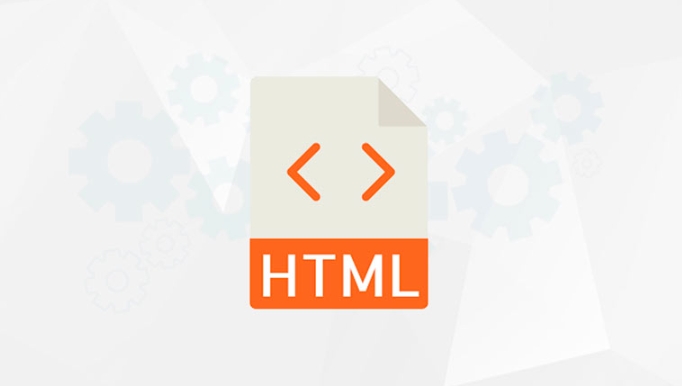
Use <meter> when you're showing a measurement that doesn't change over time (even if it updates occasionally). Think of it more like a gauge than an active process.
What <progress> Does Differently
The <progress> element is for showing how far along a task is — like file uploads, form completion, or loading indicators.
Here's a simple example:
<progress value="30" max="100">30%</progress>
Unlike <meter> , <progress> usually implies something is actively happening. If the task is still running and the exact progress isn't known, you can omit the value attribute to show an independent state:
<progress max="100"></progress>
This typically appears as a loading animation in most browsers. It's useful when you want to tell users “something is happening,” without knowing exactly how much has been completed yet.
So while both elements can display a percentage, <progress></progress> is about ongoing action, and <meter></meter> is about a snapshot of a value.
Common Mistakes and How to Avoid Them
- Confusing the two tags : Using
<meter></meter>where<progress></progress>is needed (or vice versa) can confuse screen readers and hurt accessibility. - Overloading with styles : Both elements can be styled, but keep meaning intact. Don't make a
<meter></meter>look like a loading bar if it's not one. - Misusing
min,max, andvalue: Always set these correctly so assistive technologies read the right values. - Forgetting fallback content : Browsers that don't support these elements might just show whatever text you put inside the tags. Make sure that fallback makes sense.
If you're unsure which one to pick, ask yourself:
- Is this a current measurement? → Use
<meter></meter> - Is this tracking progress towards a goal? → Use
<progress></progress>
They're easy to mix up at first, but once you get the hang of it, choosing the right one becomes second nature.
Basically that's it.
The above is the detailed content of What is the meter element and how is it different from progress?. For more information, please follow other related articles on the PHP Chinese website!

Hot AI Tools

Undress AI Tool
Undress images for free

Undresser.AI Undress
AI-powered app for creating realistic nude photos

AI Clothes Remover
Online AI tool for removing clothes from photos.

Clothoff.io
AI clothes remover

Video Face Swap
Swap faces in any video effortlessly with our completely free AI face swap tool!

Hot Article

Hot Tools

Notepad++7.3.1
Easy-to-use and free code editor

SublimeText3 Chinese version
Chinese version, very easy to use

Zend Studio 13.0.1
Powerful PHP integrated development environment

Dreamweaver CS6
Visual web development tools

SublimeText3 Mac version
God-level code editing software (SublimeText3)

Hot Topics
 How can CSS be used to implement dark mode theming on a website?
Jun 19, 2025 am 12:51 AM
How can CSS be used to implement dark mode theming on a website?
Jun 19, 2025 am 12:51 AM
ToimplementdarkmodeinCSSeffectively,useCSSvariablesforthemecolors,detectsystempreferenceswithprefers-color-scheme,addamanualtogglebutton,andhandleimagesandbackgroundsthoughtfully.1.DefineCSSvariablesforlightanddarkthemestomanagecolorsefficiently.2.Us
 What are some common techniques for vertically centering content using CSS?
Jun 12, 2025 am 10:27 AM
What are some common techniques for vertically centering content using CSS?
Jun 12, 2025 am 10:27 AM
Vertical centering content can be implemented in CSS in a variety of ways, the most direct way is to use Flexbox. 1. Use Flexbox: By setting the container to display:flex and in conjunction with align-items:center, vertical centering of child elements can be easily achieved; 2. Combination of absolute positioning and transform: suitable for absolute positioning elements, by setting top and left to 50% and then using translate (-50%,-50%) to achieve centering; 3. CSSGrid: Through display:grid and place-items:center, horizontal and vertical centering can be achieved at the same time. If only vertical centering is required, use align
 Can you explain the difference between em, rem, px, and viewport units (vh, vw)?
Jun 19, 2025 am 12:51 AM
Can you explain the difference between em, rem, px, and viewport units (vh, vw)?
Jun 19, 2025 am 12:51 AM
The topic differencebetweenem, Rem, PX, andViewportunits (VH, VW) LiesintheirreFerencepoint: PXISFixedandbasedonpixelvalues, emissrelative EtothefontsizeFheelementoritsparent, Remisrelelatotherootfontsize, AndVH/VwarebaseDontheviewporttimensions.1.PXoffersprecis
 What are the key differences between inline, block, inline-block, and flex display values?
Jun 20, 2025 am 01:01 AM
What are the key differences between inline, block, inline-block, and flex display values?
Jun 20, 2025 am 01:01 AM
Choosing the correct display value in CSS is crucial because it controls the behavior of elements in the layout. 1.inline: Make elements flow like text, without occupying a single line, and cannot directly set width and height, suitable for elements in text, such as; 2.block: Make elements exclusively occupy one line and occupy all width, can set width and height and inner and outer margins, suitable for structured elements, such as; 3.inline-block: has both block characteristics and inline layout, can set size but still display in the same line, suitable for horizontal layouts that require consistent spacing; 4.flex: Modern layout mode, suitable for containers, easy to achieve alignment and distribution through justify-content, align-items and other attributes, yes
 What are the advantages of using CSS Grid for complex two-dimensional page layouts?
Jun 12, 2025 am 10:28 AM
What are the advantages of using CSS Grid for complex two-dimensional page layouts?
Jun 12, 2025 am 10:28 AM
CSSGridisapowerfultoolforcreatingcomplextwo-dimensionallayoutsbyofferingcontroloverbothrowsandcolumns.1.Itallowsexplicitdefinitionofrowsandcolumnswithflexiblesizingusingfeatureslikegrid-template-columns:repeat(auto-fit,minmax(200px,1fr))forresponsive
 What are CSS Houdini APIs, and how do they allow developers to extend CSS itself?
Jun 19, 2025 am 12:52 AM
What are CSS Houdini APIs, and how do they allow developers to extend CSS itself?
Jun 19, 2025 am 12:52 AM
CSSHoudini is a set of APIs that allow developers to directly manipulate and extend the browser's style processing flow through JavaScript. 1. PaintWorklet controls element drawing; 2. LayoutWorklet custom layout logic; 3. AnimationWorklet implements high-performance animation; 4. Parser&TypedOM efficiently operates CSS properties; 5. Properties&ValuesAPI registers custom properties; 6. FontMetricsAPI obtains font information. It allows developers to expand CSS in unprecedented ways, achieve effects such as wave backgrounds, and have good performance and flexibility
 What is the significance of Vue's reactivity transform (experimental, then removed) and its goals?
Jun 20, 2025 am 01:01 AM
What is the significance of Vue's reactivity transform (experimental, then removed) and its goals?
Jun 20, 2025 am 01:01 AM
ReactivitytransforminVue3aimedtosimplifyhandlingreactivedatabyautomaticallytrackingandmanagingreactivitywithoutrequiringmanualref()or.valueusage.Itsoughttoreduceboilerplateandimprovecodereadabilitybytreatingvariableslikeletandconstasautomaticallyreac
 How can CSS gradients (linear-gradient, radial-gradient) be used to create rich backgrounds?
Jun 21, 2025 am 01:05 AM
How can CSS gradients (linear-gradient, radial-gradient) be used to create rich backgrounds?
Jun 21, 2025 am 01:05 AM
CSSgradientsenhancebackgroundswithdepthandvisualappeal.1.Startwithlineargradientsforsmoothcolortransitionsalongaline,specifyingdirectionandcolorstops.2.Useradialgradientsforcirculareffects,adjustingshapeandcenterposition.3.Layermultiplegradientstocre






