To edit RAW photos on iPhone, you need to use a third-party app, such as Snapseed, Lightroom Mobile or Darkroom; the operation steps are: 1. Open the editing app; 2. Click the " " button to import the RAW file (.dng); 3. Avoid copying and pasting through the sharing menu; adjustment suggestions include: adjusting the basic parameters first (exposure, contrast, highlights, shadows), slight adjustment of white balance, and local tools for detail optimization, and noise reduction should not be too strong, especially suitable for night scenes or backlight portraits. Moderate adjustments can give full play to the advantages of RAW to meet the daily social platform release needs.

Taking RAW photos is no longer new on iPhone. Since iPhone 14 Pro has begun to support Apple ProRAW (.cr2 or .dng format), more and more users have begun to try to take photos in this format. But the question is: How to edit these RAW files on your iPhone? Don’t worry, the operation is not complicated, but many people have not figured out the process yet.

Need to edit with a third-party app
The photo app that comes with iPhone cannot directly edit RAW files, you can only see a thumbnail. If you really want to adjust colors, dim and draw details, you must use a third-party app.
Currently mainstream choices are:

- Snapseed : Produced by Google, powerful functions, suitable for advanced users
- Lightroom Mobile : Adobe home, easy to synchronize with the computer version, suitable for professional users
- Darkroom : The interface is clean and the operation is smooth, suitable for those who like simplicity
These apps support importing and editing DNG files (that is, RAW format taken by iPhone), and can export high-quality JPG or PNG.
How to properly open RAW files from albums
Many people encounter "cannot open" or "display blank" when editing for the first time, because they did not choose the right opening method.
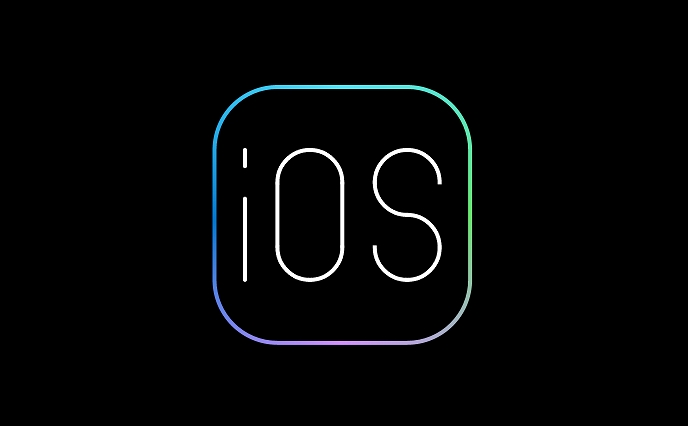
The operation steps are as follows:
- Open the editing app you installed (such as Snapseed)
- Click the " " button or "Import Photo" in the App
- After entering the album, find the RAW photo you want (usually marked as .dng)
- After importing, you can edit it normally
Note: Do not try to "copy to clipboard" directly through the "Share" menu and then paste into the app. Some apps do not support this opening method.
Adjustment suggestions: Don't be too ruthless, retain the original texture
The advantage of RAW is that it has rich information, which can pull back highlights, brighten shadows, color temperature, and more. But editing on mobile phones is not as delicate as computers, so there are a few tips:
- First adjust the exposure, contrast, highlights, and shadows . These four are the most basic and effective.
- Don't adjust too much white balance , it is easy to be distorted, and it's better to have a slight deviation.
- Local adjustments can be made using "local tools" or "paintbrush" , such as brightening the face alone or darkening the sky.
- Don't add noise reduction too much , as it will affect the details, especially night scene photos
For example: If you take a backlight portrait and your face is so dark that you can't see clearly, you can use the "shadow" to pull it up a little, and then use the "local brightening" to brush the face area, the effect will be much more natural.
Basically that's it. Although editing RAW on iPhone is not as flexible as computers, daily repair and posting to Moments and Xiaohongshu is still enough. Just remember: choose the right app, import correctly, and adjust appropriately, and you can take advantage of RAW.
The above is the detailed content of How to edit RAW photos on iPhone. For more information, please follow other related articles on the PHP Chinese website!

Hot AI Tools

Undress AI Tool
Undress images for free

Undresser.AI Undress
AI-powered app for creating realistic nude photos

AI Clothes Remover
Online AI tool for removing clothes from photos.

Clothoff.io
AI clothes remover

Video Face Swap
Swap faces in any video effortlessly with our completely free AI face swap tool!

Hot Article

Hot Tools

Notepad++7.3.1
Easy-to-use and free code editor

SublimeText3 Chinese version
Chinese version, very easy to use

Zend Studio 13.0.1
Powerful PHP integrated development environment

Dreamweaver CS6
Visual web development tools

SublimeText3 Mac version
God-level code editing software (SublimeText3)

Hot Topics
 6 Home Screen Hacks for Your iPhone Apple Won't Tell You About
Jun 13, 2025 am 11:30 AM
6 Home Screen Hacks for Your iPhone Apple Won't Tell You About
Jun 13, 2025 am 11:30 AM
Apple provides numerous methods to personalize the Home Screen on your iPhone, ranging from adding widgets and setting up rotating wallpapers to hiding apps and entire pages. However, some of the most effective personalization techniques aren't offic
 How to remove the iOS 26 beta from your iPhone
Jun 13, 2025 am 11:03 AM
How to remove the iOS 26 beta from your iPhone
Jun 13, 2025 am 11:03 AM
Were you so keen to try out the new features coming in iOS 26 that you decided to throw caution to the wind and install the iOS beta on your iPhone? Are you regretting it? If you want to return your iPhone to its pre-beta state and get iOS 18.5 back,
 7 Battery Saving Tips for Gaia GPS for iPhone
Jun 18, 2025 am 09:35 AM
7 Battery Saving Tips for Gaia GPS for iPhone
Jun 18, 2025 am 09:35 AM
Gaia GPS is a widely used app among outdoor lovers, but one of the drawbacks of the app is that it can significantly drain your iPhone's battery.If you're looking to conserve battery and maximize the time you can spend using Gaia GPS on your iPhone d
 How to Open 7z Files on iPhone & iPad
Jun 14, 2025 am 10:37 AM
How to Open 7z Files on iPhone & iPad
Jun 14, 2025 am 10:37 AM
7Z files are yet another compression format used to bundle files and transfer them online, so it’s not terribly unusual to run into 7Z or 7-zip files that you need to open on an iPhone or iPad.Unlike opening regular zip files on iPhone or iPad via Fi
 Apple's Reminders App Has 7 Hot New Features That Can Help Boost Your Productivity and More
Jun 24, 2025 am 10:48 AM
Apple's Reminders App Has 7 Hot New Features That Can Help Boost Your Productivity and More
Jun 24, 2025 am 10:48 AM
If you're still using a third-party task manager on your iPhone, you might want to check out Apple's updated Reminders app. With each new update, Reminders gets more powerful yet remains one of the simplest task managers to use, and iOS 17's new to-d
 9 New Features in Apple Maps That'll Make Navigating on Your iPhone a Breeze
Jun 14, 2025 am 10:02 AM
9 New Features in Apple Maps That'll Make Navigating on Your iPhone a Breeze
Jun 14, 2025 am 10:02 AM
While Apple Maps didn't receive as huge of an update on iOS 17 as other apps such as Safari, Camera, Photos, Notes, Weather, and Messages, there are still some very important new features and changes you need to know about.The latest software update
 7 Things Hiding in Your iPhone's App Icons You Probably Haven't Noticed Yet
Jun 14, 2025 am 10:58 AM
7 Things Hiding in Your iPhone's App Icons You Probably Haven't Noticed Yet
Jun 14, 2025 am 10:58 AM
Apple likes hiding things in its software, including secret apps, hidden iMessage effects, status bar customization, nameless icons, and red screen mode, but some of its best Easter eggs are right in front of you on the Home Screen.Some of Apple's ap
 You'll Love Anker's New Nano Charger and Power Banks
Jun 12, 2025 pm 12:03 PM
You'll Love Anker's New Nano Charger and Power Banks
Jun 12, 2025 pm 12:03 PM
SummaryAnker unveils two new sleek and powerful charging solutions for people always on the move.The Anker Nano Charger and MagGo Slim 5K will both be priced at £49.99.More information regarding U.S. pricing and availability is expected shortly.Anker






