The Word document directory needs to be updated manually because its static content will not be automatically adjusted as the document changes. The reasons include title modification, chapter adjustment or new pages. There are two ways to update: 1. Right-click the directory and select "Update Domain" to update only the page number and content; 2. Select "Update the entire directory" to refresh the format style. Common problems such as the title style is not synchronized, the directory is manually modified, or the section breaks are confused, and need to be checked and corrected separately. Other details include the need to update multiple directories separately, save documents before updating, and use the navigation pane to assist in checking. Mastering these steps can effectively manage directory updates.

Updating directories in Word documents is not complicated. As long as you master the methods, you can quickly update them after each content change.
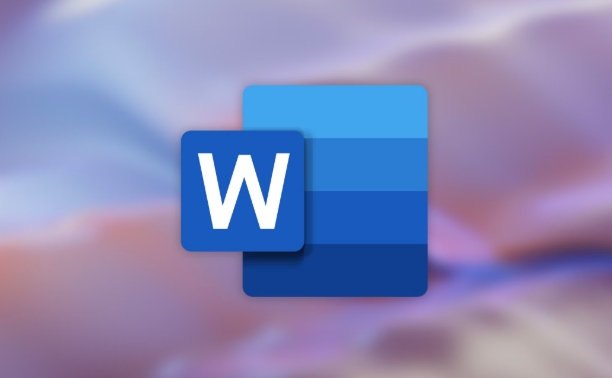
Why do directories need to be updated manually?
Directories in Word are "static", which means that once inserted, they will not automatically change with the content of the document. For example, if you modify the title text, adjust the chapter order, or add a new page, these changes will not be automatically reflected in the directory. At this time, you need to manually update the directory to keep the document structure clear and consistent.
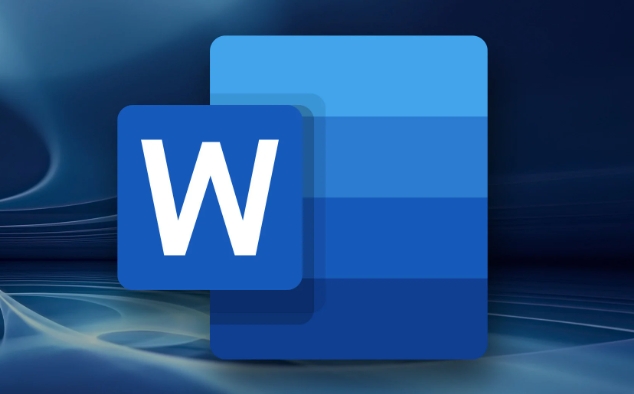
How to update the directory correctly?
There are actually two common ways to update a directory. Which one is selected depends on whether you only want to update the text and page number, or you want to refresh the directory format as well:
- Update only page numbers and title text : Right-click the directory → select "Update Domain" → select "Update Page Numbers and Content".
- Completely update the entire directory : including format styles (such as fonts, indents, etc.), select "Update the entire directory".
If you have used built-in title styles (such as "Title 1" and "Title 2" before), Word can correctly crawl the corresponding content to generate or update the directory.
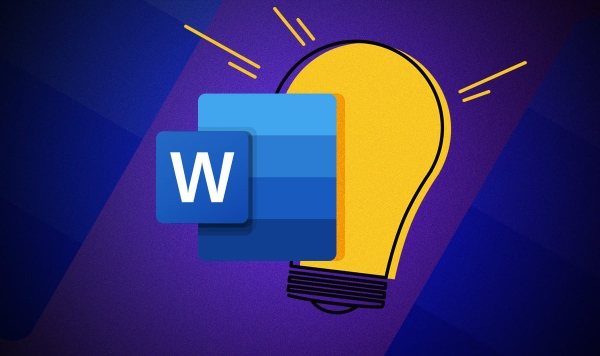
FAQs and solutions
Sometimes you will find that the update is not changed, which may be caused by the following reasons:
- Title styles have been modified but not synchronized : Make sure you use standard title styles in the body, and don't just bold or change the font.
- The directory itself has been manually modified : for example, you delete a certain line or change the text directly, so the next update may conflict.
- The document does not renumber the page number or the section breaks are confused : errors in the directory page number are usually due to problems with the document structure. It is recommended to check whether the section breaks position affects the page number arrangement.
If the directory is grayed out and not editable, just double-click it to enter edit/update mode.
Some small details that are easy to ignore
- If you use multiple directories (such as one foreword and one for body text), you need to update them separately, and you cannot just click once and finish it.
- It is best to save the document before updating the directory to avoid accidents during operation.
- Use the "Navigation Pane" to quickly jump to various title locations, making it easier to check whether the directory is accurate.
Basically, that’s all. Master these steps and precautions, and you won’t be in a hurry when you encounter directory update problems.
The above is the detailed content of how to update a table of contents in Word. For more information, please follow other related articles on the PHP Chinese website!

Hot AI Tools

Undress AI Tool
Undress images for free

Undresser.AI Undress
AI-powered app for creating realistic nude photos

AI Clothes Remover
Online AI tool for removing clothes from photos.

Clothoff.io
AI clothes remover

Video Face Swap
Swap faces in any video effortlessly with our completely free AI face swap tool!

Hot Article

Hot Tools

Notepad++7.3.1
Easy-to-use and free code editor

SublimeText3 Chinese version
Chinese version, very easy to use

Zend Studio 13.0.1
Powerful PHP integrated development environment

Dreamweaver CS6
Visual web development tools

SublimeText3 Mac version
God-level code editing software (SublimeText3)

Hot Topics
 How to Use Parentheses, Square Brackets, and Curly Braces in Microsoft Excel
Jun 19, 2025 am 03:03 AM
How to Use Parentheses, Square Brackets, and Curly Braces in Microsoft Excel
Jun 19, 2025 am 03:03 AM
Quick Links Parentheses: Controlling the Order of Opera
 Outlook Quick Access Toolbar: customize, move, hide and show
Jun 18, 2025 am 11:01 AM
Outlook Quick Access Toolbar: customize, move, hide and show
Jun 18, 2025 am 11:01 AM
This guide will walk you through how to customize, move, hide, and show the Quick Access Toolbar, helping you shape your Outlook workspace to fit your daily routine and preferences. The Quick Access Toolbar in Microsoft Outlook is a usefu
 How to insert date picker in Outlook emails and templates
Jun 13, 2025 am 11:02 AM
How to insert date picker in Outlook emails and templates
Jun 13, 2025 am 11:02 AM
Want to insert dates quickly in Outlook? Whether you're composing a one-off email, meeting invite, or reusable template, this guide shows you how to add a clickable date picker that saves you time. Adding a calendar popup to Outlook email
 Prove Your Real-World Microsoft Excel Skills With the How-To Geek Test (Intermediate)
Jun 14, 2025 am 03:02 AM
Prove Your Real-World Microsoft Excel Skills With the How-To Geek Test (Intermediate)
Jun 14, 2025 am 03:02 AM
Whether you've secured a data-focused job promotion or recently picked up some new Microsoft Excel techniques, challenge yourself with the How-To Geek Intermediate Excel Test to evaluate your proficiency!This is the second in a three-part series. The
 How to Switch to Dark Mode in Microsoft Excel
Jun 13, 2025 am 03:04 AM
How to Switch to Dark Mode in Microsoft Excel
Jun 13, 2025 am 03:04 AM
More and more users are enabling dark mode on their devices, particularly in apps like Excel that feature a lot of white elements. If your eyes are sensitive to bright screens, you spend long hours working in Excel, or you often work after dark, swit
 How to Delete Rows from a Filtered Range Without Crashing Excel
Jun 14, 2025 am 12:53 AM
How to Delete Rows from a Filtered Range Without Crashing Excel
Jun 14, 2025 am 12:53 AM
Quick LinksWhy Deleting Filtered Rows Crashes ExcelSort the Data First to Prevent Excel From CrashingRemoving rows from a large filtered range in Microsoft Excel can be time-consuming, cause the program to temporarily become unresponsive, or even lea
 Microsoft Excel Essential Skills Test
Jun 12, 2025 pm 12:01 PM
Microsoft Excel Essential Skills Test
Jun 12, 2025 pm 12:01 PM
Whether you've landed a job interview for a role that requires basic Microsoft Excel skills or you're looking to solve a real-world problem, take the How-To Geek Beginner Excel Test to verify that you understand the fundamentals of this popular sprea
 Google Sheets IMPORTRANGE: The Complete Guide
Jun 18, 2025 am 09:54 AM
Google Sheets IMPORTRANGE: The Complete Guide
Jun 18, 2025 am 09:54 AM
Ever played the "just one quick copy-paste" game with Google Sheets... and lost an hour of your life? What starts as a simple data transfer quickly snowballs into a nightmare when working with dynamic information. Those "quick fixes&qu






