How to disable Windows Defender in Windows 10/11?
Jul 12, 2025 am 02:04 AMThere are four ways to turn off Windows Defender. 1. Professional users can permanently close it through the Group Policy Editor, which is suitable for Win10/11 Pro and above. The operation path is gpedit.msc → Computer Configuration → Windows Components → Microsoft Defender Antivirus → Enable "Close Microsoft Defender Antivirus" and restart; 2. Some functions can be temporarily disabled through registry modification, and create a DisableAntiSpyware DWORD value in the HKEY_LOCAL_MACHINE\SOFTWARE\Policies\Microsoft\Windows Defender path. Set to 1; 3. Use PowerShell commands to flexibly control, such as Set-MpPreference -DisableRealtimeMonitoring $true Turn off real-time protection; 4. Although third-party tools such as Dism or Turfur are operational, they need to be used with caution. It is recommended to ensure that reliable alternative antivirus software is installed before closing to prevent security threats.

Windows Defender is a security guard that comes with Windows systems, and it is reliable for most users. But if you use a third-party antivirus software, or want to temporarily disable it for some reason, it can be achieved. However, it should be noted that turning off the system security function will increase the risk of malicious attacks from the device.
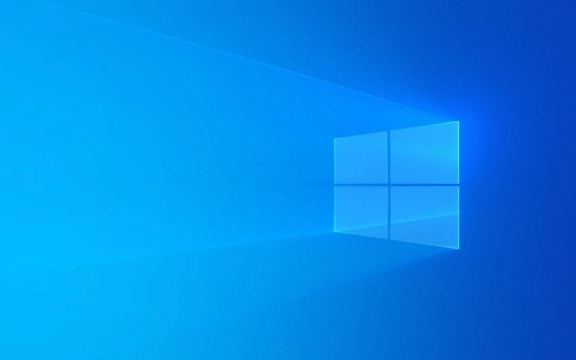
Method 1: Close Windows Defender through Group Policy Editor (Professional users only)
If you are using Windows 10/11 Pro or later, you can permanently turn off Windows Defender through Group Policy.
- Press
Win Rto open the run window, entergpedit.mscand press Enter. - Enter path: Computer Configuration → Administrative Templates → Windows Components → Microsoft Defender Antivirus .
- Find the "Close Microsoft Defender Antivirus" option on the right and double-click to open it.
- Select Enabled and click OK.
- It takes effect after restarting the computer.
Note: This method does not work on the Home version system, because the Home version does not have a Group Policy Editor.

Method 2: Temporarily disable some functions through the registry
If you don't want to completely close the entire Defender and just want to disable real-time protection or pop-up prompts, you can modify the registry.
- Press
Win Rto enterregeditto enter. - Positioning path:
HKEY_LOCAL_MACHINE\SOFTWARE\Policies\Microsoft\Windows Defender - If there are no related items, you can manually create a DWORD value called
DisableAntiSpywareand set to1. - After the modification is completed, just restart the system.
This method is suitable for situations where you only want to block some interference functions without completely turning off security protection.

Method 3: Use PowerShell commands to operate quickly
PowerShell provides some shortcut commands that can be used to temporarily disable modules such as real-time protection.
Open PowerShell as an administrator and enter one of the following commands:
-
Turn off real-time protection:
Set-MpPreference -DisableRealtimeMonitoring $true
Close cloud check and kill:
Set-MpPreference -DisableCloudProtection $true
This method can be re-activated when needed, which is more flexible and suitable for users who know a little command line operation.
Automatic processing of third-party software (use with caution)
Some third-party tools claim to help you turn off Defender with one click, such as Dism, some functional modules of Turfur, etc. Although convenient, such operations are risky, especially those that may be identified as abnormal behavior by security software, and may even lead to system instability.
Basically these commonly used methods. You can choose the appropriate solution according to your system version and needs. But again, remind you: before turning off the antivirus function that comes with the system, make sure you have installed a reliable alternative security software.
The above is the detailed content of How to disable Windows Defender in Windows 10/11?. For more information, please follow other related articles on the PHP Chinese website!

Hot AI Tools

Undress AI Tool
Undress images for free

Undresser.AI Undress
AI-powered app for creating realistic nude photos

AI Clothes Remover
Online AI tool for removing clothes from photos.

Clothoff.io
AI clothes remover

Video Face Swap
Swap faces in any video effortlessly with our completely free AI face swap tool!

Hot Article

Hot Tools

Notepad++7.3.1
Easy-to-use and free code editor

SublimeText3 Chinese version
Chinese version, very easy to use

Zend Studio 13.0.1
Powerful PHP integrated development environment

Dreamweaver CS6
Visual web development tools

SublimeText3 Mac version
God-level code editing software (SublimeText3)

Hot Topics
 How to disable and remove HP Wolf Security on Windows 11
Dec 14, 2023 pm 06:49 PM
How to disable and remove HP Wolf Security on Windows 11
Dec 14, 2023 pm 06:49 PM
HP devices usually come with security software pre-installed, and many people wonder how to disable HPWolfSecurity on Windows 11. The reason for this is that this software can cause certain problems and conflict with other applications, so today we will show you how to disable it. Is HPWolfSecurity bloatware? This is a legitimate application from HP, but it often comes pre-installed and causes performance issues and conflicts with other security software, which is why many people consider it bloatware. How to disable HPWolfSecurity on Windows 11? 1. Use the system tray icon to find HPWolfSecurity in the system tray
 How to enable or disable taskbar thumbnail previews on Windows 11
Sep 15, 2023 pm 03:57 PM
How to enable or disable taskbar thumbnail previews on Windows 11
Sep 15, 2023 pm 03:57 PM
Taskbar thumbnails can be fun, but they can also be distracting or annoying. Considering how often you hover over this area, you may have inadvertently closed important windows a few times. Another disadvantage is that it uses more system resources, so if you've been looking for a way to be more resource efficient, we'll show you how to disable it. However, if your hardware specs can handle it and you like the preview, you can enable it. How to enable taskbar thumbnail preview in Windows 11? 1. Using the Settings app tap the key and click Settings. Windows click System and select About. Click Advanced system settings. Navigate to the Advanced tab and select Settings under Performance. Select "Visual Effects"
 How to enable or disable memory compression on Windows 11
Sep 19, 2023 pm 11:33 PM
How to enable or disable memory compression on Windows 11
Sep 19, 2023 pm 11:33 PM
With memory compression on Windows 11, your device will choke even with a limited amount of RAM. In this article, we will show you how to enable or disable memory compression on Windows 11. What is memory compression? Memory compression is a feature that compresses data before writing it to RAM, thus providing more storage space on it. Of course, more data stored in physical memory translates into faster system operation and better overall performance. This feature is enabled by default in Windows 11, but if it's somehow not active, you can disable or re-enable it. How to enable memory compression in Windows 11? Click the search bar, type powershell, and click
 Microsoft Wi-Fi Direct Virtual Adapter: What does it do?
Jun 29, 2023 pm 12:33 PM
Microsoft Wi-Fi Direct Virtual Adapter: What does it do?
Jun 29, 2023 pm 12:33 PM
You may be wondering what the Microsoft Wi-Fi Direct Virtual Adapter does on your PC. Better rest assured that this network adapter is Microsoft and completely secure. But if the adapter is messing up your activity and you're wondering if it's worth keeping, this guide will give you everything you need to know. What does the Microsoft Wi-Fi Direct virtual adapter do? As the name suggests, Microsoft Wi-Fi Direct Virtual Adapter helps make your PC a wireless hotspot. This way, other computers can connect to your PC to access the Internet. It does this by virtualizing wireless network adapters. This way, your single physical wireless adapter is converted into two virtual
 How to remove news and trending content from Windows 11 Search
Oct 16, 2023 pm 08:13 PM
How to remove news and trending content from Windows 11 Search
Oct 16, 2023 pm 08:13 PM
When you click the search field in Windows 11, the search interface automatically expands. It displays a list of recent programs on the left and web content on the right. Microsoft displays news and trending content there. Today's check promotes Bing's new DALL-E3 image generation feature, the "Chat Dragons with Bing" offer, more information about dragons, top news from the Web section, game recommendations, and the Trending Search section. The entire list of items is independent of your activity on your computer. While some users may appreciate the ability to view news, all of this is abundantly available elsewhere. Others may directly or indirectly classify it as promotion or even advertising. Microsoft uses interfaces to promote its own content,
 How to disable your laptop keyboard on Win11 and only use an external keyboard
Jan 29, 2024 pm 08:48 PM
How to disable your laptop keyboard on Win11 and only use an external keyboard
Jan 29, 2024 pm 08:48 PM
How to disable the laptop's built-in keyboard in win11 and only use the external one? Details: We need to use an external keyboard when using a win11 computer, but many users choose to disable the laptop's built-in keyboard and only use an external keyboard. So how do you do this? Users can directly click cmd under the search bar and then perform operations. Let this site give users a detailed introduction on how to disable the laptop's built-in keyboard in win11 and only use an external one. Detailed explanation on how to disable the laptop's built-in keyboard in Win 11 and only use an external keyboard. 1. Click the Start menu at the bottom of the computer or search. 3. Enter cmd and click on the right to run as administrator. 5. If you want to restart, you can return to this location and enter scconfigi804
 Windows 11 User Guide: How to disable ad pop-ups
Sep 22, 2023 pm 07:21 PM
Windows 11 User Guide: How to disable ad pop-ups
Sep 22, 2023 pm 07:21 PM
Microsoft's Windows 11 operating system may periodically display suggestions as pop-ups on your computer using the notification system. The suggestions system, originally intended to provide users with tips and suggestions for improving their Windows 11 workflows, has almost completely transformed into an advertising system to promote Microsoft services and products. Suggestion pop-ups might advertise a Microsoft 365 subscription to users, suggest linking an Android phone to the device, or set up a backup solution. If these pop-ups annoy you, you can tweak your system to disable them entirely. The following guide provides recommendations on disabling pop-ups on devices running Microsoft’s Windows 11 operating system.
 Edge browser js script disabling method
Jan 07, 2024 am 11:17 AM
Edge browser js script disabling method
Jan 07, 2024 am 11:17 AM
With the new version of the edge browser, many friends are not used to it. For example, they don't know how to disable js scripts. Today I will bring you how to disable js scripts in edge browser. Let's learn together. edge browser js script: 1. Open the browser, click the three dots in the upper right corner, and select "Settings". 2. Click "Advanced" on the left taskbar. 3. Scroll down to find "Website Permissions" and click "Manage Permissions". 4. Find “JavaScript” in “Site Permissions”. 5. Turn off the switch behind it.








