To change the Windows 10 administrator account, you must first confirm that the target account type is an administrator. If it is a standard user, you need to change it to an administrator through "Settings > Accounts > Home and Other Users"; 1. Open the settings and find the target account and select "Change Account Type"; 2. Change the account type to "Administrator" and confirm; 3. If you need to delete the old account, click "Delete" after confirming that there is no important data and select whether to keep the file; In addition, you can also use the command prompt to run as an administrator, enter "net user name/active:yes" to activate the account, and "net localgroup administrators user name/add" to grant administrator permissions or "/delete" to remove permissions. Carefully confirm the information during operation to avoid misoperation.

If you no longer use your original administrator account, or want to transfer administrative permissions to another user account, Windows 10 supports changing or transferring administrator accounts. The operation is not complicated, but you need to have the current administrator privileges.
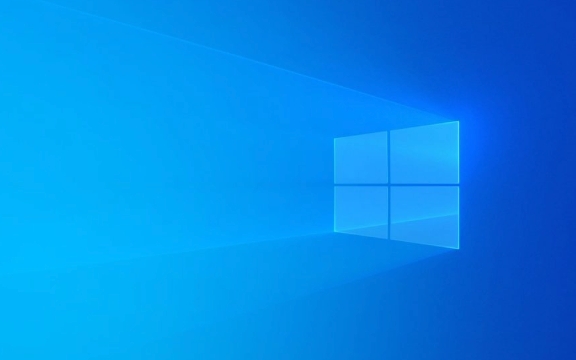
Confirm the target account type
Before changing an administrator, you must first confirm what type of account you want to set as an administrator. There are two types of account in Windows: Administrator account and Standard account . Only administrator accounts have permission to change the type of other accounts.

You can view it in the following ways:
- Open Settings > Accounts > Home and Other Users (or Other Users, depending on your system version)
- You can see a list of all accounts under "Other users"
- Below each account will indicate whether it is an "administrator" or a "standard user"
If the target account is a standard user, you need to change it to an administrator account first.

Steps to change the account type
Changing the account type is the most direct way to "replace administrators". Assuming you already have administrator privileges, you can follow the following steps:
- Open Settings > Accounts > Home and Other Users
- Find the account you want to change and click on it
- Select "Change Account Type"
- Change the account type from "Standard User" to "Administrator" in the pop-up window and click "OK"
In this way, you successfully give administrator permissions to a new account. If the original old administrator account is still available, it remains valid unless you manually delete it or downgrade it.
Delete the old administrator account (optional)
If you don't want to keep your original administrator account anymore, you can choose to delete it. But be aware: before deleting an account, you must ensure that the account has no important data, such as documents, browser bookmarks, application settings, etc.
The operation path is as follows:
- Open Settings > Accounts > Home and Other Users
- Find the account you want to delete
- Click this account > select "Delete" > Confirm deletion
The system will prompt you whether to "delete only the account" or "delete files at the same time". Just select as needed.
Change the administrator account using the command prompt (advanced)
If you are unable to access the graphical interface or want to operate in a more efficient way, you can use the command prompt (CMD) to change the account type.
After opening CMD as an administrator, enter the following command:
net user user name/active:yes
This activates an account (if disabled). Next use:
net localgroup administrators Username/add
This command adds the specified user to the administrator group.
If you want to remove the administrator privileges of a user, you can use:
net localgroup administrators Username/delete
This method is suitable for users who are familiar with command line operations and is also often used for remote desktop maintenance or batch processing.
Basically these methods. Whether you want to switch administrators, add new administrators, or clean up old accounts, you can do it in the above ways. Remember to be careful to confirm account information when operating to avoid misdeletion or misoperation, causing confusion in system permissions.
The above is the detailed content of How to change the administrator account on Windows 10?. For more information, please follow other related articles on the PHP Chinese website!

Hot AI Tools

Undress AI Tool
Undress images for free

Undresser.AI Undress
AI-powered app for creating realistic nude photos

AI Clothes Remover
Online AI tool for removing clothes from photos.

Clothoff.io
AI clothes remover

Video Face Swap
Swap faces in any video effortlessly with our completely free AI face swap tool!

Hot Article

Hot Tools

Notepad++7.3.1
Easy-to-use and free code editor

SublimeText3 Chinese version
Chinese version, very easy to use

Zend Studio 13.0.1
Powerful PHP integrated development environment

Dreamweaver CS6
Visual web development tools

SublimeText3 Mac version
God-level code editing software (SublimeText3)

Hot Topics
 How to remove password from Windows 11 login
Jun 27, 2025 am 01:38 AM
How to remove password from Windows 11 login
Jun 27, 2025 am 01:38 AM
If you want to cancel the password login for Windows 11, there are three methods to choose: 1. Modify the automatic login settings, uncheck "To use this computer, users must enter their username and password", and then restart the automatic login after entering the password; 2. Switch to a passwordless login method, such as PIN, fingerprint or face recognition, configure it in "Settings>Account>Login Options" to improve convenience and security; 3. Delete the account password directly, but there are security risks and may lead to some functions being limited. It is recommended to choose a suitable solution based on actual needs.
 I Became a Windows Power User Overnight With This New Open-Source App from Microsoft
Jun 20, 2025 am 06:07 AM
I Became a Windows Power User Overnight With This New Open-Source App from Microsoft
Jun 20, 2025 am 06:07 AM
Like many Windows users, I am always on the lookout for ways to boost my productivity. Command Palette quickly became an essential tool for me. This powerful utility has completely changed how I interact with Windows, giving me instant access to the
 How to uninstall programs in Windows 11?
Jun 30, 2025 am 12:41 AM
How to uninstall programs in Windows 11?
Jun 30, 2025 am 12:41 AM
There are three main ways to uninstall programs on Windows 11: 1. Uninstall through "Settings", open the "Settings" > "Apps" > "Installed Applications", select the program and click "Uninstall", which is suitable for most users; 2. Use the control panel, search and enter "Control Panel" > "Programs and Functions", right-click the program and select "Uninstall", which is suitable for users who are accustomed to traditional interfaces; 3. Use third-party tools such as RevoUninstaller to clean up more thoroughly, but pay attention to the download source and operation risks, and novices can give priority to using the system's own methods.
 How to run an app as an administrator in Windows?
Jul 01, 2025 am 01:05 AM
How to run an app as an administrator in Windows?
Jul 01, 2025 am 01:05 AM
To run programs as administrator, you can use Windows' own functions: 1. Right-click the menu to select "Run as administrator", which is suitable for temporary privilege hike scenarios; 2. Create a shortcut and check "Run as administrator" to achieve automatic privilege hike start; 3. Use the task scheduler to configure automated tasks, suitable for running programs that require permissions on a scheduled or background basis, pay attention to setting details such as path changes and permission checks.
 Windows 11 Is Bringing Back Another Windows 10 Feature
Jun 18, 2025 am 01:27 AM
Windows 11 Is Bringing Back Another Windows 10 Feature
Jun 18, 2025 am 01:27 AM
This might not be at the top of the list of features people want to return from Windows 10, but it still offers some usefulness. If you'd like to view the current minutes and seconds without turning on that display in the main taskbar clock (where it
 Windows 10 KB5061087 fixes Start menu crash, direct download links
Jun 26, 2025 pm 04:22 PM
Windows 10 KB5061087 fixes Start menu crash, direct download links
Jun 26, 2025 pm 04:22 PM
Windows 10 KB5061087 is now rolling out as an optional preview update for those on version 22H2 with Start menu fixes.
 Microsoft: DHCP issue hits KB5060526, KB5060531 of Windows Server
Jun 26, 2025 pm 04:32 PM
Microsoft: DHCP issue hits KB5060526, KB5060531 of Windows Server
Jun 26, 2025 pm 04:32 PM
Microsoft confirmed that the DHCP server service might stop responding or refuse to connect after the June 2025 Update for Windows Server.
 Building Your First Gaming PC in 2025: What You Actually Need
Jun 24, 2025 am 12:52 AM
Building Your First Gaming PC in 2025: What You Actually Need
Jun 24, 2025 am 12:52 AM
In the past, I always viewed the i5 lineup as anemic when it came to gaming. However, in 2025, a mid-range CPU is more than enough to start your gaming journey. Many games still don’t fully utilize multi-core performance as well as they could, so






