There are four main methods to calculate quartiles in Excel, namely: 1. Use the QUARTILE function, which is suitable for basic requirements. The syntax is =QUARTILE(array, quart), where quart can take 0 to 4 to represent the minimum value, Q1, median, Q3 and maximum value; 2. Differentiate between QUARTILE.INC and QUARTILE.EXC. The former contains both ends of the data range, and the latter excludes both ends. It is recommended to use the .INC version generally; 3. Use the PERCENTILE series functions, such as =PERCENTILE.INC(array, k) to solve any percentile. k is a value between 0 and 1, for example, 0.25 represents Q1; 4. Notes include ensuring that the data is numerical type, avoiding errors caused by too little data, and differences in the results caused by different function interpolation methods. It is recommended to use a method in a unified manner to maintain consistency.

Calculating quartiles in Excel is actually quite straightforward, just use the right function to do it. The core is to use functions like QUARTILE or PERCENTILE to process data scope. The key is to understand the differences between different functions and version differences.
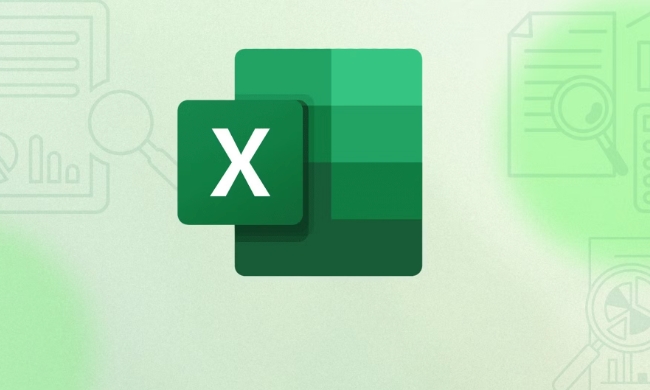
1. Use the QUARTILE function (suitable for basic needs)
This is the most commonly used quartile calculation method, suitable for early Excel versions and Excel 2016 and newer versions (although the old version is QUARTILE , QUARTILE.INC is recommended for the new version).

Basic syntax:
=QUARTILE(array, quart)
-
arrayis your data area, such as A1:A10. -
quartmeans which quartile you want to find:- 0 = minimum value
- 1 = First quartile Q1
- 2 = Median Q2
- 3 = 3rd quartile Q3
- 4 = Maximum value
For example:
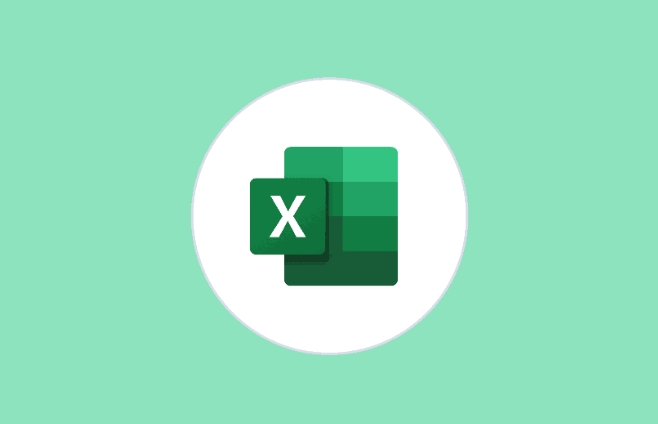
If your data is A1:A10, you want to calculate Q1:
=QUARTILE(A1:A10, 1)
2. The difference between using QUARTILE.INC and QUARTILE.EXC
In the new version of Excel, QUARTILE has actually been split into two functions: QUARTILE.INC and QUARTILE.EXC .
- QUARTILE.INC contains the entire data range (inclusive), supporting any percentage position from the smallest to the maximum.
- QUARTILE.EXC excludes both end extreme values ??and can only be used for positions between 0 and 1 that do not include endpoints.
If you are not sure which one to use, it is generally recommended to use the
.INCversion, which is more compatible with old data and is more commonly used.
3. The PERCENTILE function can also implement quartiles
If you are used to using percentiles to see the problem, you can also use PERCENTILE series of functions:
=PERCENTILE.INC(array, k)
-
kis a value between 0 and 1, for example, 0.25 is Q1, and 0.75 is Q3.
For example:
=PERCENTILE.INC(A1:A10, 0.25) // Get Q1
This method is more flexible and suitable for situations where non-standard quantiles are needed, such as finding the 90th percentile.
4. Precautions and FAQs
- The data must be of a numeric type and cannot contain null values ??or text, otherwise an error will be reported.
- If the amount of data is too small (for example, only 1 to 2 values), some methods may return incorrect or inaccurate results.
- The interpolation methods used by different functions are slightly different, and the results may vary slightly, but the overall trend is consistent.
If you are just doing regular analysis, just choose a stable method to use it uniformly, and there is no need to switch frequently.
Basically, that's not complicated to operate, but the details are easy to ignore, especially the difference between function versions.
The above is the detailed content of how to calculate quartile in excel. For more information, please follow other related articles on the PHP Chinese website!

Hot AI Tools

Undress AI Tool
Undress images for free

Undresser.AI Undress
AI-powered app for creating realistic nude photos

AI Clothes Remover
Online AI tool for removing clothes from photos.

Clothoff.io
AI clothes remover

Video Face Swap
Swap faces in any video effortlessly with our completely free AI face swap tool!

Hot Article

Hot Tools

Notepad++7.3.1
Easy-to-use and free code editor

SublimeText3 Chinese version
Chinese version, very easy to use

Zend Studio 13.0.1
Powerful PHP integrated development environment

Dreamweaver CS6
Visual web development tools

SublimeText3 Mac version
God-level code editing software (SublimeText3)

Hot Topics
 How to Use Parentheses, Square Brackets, and Curly Braces in Microsoft Excel
Jun 19, 2025 am 03:03 AM
How to Use Parentheses, Square Brackets, and Curly Braces in Microsoft Excel
Jun 19, 2025 am 03:03 AM
Quick Links Parentheses: Controlling the Order of Opera
 Outlook Quick Access Toolbar: customize, move, hide and show
Jun 18, 2025 am 11:01 AM
Outlook Quick Access Toolbar: customize, move, hide and show
Jun 18, 2025 am 11:01 AM
This guide will walk you through how to customize, move, hide, and show the Quick Access Toolbar, helping you shape your Outlook workspace to fit your daily routine and preferences. The Quick Access Toolbar in Microsoft Outlook is a usefu
 How to insert date picker in Outlook emails and templates
Jun 13, 2025 am 11:02 AM
How to insert date picker in Outlook emails and templates
Jun 13, 2025 am 11:02 AM
Want to insert dates quickly in Outlook? Whether you're composing a one-off email, meeting invite, or reusable template, this guide shows you how to add a clickable date picker that saves you time. Adding a calendar popup to Outlook email
 Prove Your Real-World Microsoft Excel Skills With the How-To Geek Test (Intermediate)
Jun 14, 2025 am 03:02 AM
Prove Your Real-World Microsoft Excel Skills With the How-To Geek Test (Intermediate)
Jun 14, 2025 am 03:02 AM
Whether you've secured a data-focused job promotion or recently picked up some new Microsoft Excel techniques, challenge yourself with the How-To Geek Intermediate Excel Test to evaluate your proficiency!This is the second in a three-part series. The
 How to Switch to Dark Mode in Microsoft Excel
Jun 13, 2025 am 03:04 AM
How to Switch to Dark Mode in Microsoft Excel
Jun 13, 2025 am 03:04 AM
More and more users are enabling dark mode on their devices, particularly in apps like Excel that feature a lot of white elements. If your eyes are sensitive to bright screens, you spend long hours working in Excel, or you often work after dark, swit
 How to Delete Rows from a Filtered Range Without Crashing Excel
Jun 14, 2025 am 12:53 AM
How to Delete Rows from a Filtered Range Without Crashing Excel
Jun 14, 2025 am 12:53 AM
Quick LinksWhy Deleting Filtered Rows Crashes ExcelSort the Data First to Prevent Excel From CrashingRemoving rows from a large filtered range in Microsoft Excel can be time-consuming, cause the program to temporarily become unresponsive, or even lea
 Microsoft Excel Essential Skills Test
Jun 12, 2025 pm 12:01 PM
Microsoft Excel Essential Skills Test
Jun 12, 2025 pm 12:01 PM
Whether you've landed a job interview for a role that requires basic Microsoft Excel skills or you're looking to solve a real-world problem, take the How-To Geek Beginner Excel Test to verify that you understand the fundamentals of this popular sprea
 Google Sheets IMPORTRANGE: The Complete Guide
Jun 18, 2025 am 09:54 AM
Google Sheets IMPORTRANGE: The Complete Guide
Jun 18, 2025 am 09:54 AM
Ever played the "just one quick copy-paste" game with Google Sheets... and lost an hour of your life? What starts as a simple data transfer quickly snowballs into a nightmare when working with dynamic information. Those "quick fixes&qu






