There are several ways to restore closed browser tabs. First, use the shortcut keys Ctrl Shift T (Windows/Linux) or Command Shift T (Mac) to quickly recover the recently closed tab pages, and can restore multiple pages in reverse order of the closing time; second, if a period of time has passed or the browser has restarted, you can sort and restore the required pages by time by opening the history panel (Ctrl H or Command Y). Third, you can directly view and restore the previously closed tab pages in the "Recently Closed" category; fourth, when right-clicking the blank space in the tab bar, some browsers (such as Chrome) will display recovery options, suitable for temporary emergency rescue; fifth, for users who need to frequently restore a large number of tab pages or windows, lightweight plug-ins such as "Session Buddy" or "Tab Session Manager" can be installed to manage sessions. Overall, mastering the shortcut keys in native functions is the most convenient way, while other methods are suitable for alternative choices in different scenarios.

Sometimes I close the wrong tab page when I slide my hand, or I suddenly remember to read it when I remember it. It is really troublesome to open it again at this time. In fact, the browser itself has several built-in methods to quickly recover and close tags, which can be done without installing plug-ins.
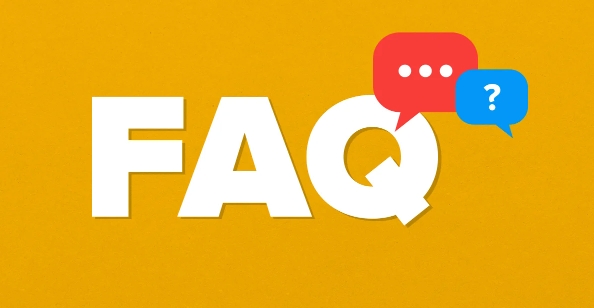
Use shortcut keys to recover directly
The easiest way is to shortcut keys: Ctrl Shift T (Windows/Linux) or Command Shift T (Mac). This key combination can quickly reopen the newly closed tab page, and it can restore more than one - press it a few more times to continuously restore multiple recently closed pages.
- For example, you have closed several tags at once and want to find them one by one. This method is very useful.
- Note that the order is restored in reverse order of the closing time, and the last one appears first
Retrieve from history
If it has been a while, or if you have restarted the browser, the shortcut keys may not work. At this time, you can search in the history record :
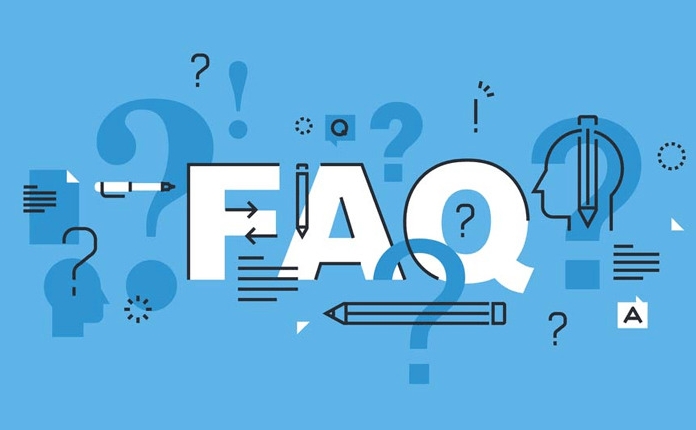
- Open the History panel (the shortcut key is Ctrl H or Command Y)
- Sort by time and find the page you want to recover
- Click to open again
Some browsers will also list the tab pages you closed before in the "Recently Closed" category, and you can click directly to see if there are any required pages.
Right-click the menu to help
If you accidentally click Close on the current tab page, you can also try right-clicking the blank space in the tab bar. Some browsers (such as Chrome) will display a recovery option in the recently closed tab page, which is not available at all times, but occasionally encounters.
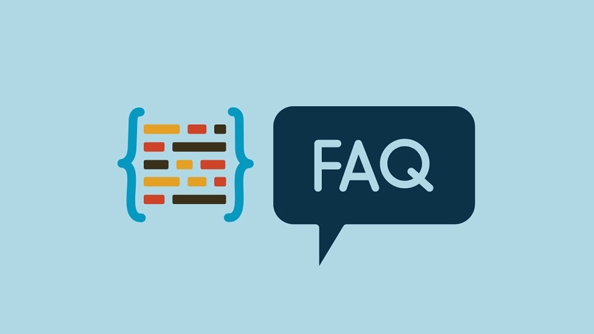
Tips: Don't forget the session recovery plugin
Although the default function is enough, if you often need to restore many tabs, windows, or even the entire browsing session, you can also consider installing some lightweight recovery plug-ins, such as "Session Buddy" or "Tab Session Manager". They allow you to manage historical sessions more granularly, but in most cases native features are enough.
Basically these methods are all. It is the most convenient to master shortcut keys proficiently. Other methods are suitable for backup in different scenarios.
The above is the detailed content of Shortcut to reopen closed tab. For more information, please follow other related articles on the PHP Chinese website!

Hot AI Tools

Undress AI Tool
Undress images for free

Undresser.AI Undress
AI-powered app for creating realistic nude photos

AI Clothes Remover
Online AI tool for removing clothes from photos.

Clothoff.io
AI clothes remover

Video Face Swap
Swap faces in any video effortlessly with our completely free AI face swap tool!

Hot Article

Hot Tools

Notepad++7.3.1
Easy-to-use and free code editor

SublimeText3 Chinese version
Chinese version, very easy to use

Zend Studio 13.0.1
Powerful PHP integrated development environment

Dreamweaver CS6
Visual web development tools

SublimeText3 Mac version
God-level code editing software (SublimeText3)

Hot Topics
 How to Translate a Web Page in Google Chrome
Jun 25, 2025 am 12:27 AM
How to Translate a Web Page in Google Chrome
Jun 25, 2025 am 12:27 AM
In this post, you’ll learn how to translate a web page in Google Chrome on desktop or mobile, how to adjust Google translation settings, how to change Chrome language. For more Chrome tips, computer tips, useful computer tools, you can visit php.cn S
 Download Hotspot Shield VPN for PC, Chrome, Other Platforms - MiniTool
Jun 14, 2025 am 12:45 AM
Download Hotspot Shield VPN for PC, Chrome, Other Platforms - MiniTool
Jun 14, 2025 am 12:45 AM
Check the simple review of Hotspot Shield VPN and download Hotspot Shield VPN for PC, Chrome, Mac, Android, iOS, etc. to use this VPN service to browse worldwide content.
 Use Xbox Game Pass for Windows 11/10 PC to Play Games
Jun 13, 2025 am 12:42 AM
Use Xbox Game Pass for Windows 11/10 PC to Play Games
Jun 13, 2025 am 12:42 AM
This post from php.cn Software introduces Microsoft Xbox Game Pass. You can subscribe Xbox Game Pass (Ultimate) service to play over 100 high-quality games on your Windows 11/10 PC. Xbox Game Pass will be built into Windows 11 and brings users a bett
 Five Ways to Fix the Esentutl.exe Error in Windows 10
Jul 01, 2025 am 12:37 AM
Five Ways to Fix the Esentutl.exe Error in Windows 10
Jul 01, 2025 am 12:37 AM
Esentutl.exe is an executable file, playing a significant role in Windows system. Some people find this component lost or not working. Other errors may emerge for it. So, how to fix the esentutl.exe error? This article on php.cn Website will develop
 What is the color accuracy and gamut coverage of the AG275UXM?
Jun 26, 2025 pm 05:53 PM
What is the color accuracy and gamut coverage of the AG275UXM?
Jun 26, 2025 pm 05:53 PM
TheAlienwareAG275UXMdeliversstrongcoloraccuracyandwidegamutcoveragesuitableforbothcreativeworkandgaming.1.Itoffersfactory-calibratedcoloraccuracywithΔEbelow2,oftenreachingΔE
 7 Tips to Fix Cortana No Sound in Windows 10
Jun 15, 2025 pm 01:00 PM
7 Tips to Fix Cortana No Sound in Windows 10
Jun 15, 2025 pm 01:00 PM
If Cortana has no sound on your Windows 10 computer, you can try the 7 solutions in this post to fix this issue. php.cn Software offers users free data recovery software, disk partition manager, system backup and restore software, screen recorder, et
 How to Zoom in on PC? (On a Web Browser or an APP in Windows)
Jun 24, 2025 am 12:39 AM
How to Zoom in on PC? (On a Web Browser or an APP in Windows)
Jun 24, 2025 am 12:39 AM
If you can’t see the font or the graphics on your computer screen, you can zoom in on Windows 10 for a better view of the screen. Do you know how to zoom in on PC? It is not difficult. In this post, php.cn Software will show you how to zoom in on you
 How to Delete TikTok Account Permanently and Erase Data
Jun 25, 2025 am 12:46 AM
How to Delete TikTok Account Permanently and Erase Data
Jun 25, 2025 am 12:46 AM
This tutorial teaches you how to delete TikTok account permanently from your device. You can go to your TikTok account settings to easily delete your account. After you delete the account, it will be deactivated for 30 days and be permanently deleted






