Both Windows and macOS support custom keyboard shortcuts for efficiency. 1. In Windows, you can set the program or file to start the shortcut by right-clicking the desktop shortcut; 2. In macOS, you can set the shortcut keys for specific application menu commands in keyboard shortcuts set by the system; 3. Use AutoHotkey (Windows) or Karabiner-Elements (macOS) to achieve more complex shortcut customization; 4. When setting, avoid conflicts with common shortcut keys and test their effectiveness to ensure normal use.

Both Windows and macOS allow you to customize keyboard shortcuts to improve productivity. If you often use certain functions, applications or operations, setting your own shortcut keys can save a lot of time. Here are some specific methods to help you create custom keyboard shortcuts in different systems.
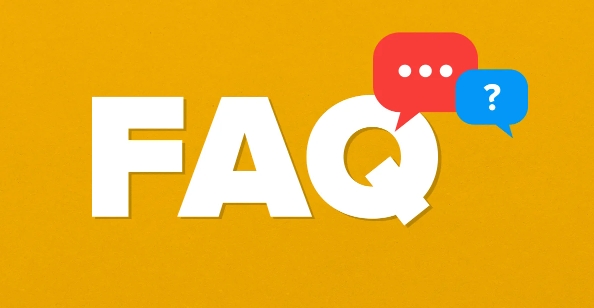
1. Create shortcut keys in Windows (for programs and files)
You can set shortcuts for desktop shortcuts, programs, and even specific files:
- Right-click the shortcut on the desktop → "Properties" → find the "Shortcut Keys" bar under the "Shortcuts" tab.
- Click the input box and press the key combination you want to set (such as Ctrl Alt E) → OK to save.
Note: This shortcut key is only valid under the current user account and can only trigger startup when the target program is not running.

If you want a global shortcut key (which can be triggered no matter what you are currently doing), you can use third-party tools such as AutoHotkey to achieve more complex functions.
2. Set custom shortcut keys on macOS (by system setting)
macOS provides a relatively flexible way to customize shortcut keys, especially support for menu commands:
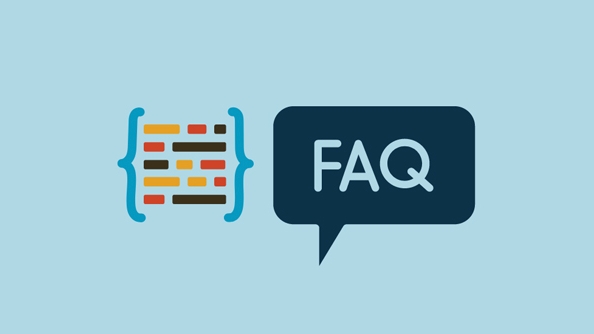
- Open System Settings → Go to Keyboard → Click the Shortcut Keys tab.
- Click the " ” button in the lower left corner:
- Application: Select the application you want to set shortcut keys
- Menu title: Enter the name of the menu item you want to trigger (must match exactly)
- Shortcut keys: Press the key combination you want to use
For example, you can set a shortcut for the Reload this page menu item in Safari Browser.
3. Use automation tools to set more flexible shortcut keys
If the system comes with the settings are not enough, you can use some automation tools to expand the functions:
Recommended AutoHotkey on Windows:
- After installation, you can write simple scripts, such as:
^!e::Run "C:\Program Files\Notepad .exe"
This means pressing Ctrl Alt E to start Notepad.
Karabiner-Elements available on macOS:
- It supports key remapping, complex modification, etc., which is suitable for users who want to deeply customize keyboard behavior.
Although these tools require a little learning cost, they are very flexible and suitable for those with special needs.
4. Pay attention to avoid conflicts and misoperation
The following points should be paid attention to when setting shortcut keys:
- Try not to overwrite common shortcut keys of the system or software itself (such as Ctrl C/Cmd C)
- There may be shortcut key conflicts between different applications, especially when used across platforms
- If a shortcut key does not work, first check whether it is occupied by other programs
It is recommended to manually test it every time you set it up to make sure it works properly in the expected scenario.
Basically that's it. Depending on your operating system and usage habits, select the appropriate method to set custom shortcuts, and the efficiency improvement will be obvious.
The above is the detailed content of How to create custom keyboard shortcuts. For more information, please follow other related articles on the PHP Chinese website!

Hot AI Tools

Undress AI Tool
Undress images for free

Undresser.AI Undress
AI-powered app for creating realistic nude photos

AI Clothes Remover
Online AI tool for removing clothes from photos.

Clothoff.io
AI clothes remover

Video Face Swap
Swap faces in any video effortlessly with our completely free AI face swap tool!

Hot Article

Hot Tools

Notepad++7.3.1
Easy-to-use and free code editor

SublimeText3 Chinese version
Chinese version, very easy to use

Zend Studio 13.0.1
Powerful PHP integrated development environment

Dreamweaver CS6
Visual web development tools

SublimeText3 Mac version
God-level code editing software (SublimeText3)

Hot Topics
 Full Guide – How to Schedule an Email in Outlook
Jun 12, 2025 am 11:07 AM
Full Guide – How to Schedule an Email in Outlook
Jun 12, 2025 am 11:07 AM
You can schedule an email when you are not available to send at the desired time or a particular time. Hence, do you know how to schedule an email in Outlook? This post from php.cn will show you a tutorial of Outlook schedule email.
 How to Translate a Web Page in Google Chrome
Jun 25, 2025 am 12:27 AM
How to Translate a Web Page in Google Chrome
Jun 25, 2025 am 12:27 AM
In this post, you’ll learn how to translate a web page in Google Chrome on desktop or mobile, how to adjust Google translation settings, how to change Chrome language. For more Chrome tips, computer tips, useful computer tools, you can visit php.cn S
 Download Hotspot Shield VPN for PC, Chrome, Other Platforms - MiniTool
Jun 14, 2025 am 12:45 AM
Download Hotspot Shield VPN for PC, Chrome, Other Platforms - MiniTool
Jun 14, 2025 am 12:45 AM
Check the simple review of Hotspot Shield VPN and download Hotspot Shield VPN for PC, Chrome, Mac, Android, iOS, etc. to use this VPN service to browse worldwide content.
 Use Xbox Game Pass for Windows 11/10 PC to Play Games
Jun 13, 2025 am 12:42 AM
Use Xbox Game Pass for Windows 11/10 PC to Play Games
Jun 13, 2025 am 12:42 AM
This post from php.cn Software introduces Microsoft Xbox Game Pass. You can subscribe Xbox Game Pass (Ultimate) service to play over 100 high-quality games on your Windows 11/10 PC. Xbox Game Pass will be built into Windows 11 and brings users a bett
 Five Ways to Fix the Esentutl.exe Error in Windows 10
Jul 01, 2025 am 12:37 AM
Five Ways to Fix the Esentutl.exe Error in Windows 10
Jul 01, 2025 am 12:37 AM
Esentutl.exe is an executable file, playing a significant role in Windows system. Some people find this component lost or not working. Other errors may emerge for it. So, how to fix the esentutl.exe error? This article on php.cn Website will develop
 How to Zoom in on PC? (On a Web Browser or an APP in Windows)
Jun 24, 2025 am 12:39 AM
How to Zoom in on PC? (On a Web Browser or an APP in Windows)
Jun 24, 2025 am 12:39 AM
If you can’t see the font or the graphics on your computer screen, you can zoom in on Windows 10 for a better view of the screen. Do you know how to zoom in on PC? It is not difficult. In this post, php.cn Software will show you how to zoom in on you
 7 Tips to Fix Cortana No Sound in Windows 10
Jun 15, 2025 pm 01:00 PM
7 Tips to Fix Cortana No Sound in Windows 10
Jun 15, 2025 pm 01:00 PM
If Cortana has no sound on your Windows 10 computer, you can try the 7 solutions in this post to fix this issue. php.cn Software offers users free data recovery software, disk partition manager, system backup and restore software, screen recorder, et
 What is the color accuracy and gamut coverage of the AG275UXM?
Jun 26, 2025 pm 05:53 PM
What is the color accuracy and gamut coverage of the AG275UXM?
Jun 26, 2025 pm 05:53 PM
TheAlienwareAG275UXMdeliversstrongcoloraccuracyandwidegamutcoveragesuitableforbothcreativeworkandgaming.1.Itoffersfactory-calibratedcoloraccuracywithΔEbelow2,oftenreachingΔE







