There are 4 common ways to calculate moving averages in Excel. 1. Use the AVERAGE function to calculate manually, enter the formula =AVERAGE(B2:B6) and fill it downward; 2. Use the "Data Analysis" tool to generate one click, you need to enable the add-on and set the parameters first; 3. Add a moving average to the chart, select "Moving average" through "Add Trend Line" and set the period; 4. Pay attention to window size selection, leaving blank at the beginning of the data, and processing of outliers. Newbie recommend starting with chart operations and using functions or tools to analyze in depth after proficiency.

It is actually not difficult to calculate the moving average in Excel. The key is to understand how it is used and in which scenarios it is used. Moving averages are often used to analyze time series data, such as sales trends, stock price fluctuations, etc., which can help us see the overall direction of the data more clearly.
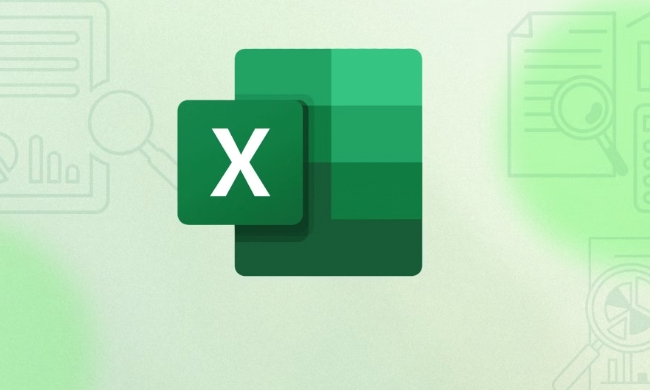
Here are some common situations to explain how to operate:
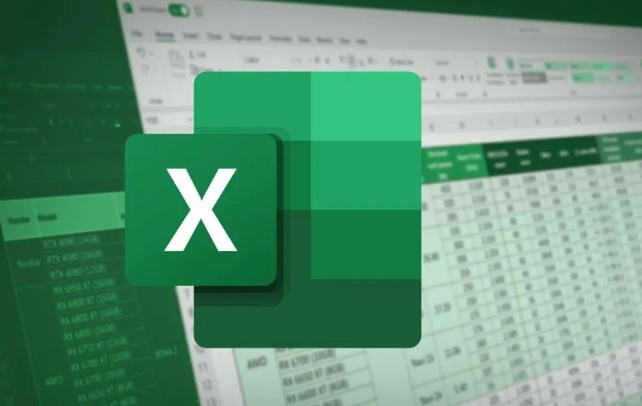
1. Use the AVERAGE function to calculate manually
This is the most basic method, suitable for people who have a certain understanding of Excel operations. Suppose you have a column of data arranged by date (such as B2:B101), and you want to calculate the 5-day moving average.
The steps are as follows:

- Enter the formula in C6 cell:
=AVERAGE(B2:B6) - Then drag the fill handle down until the entire data range is covered
This way, each row will display the average value for the last 5 days. The advantage of this method is flexibility, you can adjust the window size as needed (such as changing to 7 or 10 days).
2. Use the "Data Analysis" tool to generate one click
If you don't want to write your own formula, Excel provides a ready-made tool called Moving Average, located in the Data Analysis add-in.
Prerequisites:
- Need to enable the "Analysis Tool Library" add-in first
- Find "Data" in the menu bar → "Data Analysis" → Select "Moving Average"
Then set the input area and the number of days between (such as 5), specify the output position, and click OK. This method is suitable for quick results, but it is slightly less flexible.
3. Add moving averages to the chart
Sometimes you don't need to calculate the values ??individually, but want to see the trend intuitively in the chart. At this time, you can directly add a moving average to the line chart.
Operation method:
- Insert a line chart first
- Right-click on the data series → “Add Trend Line”
- Select "Moving Average" in the Trendline options and set the period (such as 5)
This method is suitable for display purposes, such as making a report or sharing with the team to see trends, eliminating additional calculation steps.
4. Precautions and tips
- What is the size of the window? Generally, the 5th, 7th or 30th day is used, depending on your data frequency and analysis goals.
- How many rows will the data start with empty? Yes, because the first few data are not enough to form a complete window, just leave this part blank normally.
- Moving average is not omnipotent : it is more sensitive to outliers, and if there is obvious peak or noise in the data, weighted moving average or exponential smoothing can be considered.
Basically these methods are all, each with applicable scenarios. Newbies can start by adding trend lines to the chart, and then use functions or data analysis tools to conduct in-depth analysis.
The above is the detailed content of how to calculate moving average in excel. For more information, please follow other related articles on the PHP Chinese website!

Hot AI Tools

Undress AI Tool
Undress images for free

Undresser.AI Undress
AI-powered app for creating realistic nude photos

AI Clothes Remover
Online AI tool for removing clothes from photos.

Clothoff.io
AI clothes remover

Video Face Swap
Swap faces in any video effortlessly with our completely free AI face swap tool!

Hot Article

Hot Tools

Notepad++7.3.1
Easy-to-use and free code editor

SublimeText3 Chinese version
Chinese version, very easy to use

Zend Studio 13.0.1
Powerful PHP integrated development environment

Dreamweaver CS6
Visual web development tools

SublimeText3 Mac version
God-level code editing software (SublimeText3)

Hot Topics
 How to Use Parentheses, Square Brackets, and Curly Braces in Microsoft Excel
Jun 19, 2025 am 03:03 AM
How to Use Parentheses, Square Brackets, and Curly Braces in Microsoft Excel
Jun 19, 2025 am 03:03 AM
Quick Links Parentheses: Controlling the Order of Opera
 Outlook Quick Access Toolbar: customize, move, hide and show
Jun 18, 2025 am 11:01 AM
Outlook Quick Access Toolbar: customize, move, hide and show
Jun 18, 2025 am 11:01 AM
This guide will walk you through how to customize, move, hide, and show the Quick Access Toolbar, helping you shape your Outlook workspace to fit your daily routine and preferences. The Quick Access Toolbar in Microsoft Outlook is a usefu
 How to insert date picker in Outlook emails and templates
Jun 13, 2025 am 11:02 AM
How to insert date picker in Outlook emails and templates
Jun 13, 2025 am 11:02 AM
Want to insert dates quickly in Outlook? Whether you're composing a one-off email, meeting invite, or reusable template, this guide shows you how to add a clickable date picker that saves you time. Adding a calendar popup to Outlook email
 Prove Your Real-World Microsoft Excel Skills With the How-To Geek Test (Intermediate)
Jun 14, 2025 am 03:02 AM
Prove Your Real-World Microsoft Excel Skills With the How-To Geek Test (Intermediate)
Jun 14, 2025 am 03:02 AM
Whether you've secured a data-focused job promotion or recently picked up some new Microsoft Excel techniques, challenge yourself with the How-To Geek Intermediate Excel Test to evaluate your proficiency!This is the second in a three-part series. The
 How to Switch to Dark Mode in Microsoft Excel
Jun 13, 2025 am 03:04 AM
How to Switch to Dark Mode in Microsoft Excel
Jun 13, 2025 am 03:04 AM
More and more users are enabling dark mode on their devices, particularly in apps like Excel that feature a lot of white elements. If your eyes are sensitive to bright screens, you spend long hours working in Excel, or you often work after dark, swit
 How to Delete Rows from a Filtered Range Without Crashing Excel
Jun 14, 2025 am 12:53 AM
How to Delete Rows from a Filtered Range Without Crashing Excel
Jun 14, 2025 am 12:53 AM
Quick LinksWhy Deleting Filtered Rows Crashes ExcelSort the Data First to Prevent Excel From CrashingRemoving rows from a large filtered range in Microsoft Excel can be time-consuming, cause the program to temporarily become unresponsive, or even lea
 Google Sheets IMPORTRANGE: The Complete Guide
Jun 18, 2025 am 09:54 AM
Google Sheets IMPORTRANGE: The Complete Guide
Jun 18, 2025 am 09:54 AM
Ever played the "just one quick copy-paste" game with Google Sheets... and lost an hour of your life? What starts as a simple data transfer quickly snowballs into a nightmare when working with dynamic information. Those "quick fixes&qu
 6 Cool Right-Click Tricks in Microsoft Excel
Jun 24, 2025 am 12:55 AM
6 Cool Right-Click Tricks in Microsoft Excel
Jun 24, 2025 am 12:55 AM
Quick Links Copy, Move, and Link Cell Elements






