Windows users can view GPU usage through the Task Manager, switch to the "Performance" tab and click "GPU" to see the usage rate and video memory information of each GPU; 2. NVIDIA users can use the nvidia-smi command or the NVIDIA control panel to view the GPU used by the specific program; 3. macOS users can view the application GPU usage through the "GPU" tab of the Activity Monitor; 4. Linux users can view GPU information by nvidia-smi or lspci commands; 5. Enter chrome://gpu in the browser to view the call status of the GPU on the web page.

Sometimes you may want to know which GPU your computer uses when running a program, such as playing games, running deep learning models, or doing video editing. If you don’t understand this problem, it may lead to performance failure and even lag or errors.
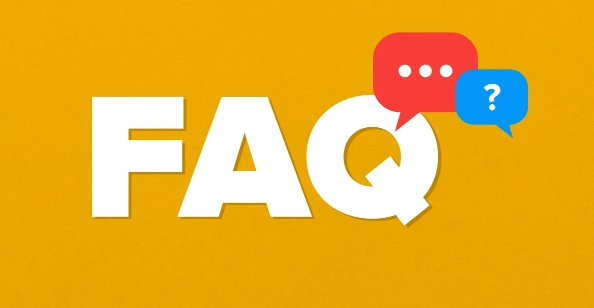
Here are some practical methods to help you quickly find out which GPU is currently using.
View GPU usage on Windows System (Task Manager)
The task manager that comes with Windows can already display basic GPU information, which is suitable for daily checks.
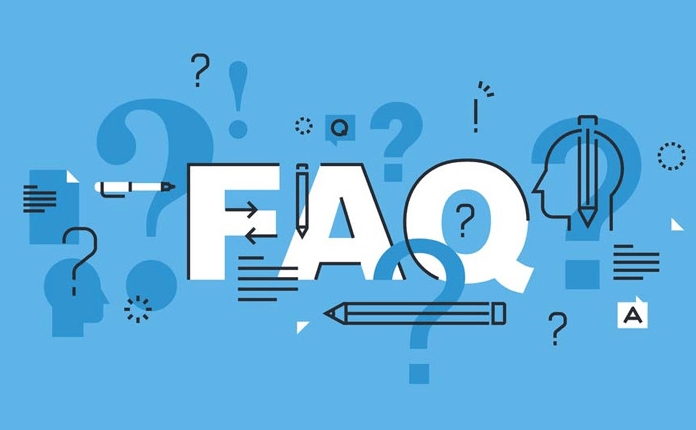
- Open Task Manager: Press
Ctrl Shift Escor right-click the taskbar to select "Task Manager" - Switch to the Performance tab
- Click "GPU" on the left, and the right will list all GPU devices recognized by the current system.
- There are information such as "Usage Rate", "Video Memory Equivalence" under each GPU
If you have multiple GPUs, multiple entries will be listed here, and you can tell which graphics card is (such as NVIDIA RTX 3060 or Intel UHD Graphics) is the name.
Note: This method can only see if there is a GPU working, and it cannot be precisely known which program uses which GPU.

Check which GPU is used for the specific program (NVIDIA user)
If you are using an NVIDIA graphics card and have the NVIDIA control panel and NVIDIA System Management Interface (nvidia-smi) installed, you can view it in a deeper way.
Method 1: Use nvidia-smi (recommended)
- Download and install NVIDIA drivers
- Open Command Prompt (cmd)
- Enter the command:
nvidia-smi
This command displays the status of all GPUs, including the usage rate, temperature, memory usage of each GPU, and the process ID and program name of the currently using the GPU.
If you want real-time monitoring, you can use:
nvidia-smi -q -d POWER,DISPLAY,TEMPERATURE,CLOCK,POWER,COMPUTE,MEMORY -l 1Refresh the detailed status once a second.
Method 2: NVIDIA control panel sets the default GPU
- Right-click the desktop → select "NVIDIA Control Panel"
- Find "Manage 3D Settings" on the left
- Under the "Program Settings" tab, you can see which programs are specified which GPU is used.
How to check macOS and Linux users?
macOS:
macOS provides a tool called Activity Monitor :
- Open Applications → Utilities → Double-click Activity Monitor
- Switch to the "GPU" tab
- Here is a list of usage of each GPU and which applications are using GPU resources
Linux:
Linux users can view it through the following command:
nvidia-smi
Also suitable for systems with NVIDIA drivers installed. If you do not have a driver installed, you can also try:
lspci | grep VGA
This lists all graphics processing units in the current system, but does not show real-time usage.
Browser or web application can also affect GPU usage
Some web pages, especially those using WebGL or WebGPU technology (such as online games, map services), also call the GPU. Want to view these:
- Chrome browser address bar input:
chrome://gpu - This page will show the browser's hardware acceleration used by each module, and whether GPU rendering is enabled
Basically these are the methods. Different systems and platforms are slightly different, but the core idea is similar: use the system's own tools or tools provided by the manufacturer to view. The key is to confirm whether the program you use has really reached a high-performance GPU, rather than an integrated graphics card.
The above is the detailed content of how to check which GPU is being used. For more information, please follow other related articles on the PHP Chinese website!

Hot AI Tools

Undress AI Tool
Undress images for free

Undresser.AI Undress
AI-powered app for creating realistic nude photos

AI Clothes Remover
Online AI tool for removing clothes from photos.

Clothoff.io
AI clothes remover

Video Face Swap
Swap faces in any video effortlessly with our completely free AI face swap tool!

Hot Article

Hot Tools

Notepad++7.3.1
Easy-to-use and free code editor

SublimeText3 Chinese version
Chinese version, very easy to use

Zend Studio 13.0.1
Powerful PHP integrated development environment

Dreamweaver CS6
Visual web development tools

SublimeText3 Mac version
God-level code editing software (SublimeText3)

Hot Topics
 Full Guide – How to Schedule an Email in Outlook
Jun 12, 2025 am 11:07 AM
Full Guide – How to Schedule an Email in Outlook
Jun 12, 2025 am 11:07 AM
You can schedule an email when you are not available to send at the desired time or a particular time. Hence, do you know how to schedule an email in Outlook? This post from php.cn will show you a tutorial of Outlook schedule email.
 How to Translate a Web Page in Google Chrome
Jun 25, 2025 am 12:27 AM
How to Translate a Web Page in Google Chrome
Jun 25, 2025 am 12:27 AM
In this post, you’ll learn how to translate a web page in Google Chrome on desktop or mobile, how to adjust Google translation settings, how to change Chrome language. For more Chrome tips, computer tips, useful computer tools, you can visit php.cn S
 Download Hotspot Shield VPN for PC, Chrome, Other Platforms - MiniTool
Jun 14, 2025 am 12:45 AM
Download Hotspot Shield VPN for PC, Chrome, Other Platforms - MiniTool
Jun 14, 2025 am 12:45 AM
Check the simple review of Hotspot Shield VPN and download Hotspot Shield VPN for PC, Chrome, Mac, Android, iOS, etc. to use this VPN service to browse worldwide content.
 Use Xbox Game Pass for Windows 11/10 PC to Play Games
Jun 13, 2025 am 12:42 AM
Use Xbox Game Pass for Windows 11/10 PC to Play Games
Jun 13, 2025 am 12:42 AM
This post from php.cn Software introduces Microsoft Xbox Game Pass. You can subscribe Xbox Game Pass (Ultimate) service to play over 100 high-quality games on your Windows 11/10 PC. Xbox Game Pass will be built into Windows 11 and brings users a bett
 Five Ways to Fix the Esentutl.exe Error in Windows 10
Jul 01, 2025 am 12:37 AM
Five Ways to Fix the Esentutl.exe Error in Windows 10
Jul 01, 2025 am 12:37 AM
Esentutl.exe is an executable file, playing a significant role in Windows system. Some people find this component lost or not working. Other errors may emerge for it. So, how to fix the esentutl.exe error? This article on php.cn Website will develop
 How to Zoom in on PC? (On a Web Browser or an APP in Windows)
Jun 24, 2025 am 12:39 AM
How to Zoom in on PC? (On a Web Browser or an APP in Windows)
Jun 24, 2025 am 12:39 AM
If you can’t see the font or the graphics on your computer screen, you can zoom in on Windows 10 for a better view of the screen. Do you know how to zoom in on PC? It is not difficult. In this post, php.cn Software will show you how to zoom in on you
 7 Tips to Fix Cortana No Sound in Windows 10
Jun 15, 2025 pm 01:00 PM
7 Tips to Fix Cortana No Sound in Windows 10
Jun 15, 2025 pm 01:00 PM
If Cortana has no sound on your Windows 10 computer, you can try the 7 solutions in this post to fix this issue. php.cn Software offers users free data recovery software, disk partition manager, system backup and restore software, screen recorder, et
 What is the color accuracy and gamut coverage of the AG275UXM?
Jun 26, 2025 pm 05:53 PM
What is the color accuracy and gamut coverage of the AG275UXM?
Jun 26, 2025 pm 05:53 PM
TheAlienwareAG275UXMdeliversstrongcoloraccuracyandwidegamutcoveragesuitableforbothcreativeworkandgaming.1.Itoffersfactory-calibratedcoloraccuracywithΔEbelow2,oftenreachingΔE







