 Development Tools
Development Tools
 git
git
 How do I push changes from my local Git repository to a remote repository?
How do I push changes from my local Git repository to a remote repository?
How do I push changes from my local Git repository to a remote repository?
Jul 12, 2025 am 01:38 AMTo push changes from a local Git repository to a remote one, first ensure you're on the correct branch using git branch and switch if needed with git checkout or git switch. Next, stage and commit your changes locally with git add and git commit -m "message". Then, push to the remote repository using git push origin branch-name, setting upstream if necessary. Always pull before pushing to avoid conflicts, and finally verify the push worked via git status or checking the remote platform.

Pushing changes from your local Git repository to a remote one is a common task once you’ve made commits locally and want to share or back them up online. Here’s how to do it smoothly.
1. Make Sure You’re on the Right Branch
Before pushing, always confirm which branch you're currently working on. Use this command:
git branch
The active branch will have an asterisk next to it. If you need to switch branches, use:
git checkout <branch-name>(for older Git versions)git switch <branch-name>(for newer versions)
You typically push to the same branch you pulled from — like main or develop. Pushing to the wrong branch can confuse collaborators or break things in shared repos.
2. Add and Commit Your Changes Locally
You don’t have to push every time you make a change — that’s what commits are for. First stage your changes:
git add .
Or add specific files instead of everything. Then commit with a clear message:
git commit -m "Your descriptive message here"
This saves the changes in your local history before sending them out.
3. Push to the Remote Repository
Now it's time to actually push. The basic command looks like this:
git push origin main
Replace origin with the name of your remote if different, and main with your branch name.
If it’s the first time pushing this branch, Git might ask you to set the upstream. In that case, run:
git push --set-upstream origin your-branch-name
After that, future pushes should work without extra flags.
A common mistake is forgetting to pull first — if someone else pushed changes while you were working, you’ll get a conflict or be blocked from pushing. So either pull manually before pushing, or consider using git pull --rebase to keep your commits clean on top of theirs.
4. Check That the Push Worked
After running git push, check your remote repo (like GitHub, GitLab, etc.) to confirm the changes appear there. You can also run:
git status
It often tells you whether your branch is ahead or behind the remote version.
Also, if you ever need to undo a push, git reset followed by a force push can help — but be careful, especially if others are working off your branch.
That’s basically all there is to it. It’s not complicated, but small mistakes like pushing to the wrong branch or forgetting to commit can slow you down.
The above is the detailed content of How do I push changes from my local Git repository to a remote repository?. For more information, please follow other related articles on the PHP Chinese website!

Hot AI Tools

Undress AI Tool
Undress images for free

Undresser.AI Undress
AI-powered app for creating realistic nude photos

AI Clothes Remover
Online AI tool for removing clothes from photos.

Clothoff.io
AI clothes remover

Video Face Swap
Swap faces in any video effortlessly with our completely free AI face swap tool!

Hot Article

Hot Tools

Notepad++7.3.1
Easy-to-use and free code editor

SublimeText3 Chinese version
Chinese version, very easy to use

Zend Studio 13.0.1
Powerful PHP integrated development environment

Dreamweaver CS6
Visual web development tools

SublimeText3 Mac version
God-level code editing software (SublimeText3)

Hot Topics
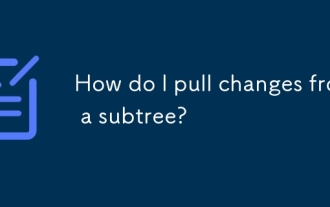 How do I pull changes from a subtree?
Jun 14, 2025 am 12:06 AM
How do I pull changes from a subtree?
Jun 14, 2025 am 12:06 AM
TopullupdatesfromaGitsubtree,youmustexplicitlymergechangesfromtheremoterepositoryusingspecificsteps.1.Addthesubtreeremoteifnotalreadyaddedwithgitremoteadd-f.2.Mergethelatestchangesusinggitmerge--srecursive--no-commit/.3.Applythechangestothecorrectsub
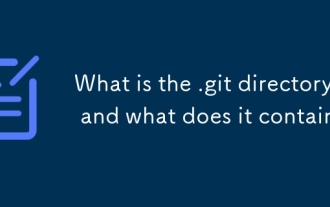 What is the .git directory, and what does it contain?
Jun 20, 2025 am 12:12 AM
What is the .git directory, and what does it contain?
Jun 20, 2025 am 12:12 AM
The .git directory is the core of the Git repository and contains all the data required for version control. 1. It stores key contents such as objects (such as commits, trees, tags), references (such as branches and tag pointers), HEAD's current branch information, index temporary storage area, configuration files, etc. 2. Users usually do not need to manually operate these files, because direct editing may cause the repository to be damaged, such as deleting files, modifying references, or destroying indexes. 3. If there is a problem, you can use gitfsck or gitreflog to fix it. 4. Although .git content should not be changed at will, viewing files such as HEAD, config and logs can help understand the operation of Git. Understanding the structure of .git helps to gain a deep understanding of how Git works.
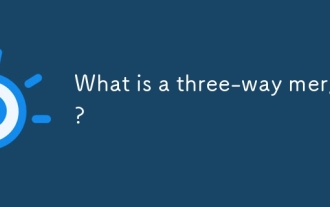 What is a three-way merge?
Jun 19, 2025 am 12:07 AM
What is a three-way merge?
Jun 19, 2025 am 12:07 AM
A three-way merge is a merge method that uses the original version and two modified versions to resolve conflicts more accurately. 1. It is based on three versions: Common ancestor (base version), your changes (local version), and others' changes (remote version). 2. The system compares the two modified versions with the basic version, identify overlapping modifications and marks conflicting areas for manual processing. 3. Compared with two-way comparison, it can better understand the change context, reduce false positives and improve the security of automatic merging. 4. Commonly used in Git branch merge, PullRequest and advanced merge tools. 5. When using it, make sure that the selected basic version is the true common ancestor, and use tools that support three-way merging to ensure accuracy.
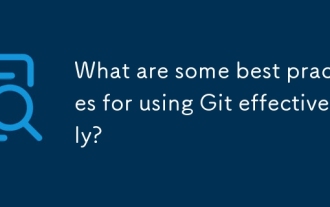 What are some best practices for using Git effectively?
Jun 13, 2025 am 12:19 AM
What are some best practices for using Git effectively?
Jun 13, 2025 am 12:19 AM
The key to using Git effectively is to develop several important habits. First, keep the submission small and focused. Each submission only contains logically related changes, ensuring that the submission information clearly states the changes and reasons; second, use descriptive branch names such as auth/fix-password-reset-flow instead of vague names, and delete the old branches after merge; third, write meaningful submission information, follow a brief summary and detailed explanation format, emphasizing the reasons for the changes; finally, review the changes before submission, use gitdiff or gitadd-p to confirm the content, and avoid committing irrelevant files through .gitignore. These steps can significantly improve collaboration efficiency and code maintainability.
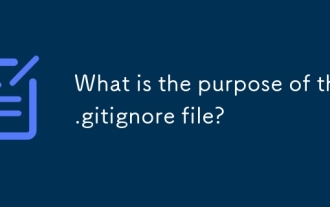 What is the purpose of the .gitignore file?
Jun 22, 2025 am 12:11 AM
What is the purpose of the .gitignore file?
Jun 22, 2025 am 12:11 AM
.gitignore files are used to specify files or folders that Git should ignore, preventing them from being committed to the repository, thus avoiding unnecessary or sensitive files being traced. Its core functions include: 1. Exclude temporary files generated during development such as node_modules, .env, .log, etc.; 2. Avoid specific files generated by the operating system or editor entering version control; 3. Clean up the compiled products generated by the construction tool such as dist/, build/ directory; 4. Pay attention to syntax such as wildcard characters *, directories ending with /, and ! when setting. If you have submitted the file, you need to manually run gitrm-r--cached. Clear the cache and then resubmit it.
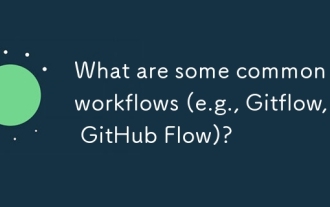 What are some common Git workflows (e.g., Gitflow, GitHub Flow)?
Jun 21, 2025 am 12:04 AM
What are some common Git workflows (e.g., Gitflow, GitHub Flow)?
Jun 21, 2025 am 12:04 AM
Common Git workflows include Gitflow, GitHubFlow and GitLabFlow, each suitable for different development scenarios. Gitflow is suitable for projects with planned release, and is structured management through main, develop, feature, release and hotfix branches; GitHubFlow is centered on a single main branch, emphasizing continuous delivery, and is suitable for small teams or web applications that require frequent deployment; GitLabFlow increases environment awareness based on GitHubFlow, supports multi-environment deployment and uses tags to track production status. Each process has its own advantages and disadvantages, and should be adjusted according to the team size, project type and release frequency when choosing.
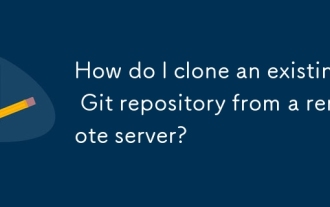 How do I clone an existing Git repository from a remote server?
Jun 24, 2025 am 12:05 AM
How do I clone an existing Git repository from a remote server?
Jun 24, 2025 am 12:05 AM
TocloneaGitrepository,ensureGitisinstalledbycheckingwithgit--versionandinstallingifneeded.(1)Setupyourusernameandemailusinggitconfig.(2)UsegitclonefollowedbytherepositoryURLtocreatealocalcopy.(3)Forprivaterepos,useSSHwithanaddedkey.(4)Optionallyspeci
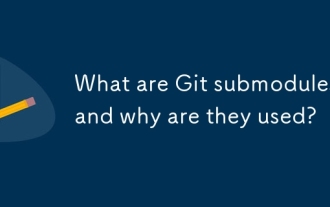 What are Git submodules, and why are they used?
Jun 25, 2025 am 12:13 AM
What are Git submodules, and why are they used?
Jun 25, 2025 am 12:13 AM
Git submodule allows embedding of one Git repository as a subdirectory into another repository, suitable for references to external projects or components without merging their history. Reasons for using submodules include: managing third-party libraries with independent version control, maintaining independent development history for different parts of a project, and sharing code among multiple projects. The working principle of a submodule is: when adding a submodule, Git will record the specific submissions to be used, and the parent project only tracks the changes in the submodule, not the file changes in the submodule; the submodule needs to be initialized and updated after cloning the main repository; the submodule information is stored in the .gitmodules file and .git/config, and the actual file is located in the .git/modules/ path. Applicable scenarios include: Strict control of external dependency versions





