To change the margins of a page individually in Word, you need to isolate the page into an independent section through the section break and then adjust the margin settings. The specific steps are as follows: 1. Insert the "Next Page" section break before and after the target page, and make it independent as a section; 2. Double-click the top or bottom of the page to enter the header/footer editing mode, make sure it is in this section, set the required margin in the layout tab, and select "Apply to: this section" in the page settings window; 3. After adjustment, pay attention to check format issues, such as paragraph spacing, header and footer links and page number continuity, and manually correct them if necessary. This method avoids affecting other parts of the document.

Changing the margins for just one page in Word can be a bit tricky because Word applies margin settings to entire sections by default. But if you need to adjust the margins on only a single page, here's how to do it without messing up the rest of your document.
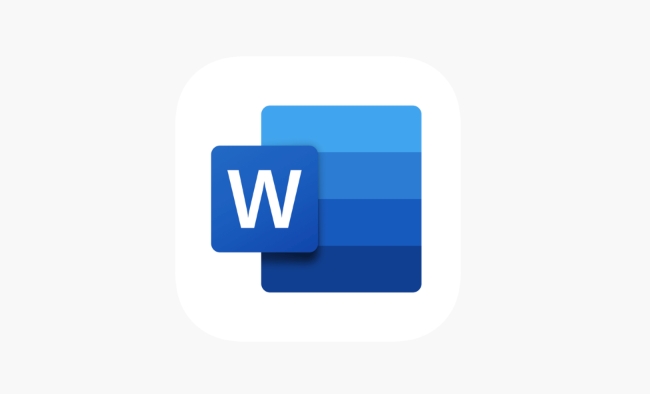
1. Use Section Breaks to Isolate the Page
The key to changing margins for just one page is to isolate that page into its own section. Word allows different margin settings per section, so this is the standard method:
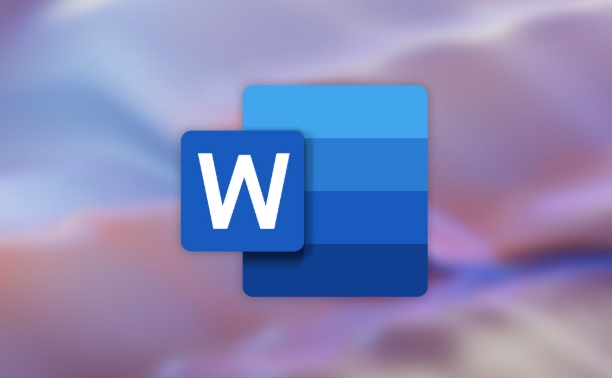
- Go to the page where you want to change the margins.
- Place your cursor at the very beginning of that page (before the first character or line).
- Go to the Layout tab > Click the small arrow in the Page Setup section (bottom right corner) > Choose "Breaks" > Select Next Page under Section Breaks.
- Do the same at the end of the page — place the cursor after the last item on that page and insert another Next Page section break.
This creates a new section containing only that single page.
2. Adjust Margins for That Specific Section
Once the page is isolated in its own section, you can customize the margins:
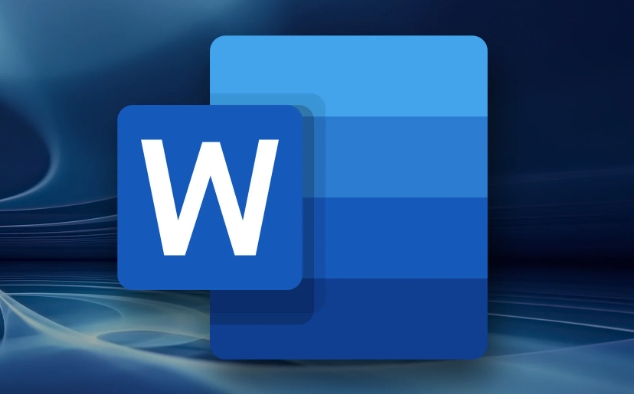
- Double-click the top or bottom edge of the page to open the header/footer area. This helps you see which section you're working in.
- Go to the Layout tab again.
- Set your desired top , bottom , left , and right margins.
- Make sure the "Apply to" dropdown (in the Page Setup window) says "This section" — not "Whole document".
If you skip checking the "Apply to" option, you might accidentally change margins for the entire document.
3. Watch Out for Formatting Glitches
After inserting section breaks and adjusting margins, some formatting issues may pop up:
- The spacing before or after paragraphs might look off.
- Headers or footers might repeat unexpectedly.
- If your document has automatic page numbering, make sure it continues correctly across sections.
You can fix most of these by:
- Making sure headers/footers are not linked to the previous section (click Link to Previous in the Design tab when editing headers/footers).
- Checking paragraph spacing and line breaks manually after applying changes.
Also, keep in mind that too many section breaks can make your document harder to manage later, especially if you're adding or deleting pages.
That's basically it. It takes a few steps, but once you've inserted the correct section breaks and applied the margin changes to just that section, you'll have full control over that one page without affecting the rest of the document.
The above is the detailed content of how to change margins for one page in Word. For more information, please follow other related articles on the PHP Chinese website!

Hot AI Tools

Undress AI Tool
Undress images for free

Undresser.AI Undress
AI-powered app for creating realistic nude photos

AI Clothes Remover
Online AI tool for removing clothes from photos.

Clothoff.io
AI clothes remover

Video Face Swap
Swap faces in any video effortlessly with our completely free AI face swap tool!

Hot Article

Hot Tools

Notepad++7.3.1
Easy-to-use and free code editor

SublimeText3 Chinese version
Chinese version, very easy to use

Zend Studio 13.0.1
Powerful PHP integrated development environment

Dreamweaver CS6
Visual web development tools

SublimeText3 Mac version
God-level code editing software (SublimeText3)

Hot Topics
 How to Use Parentheses, Square Brackets, and Curly Braces in Microsoft Excel
Jun 19, 2025 am 03:03 AM
How to Use Parentheses, Square Brackets, and Curly Braces in Microsoft Excel
Jun 19, 2025 am 03:03 AM
Quick Links Parentheses: Controlling the Order of Opera
 Outlook Quick Access Toolbar: customize, move, hide and show
Jun 18, 2025 am 11:01 AM
Outlook Quick Access Toolbar: customize, move, hide and show
Jun 18, 2025 am 11:01 AM
This guide will walk you through how to customize, move, hide, and show the Quick Access Toolbar, helping you shape your Outlook workspace to fit your daily routine and preferences. The Quick Access Toolbar in Microsoft Outlook is a usefu
 How to insert date picker in Outlook emails and templates
Jun 13, 2025 am 11:02 AM
How to insert date picker in Outlook emails and templates
Jun 13, 2025 am 11:02 AM
Want to insert dates quickly in Outlook? Whether you're composing a one-off email, meeting invite, or reusable template, this guide shows you how to add a clickable date picker that saves you time. Adding a calendar popup to Outlook email
 Prove Your Real-World Microsoft Excel Skills With the How-To Geek Test (Intermediate)
Jun 14, 2025 am 03:02 AM
Prove Your Real-World Microsoft Excel Skills With the How-To Geek Test (Intermediate)
Jun 14, 2025 am 03:02 AM
Whether you've secured a data-focused job promotion or recently picked up some new Microsoft Excel techniques, challenge yourself with the How-To Geek Intermediate Excel Test to evaluate your proficiency!This is the second in a three-part series. The
 How to Switch to Dark Mode in Microsoft Excel
Jun 13, 2025 am 03:04 AM
How to Switch to Dark Mode in Microsoft Excel
Jun 13, 2025 am 03:04 AM
More and more users are enabling dark mode on their devices, particularly in apps like Excel that feature a lot of white elements. If your eyes are sensitive to bright screens, you spend long hours working in Excel, or you often work after dark, swit
 How to Delete Rows from a Filtered Range Without Crashing Excel
Jun 14, 2025 am 12:53 AM
How to Delete Rows from a Filtered Range Without Crashing Excel
Jun 14, 2025 am 12:53 AM
Quick LinksWhy Deleting Filtered Rows Crashes ExcelSort the Data First to Prevent Excel From CrashingRemoving rows from a large filtered range in Microsoft Excel can be time-consuming, cause the program to temporarily become unresponsive, or even lea
 Google Sheets IMPORTRANGE: The Complete Guide
Jun 18, 2025 am 09:54 AM
Google Sheets IMPORTRANGE: The Complete Guide
Jun 18, 2025 am 09:54 AM
Ever played the "just one quick copy-paste" game with Google Sheets... and lost an hour of your life? What starts as a simple data transfer quickly snowballs into a nightmare when working with dynamic information. Those "quick fixes&qu
 6 Cool Right-Click Tricks in Microsoft Excel
Jun 24, 2025 am 12:55 AM
6 Cool Right-Click Tricks in Microsoft Excel
Jun 24, 2025 am 12:55 AM
Quick Links Copy, Move, and Link Cell Elements






