To set up dual monitors on Windows, you must first make sure that the hardware supports and correctly connects the monitor. The steps include: 1. Check the interface type of the computer and the monitor and connect with appropriate cables; 2. Enter the display settings to confirm that the two monitors are recognized; 3. Adjust the screen direction, resolution, scaling ratio and arrangement to match the actual layout; 4. Select the expansion, copy or display only mode; 5. Set the main monitor so that the taskbar and application open this screen by default. In addition, attention to driver updates and application compatibility can further optimize the experience.

Setting up dual monitors on Windows is a straightforward process, and once you get it right, it can seriously boost your productivity or gaming experience. The key points are making sure your hardware supports it, connecting the monitors properly, and then configuring display settings to suit your workflow.
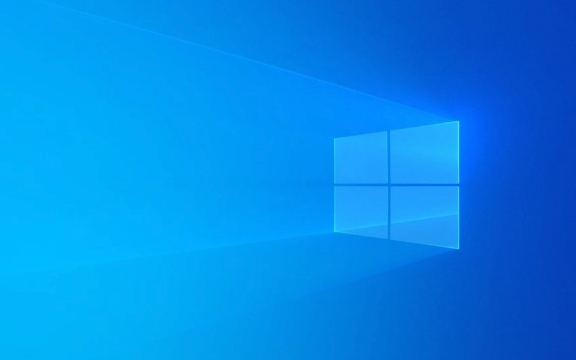
Check Your Hardware First
Before diving into setup, confirm that your system supports dual monitors. Most modern laptops and desktops have at least two video outputs (like HDMI, DisplayPort, or USB-C). If your GPU only has one output, you might need to use integrated graphics (if available) or upgrade your GPU.
Also, check what kind of ports your monitors have—HDMI, DisplayPort, DVI, or VGA—and make sure you have the right cables or adapters. Some settings may require different types of connections (eg, one monitor via HDMI and another via DisplayPort).

- Common port combinations:
- HDMI DisplayPort
- HDMI USB-C (with support for video out)
- DVI HDMI (older monitors)
If you're using a laptop, keep in mind that it will act as an additional third screen unless you turn it off or mirror displays later.
Connect and Detect Displays
Once you've got the right cables and confirmed your ports, plug both monitors into your computer. Windows usually detects them automatically.

To verify:
- Right-click on the desktop and select Display settings .
- Under the Display section, you should see two screens labeled “1” and “2”.
- If one isn't showing up, double-check the cable connections or try a different port.
Sometimes Windows doesn't detect a second monitor right away. In that case:
- Press
Win Pand choose Extend or Duplicate to force detection. - Restart your PC with both monitors connected if needed.
If you're still having trouble, updating your graphics drivers through Device Manager or your GPU manufacturer's website often helps.
Arrange and Customize Settings
Now that both monitors are recognized, you'll want to set them up the way you work best.
In Display settings , you'll find several options:
- Orientation : Choose landscape or portrait mode depending on how you use each screen.
- Resolution : Set each monitor to its native resolution for the clearest image.
- Scaling : Adjust text and app size if things look too small or large on one screen.
You can also drag the screen icons to match your physical monitor layout. This affects how your mouse moves between screens, so getting this right makes a big difference.
- For example: Drag screen “2” to the left of “1” if your second monitor is on your desk to the left.
Choose whether you want to:
- Extend these displays (most common): Use both screens as one big workspace.
- Duplicate these displays: Show the same thing on both screens (useful for presentations).
- Show only on 1/2 : Use just one monitor and disable the other.
A Few Tips to Make It Smooth
One thing people often overlook is setting the correct primary display. You can choose which monitor shows the taskbar and starts apps by default. Just click on the display in settings and check Make this my main display .
Also, some apps and games remember which screen they were last used on. So after setup, you might notice some windows opening on the wrong monitor until they "learn" your new layout.
Finally, if you're gaming or watching videos across both monitors, not all apps support that seamlessly. You might need to adjust windowed modes or use borderless fullscreen for better compatibility.
Basically that's it.
The above is the detailed content of How to set up dual monitors on Windows. For more information, please follow other related articles on the PHP Chinese website!

Hot AI Tools

Undress AI Tool
Undress images for free

Undresser.AI Undress
AI-powered app for creating realistic nude photos

AI Clothes Remover
Online AI tool for removing clothes from photos.

Clothoff.io
AI clothes remover

Video Face Swap
Swap faces in any video effortlessly with our completely free AI face swap tool!

Hot Article

Hot Tools

Notepad++7.3.1
Easy-to-use and free code editor

SublimeText3 Chinese version
Chinese version, very easy to use

Zend Studio 13.0.1
Powerful PHP integrated development environment

Dreamweaver CS6
Visual web development tools

SublimeText3 Mac version
God-level code editing software (SublimeText3)

Hot Topics
 How to remove password from Windows 11 login
Jun 27, 2025 am 01:38 AM
How to remove password from Windows 11 login
Jun 27, 2025 am 01:38 AM
If you want to cancel the password login for Windows 11, there are three methods to choose: 1. Modify the automatic login settings, uncheck "To use this computer, users must enter their username and password", and then restart the automatic login after entering the password; 2. Switch to a passwordless login method, such as PIN, fingerprint or face recognition, configure it in "Settings>Account>Login Options" to improve convenience and security; 3. Delete the account password directly, but there are security risks and may lead to some functions being limited. It is recommended to choose a suitable solution based on actual needs.
 I Became a Windows Power User Overnight With This New Open-Source App from Microsoft
Jun 20, 2025 am 06:07 AM
I Became a Windows Power User Overnight With This New Open-Source App from Microsoft
Jun 20, 2025 am 06:07 AM
Like many Windows users, I am always on the lookout for ways to boost my productivity. Command Palette quickly became an essential tool for me. This powerful utility has completely changed how I interact with Windows, giving me instant access to the
 How to run an app as an administrator in Windows?
Jul 01, 2025 am 01:05 AM
How to run an app as an administrator in Windows?
Jul 01, 2025 am 01:05 AM
To run programs as administrator, you can use Windows' own functions: 1. Right-click the menu to select "Run as administrator", which is suitable for temporary privilege hike scenarios; 2. Create a shortcut and check "Run as administrator" to achieve automatic privilege hike start; 3. Use the task scheduler to configure automated tasks, suitable for running programs that require permissions on a scheduled or background basis, pay attention to setting details such as path changes and permission checks.
 Windows 10 KB5061087 fixes Start menu crash, direct download links
Jun 26, 2025 pm 04:22 PM
Windows 10 KB5061087 fixes Start menu crash, direct download links
Jun 26, 2025 pm 04:22 PM
Windows 10 KB5061087 is now rolling out as an optional preview update for those on version 22H2 with Start menu fixes.
 How to uninstall programs in Windows 11?
Jun 30, 2025 am 12:41 AM
How to uninstall programs in Windows 11?
Jun 30, 2025 am 12:41 AM
There are three main ways to uninstall programs on Windows 11: 1. Uninstall through "Settings", open the "Settings" > "Apps" > "Installed Applications", select the program and click "Uninstall", which is suitable for most users; 2. Use the control panel, search and enter "Control Panel" > "Programs and Functions", right-click the program and select "Uninstall", which is suitable for users who are accustomed to traditional interfaces; 3. Use third-party tools such as RevoUninstaller to clean up more thoroughly, but pay attention to the download source and operation risks, and novices can give priority to using the system's own methods.
 Microsoft: DHCP issue hits KB5060526, KB5060531 of Windows Server
Jun 26, 2025 pm 04:32 PM
Microsoft: DHCP issue hits KB5060526, KB5060531 of Windows Server
Jun 26, 2025 pm 04:32 PM
Microsoft confirmed that the DHCP server service might stop responding or refuse to connect after the June 2025 Update for Windows Server.
 Building Your First Gaming PC in 2025: What You Actually Need
Jun 24, 2025 am 12:52 AM
Building Your First Gaming PC in 2025: What You Actually Need
Jun 24, 2025 am 12:52 AM
In the past, I always viewed the i5 lineup as anemic when it came to gaming. However, in 2025, a mid-range CPU is more than enough to start your gaming journey. Many games still don’t fully utilize multi-core performance as well as they could, so
 Windows 11 Is Bringing Back Another Windows 10 Feature
Jun 18, 2025 am 01:27 AM
Windows 11 Is Bringing Back Another Windows 10 Feature
Jun 18, 2025 am 01:27 AM
This might not be at the top of the list of features people want to return from Windows 10, but it still offers some usefulness. If you'd like to view the current minutes and seconds without turning on that display in the main taskbar clock (where it






