The key to managing VS Code extensions is to install on demand, clean up regularly, and sort them reasonably. 1. Determine whether the extension needs to be installed should be based on actual problems or workflow requirements, rather than blindly installed; 2. You can refer to community recommendations, team usage, rating downloads, and GitHub discussions to select high-quality extensions; 3. Organize extensions can be enabled, disabled, updated or uninstalled through the management interface provided by VS Code, and use search and classification functions to improve efficiency; 4. To avoid conflicts and performance problems, you can turn off infrequent automatic detection plug-ins, select lightweight alternatives, and regularly view resource usage through developer tools.

It is actually not difficult to manage the extension of VS Code, but it is indeed easy to get confused after using it too much. The key is to know how to install on demand, clean it regularly, and sort it reasonably.

How to tell which extensions really need to be installed?
Many people installed a bunch of plug-ins that looked "possibly useful" at the beginning, but most of them were not used much. It is recommended to search for the extension of the corresponding function when encountering specific problems or when it is really inconvenient in the workflow. For example, when you write front-end code, it is necessary to install a formatting tool (such as Prettier).
In addition, you can pay attention to community recommendations or unified use within the team, which is not only practical, but also reduces trial and error costs.
If you are not sure whether an extension is easy to use, you can first check its rating and downloads, or see if there are any related discussions on open source projects on GitHub.
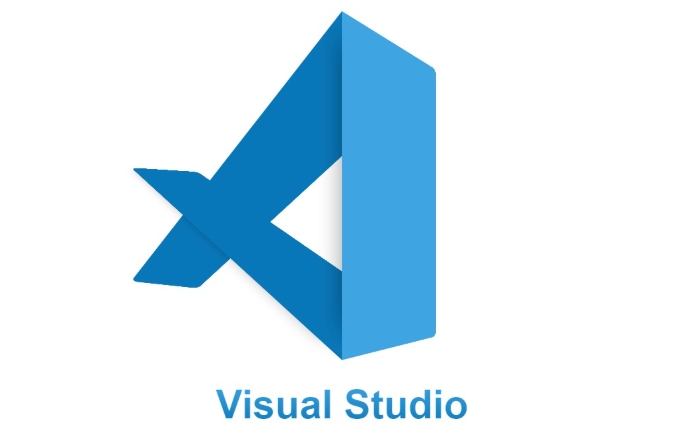
How to organize installed extensions?
VS Code itself provides a good management interface: click the extension icon in the activity bar on the left (or press Ctrl Shift X ) to see all installed extensions. You can enable/disable, update, uninstall here.
A few tips:
- Use the search box to quickly locate an extension, such as entering
@installedto view only the installed ones. - Sort by category, such as "Python" and "Frontend" and other keywords filtering.
- Disable infrequently used extensions instead of directly deleting them, so you don’t need to search again when you want to use them next time.
How to avoid scaling conflicts or slowing down performance?
Some extensions will run many tasks in the background, such as automatic completion, syntax checking, connecting to remote services, etc. If you open more than a dozen, the editor may become a card. There are several solutions:
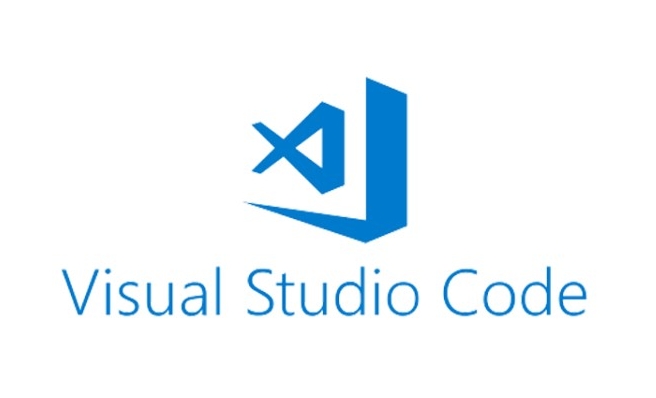
- Close uncommonly used automatic detection plugins, such as some Linters or Formatters.
- Use lightweight alternatives, such as language support plug-ins when full IDE functionality is not required.
- Check the resource usage regularly. There is "Open Developer Tools" in the help menu to see which extension occupies a lot of memory or CPU.
Basically that's it. Extensions are one of the reasons why VS Code is powerful, but only by mastering them can you truly take advantage of your efficiency.
The above is the detailed content of How to manage VS Code extensions?. For more information, please follow other related articles on the PHP Chinese website!

Hot AI Tools

Undress AI Tool
Undress images for free

Undresser.AI Undress
AI-powered app for creating realistic nude photos

AI Clothes Remover
Online AI tool for removing clothes from photos.

Clothoff.io
AI clothes remover

Video Face Swap
Swap faces in any video effortlessly with our completely free AI face swap tool!

Hot Article

Hot Tools

Notepad++7.3.1
Easy-to-use and free code editor

SublimeText3 Chinese version
Chinese version, very easy to use

Zend Studio 13.0.1
Powerful PHP integrated development environment

Dreamweaver CS6
Visual web development tools

SublimeText3 Mac version
God-level code editing software (SublimeText3)

Hot Topics
 How to set a default formatter in vscode settings?
Jun 27, 2025 am 12:01 AM
How to set a default formatter in vscode settings?
Jun 27, 2025 am 12:01 AM
To set the default formatting tool in VSCode, you must first install extensions of the corresponding language, such as Prettier, Black or ESLint. 1. Open the settings and search for "DefaultFormatter", edit the settings.json file to specify the default formatting tools for each language, such as using "esbenp.prettier-vscode" to handle JavaScript, and "ms-python.black-formatter" to handle Python. 2. Optional global settings, but it is recommended to configure them separately by language. 3. Enable "FormatonSave"
 How do I use VS Code with React?
Jun 18, 2025 am 12:14 AM
How do I use VS Code with React?
Jun 18, 2025 am 12:14 AM
TooptimizeReactdevelopmentinVSCode,installessentialextensionslikeESLintandPrettierforcodeconsistency,setupanewprojectusingCreateReactAppviathebuilt-interminal,organizefilesmodularlyundersrc/withseparatecomponentsandpagesfoldersforscalability,utilizeE
 How do I use the 'Find and Replace' feature in VS Code?
Jun 19, 2025 am 12:06 AM
How do I use the 'Find and Replace' feature in VS Code?
Jun 19, 2025 am 12:06 AM
The best way to make batch modifications in VSCode is to use the Find and Replace feature. 1. Use "Find and Replace" in a single file: Press Ctrl H to open the panel, enter the search and replace content, and click "Replace" or "Replace All". 2. Search across multiple files: Press Ctrl Shift F to open the search tab, expand the replacement section, and select the replacement operation for a single file or entire project. 3. Use advanced options: such as case sensitivity, full word matching and regular expressions for more precise control, such as matching numbers with \d or using capture groups for complex replacements. This feature significantly improves code maintenance efficiency through fast and precise editing.
 How do I view the Git history in VS Code?
Jun 26, 2025 am 12:09 AM
How do I view the Git history in VS Code?
Jun 26, 2025 am 12:09 AM
Viewing Git history in VSCode can be achieved through the built-in Git extension. The specific steps are as follows: 1. Open the Git sidebar on the left, view the list of recent submissions and select a specific submission; 2. View the file modified by the submission and line-by-line differences in the right panel, and right-click the file to perform restore changes and other operations; 3. Right-click the file in the editor and select "Open Timeline", and use the timeline view to view the historical change record of the file. These steps allow you to easily track project changes without relying on external tools.
 How do I download and install VS Code on my operating system?
Jun 24, 2025 am 12:04 AM
How do I download and install VS Code on my operating system?
Jun 24, 2025 am 12:04 AM
TodownloadandinstallVisualStudioCode,firstchecksystemrequirements—Windows10 (64-bit),macOS10.13 ,ormodernLinuxdistributions—thenvisittheofficialwebsitetodownloadthecorrectversionforyourOS,andfollowinstallationstepsspecifictoyourplatform.Beginbyensuri
 How do I change the indentation settings in VS Code (tabs vs. spaces)?
Jun 23, 2025 am 12:05 AM
How do I change the indentation settings in VS Code (tabs vs. spaces)?
Jun 23, 2025 am 12:05 AM
TochangeindentationsettingsinVSCode,openSettingsandtoggle"InsertSpaces"toswitchbetweentabsandspaces.1.Adjusttabsizebysearchingfor"TabSize"andsettingyourpreferredvalue.2.Configurelanguage-specificsettingsbyeditingthesettings.jsonfi
 VSCode debugger for Java setup guide
Jul 01, 2025 am 12:22 AM
VSCode debugger for Java setup guide
Jul 01, 2025 am 12:22 AM
The key steps in configuring the Java debugging environment on VSCode include: 1. Install JDK and verify; 2. Install JavaExtensionPack and DebuggerforJava plug-in; 3. Create and configure the launch.json file, specify mainClass and projectName; 4. Set up the correct project structure to ensure the source code path and compilation output are correct; 5. Use debugging techniques such as Watch, F8/F10/F11 shortcut keys and methods to deal with common problems such as class not found or JVM attachment failure.
 How do I set up VS Code for Java development?
Jun 29, 2025 am 12:23 AM
How do I set up VS Code for Java development?
Jun 29, 2025 am 12:23 AM
To use VSCode for Java development, you need to install the necessary extensions, configure the JDK and set up the workspace. 1. Install JavaExtensionPack, including language support, debugging integration, build tools and code completion functions; optional JavaTestRunner or SpringBoot extension package. 2. Install at least JDK17 and verify through java-version and javac-version; set the JAVA_HOME environment variable, or switch multiple JDKs in the status bar at the bottom of VSCode. 3. After opening the project folder, make sure the project structure is correct and enable automatic saving, adjust the formatting rules, enable code checking, and configure the compilation task to optimize the opening.






