The most effective way to reduce the file size of a Word document is to compress images. First, through the "File" > "Information" > "Compress Pictures" options, select Apply to all or selected pictures, and set the resolution to 150 ppi (for screen) or 300 ppi (for printing), and check "Delete the crop area of ??the picture" at the same time; second, adjust the image quality before insertion, such as saving in lower resolution or JPEG format; finally, adjust the image size correctly in Word, right-click "Size and Position", set the specific height and width, check "Lock aspect ratio" and "Relative to original picture size", and compress it again after visual adjustment to completely reduce the file size.

If you're trying to shrink the file size of a Word document, one of the biggest contributors is often the images. Large, high-resolution pictures look great but can bloat your file and make it hard to email or upload. The good news? You don't need special tools — Word has built-in image compression that works pretty well if you know how to use it.

Use Word's Built-in Compress Feature
Word gives you a straightforward way to compress all images in your document at once. Here's how:
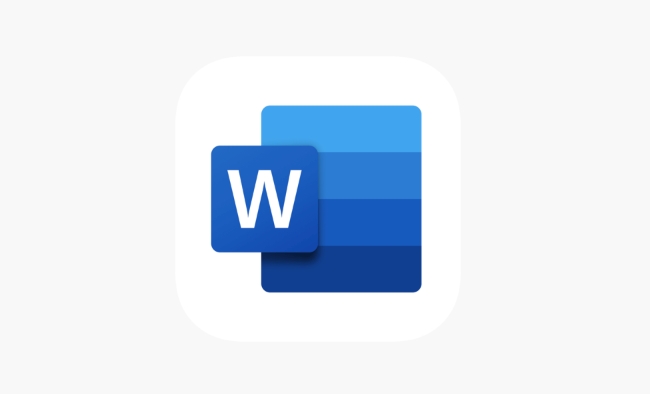
- Go to the File menu > Info
- Click on Compress Pictures under the "Reduce File Size" option
- Choose whether to apply the change to all images or just selected ones
- Pick a resolution — for screen use, 150 ppi is usually enough; for printing, go with 300 ppi
- Make sure “Delete cropped areas of pictures” is checked
This method works best when you have multiple images and want a quick fix without messing with each picture individually.
Adjust Image Quality Before Inserting
What many people don't realize is that the quality of the image before inserting it into Word plays a huge role. If you're scanning or saving photos, try saving them at a lower resolution (like 150 DPI instead of 300) or in a compressed format like JPEG instead of PNG unless transparency is needed.

Also, avoid dragging full-resolution images from your camera or phone directly into the document. A quick resize using any basic photo editor before inserting can save a lot of space later.
Resize Images Inside Word Properly
Resizing an image inside Word by dragging the corners doesn't actually reduce its file size — it just makes it look smaller. To truly resize:
- Right-click the image > Size and Position
- Under the Size tab, set the exact height and width
- Check the box that says "Lock aspect ratio" to keep proportions
- Also check “Relative to original picture size” so you don't accidentally stretch it
After resizing visually, always go back and compress using the method above. Otherwise, the full-size image data is still lurking behind the scenes, taking up space.
One thing a lot of users miss: even after compressing, Word may still keep a copy of the original image in the background. That means if you edit or re-crop the image later, Word might revert to the larger version. To prevent this, always check the “Delete cropped areas of pictures” box during compression.
So yeah, compressing images in Word isn't too bad once you know where to go. Just remember: insert smart, resize right, and compress often.
The above is the detailed content of how to compress images in a Word document. For more information, please follow other related articles on the PHP Chinese website!

Hot AI Tools

Undress AI Tool
Undress images for free

Undresser.AI Undress
AI-powered app for creating realistic nude photos

AI Clothes Remover
Online AI tool for removing clothes from photos.

Clothoff.io
AI clothes remover

Video Face Swap
Swap faces in any video effortlessly with our completely free AI face swap tool!

Hot Article

Hot Tools

Notepad++7.3.1
Easy-to-use and free code editor

SublimeText3 Chinese version
Chinese version, very easy to use

Zend Studio 13.0.1
Powerful PHP integrated development environment

Dreamweaver CS6
Visual web development tools

SublimeText3 Mac version
God-level code editing software (SublimeText3)

Hot Topics
 How to Use Parentheses, Square Brackets, and Curly Braces in Microsoft Excel
Jun 19, 2025 am 03:03 AM
How to Use Parentheses, Square Brackets, and Curly Braces in Microsoft Excel
Jun 19, 2025 am 03:03 AM
Quick Links Parentheses: Controlling the Order of Opera
 Outlook Quick Access Toolbar: customize, move, hide and show
Jun 18, 2025 am 11:01 AM
Outlook Quick Access Toolbar: customize, move, hide and show
Jun 18, 2025 am 11:01 AM
This guide will walk you through how to customize, move, hide, and show the Quick Access Toolbar, helping you shape your Outlook workspace to fit your daily routine and preferences. The Quick Access Toolbar in Microsoft Outlook is a usefu
 How to insert date picker in Outlook emails and templates
Jun 13, 2025 am 11:02 AM
How to insert date picker in Outlook emails and templates
Jun 13, 2025 am 11:02 AM
Want to insert dates quickly in Outlook? Whether you're composing a one-off email, meeting invite, or reusable template, this guide shows you how to add a clickable date picker that saves you time. Adding a calendar popup to Outlook email
 Prove Your Real-World Microsoft Excel Skills With the How-To Geek Test (Intermediate)
Jun 14, 2025 am 03:02 AM
Prove Your Real-World Microsoft Excel Skills With the How-To Geek Test (Intermediate)
Jun 14, 2025 am 03:02 AM
Whether you've secured a data-focused job promotion or recently picked up some new Microsoft Excel techniques, challenge yourself with the How-To Geek Intermediate Excel Test to evaluate your proficiency!This is the second in a three-part series. The
 How to Switch to Dark Mode in Microsoft Excel
Jun 13, 2025 am 03:04 AM
How to Switch to Dark Mode in Microsoft Excel
Jun 13, 2025 am 03:04 AM
More and more users are enabling dark mode on their devices, particularly in apps like Excel that feature a lot of white elements. If your eyes are sensitive to bright screens, you spend long hours working in Excel, or you often work after dark, swit
 How to Delete Rows from a Filtered Range Without Crashing Excel
Jun 14, 2025 am 12:53 AM
How to Delete Rows from a Filtered Range Without Crashing Excel
Jun 14, 2025 am 12:53 AM
Quick LinksWhy Deleting Filtered Rows Crashes ExcelSort the Data First to Prevent Excel From CrashingRemoving rows from a large filtered range in Microsoft Excel can be time-consuming, cause the program to temporarily become unresponsive, or even lea
 Microsoft Excel Essential Skills Test
Jun 12, 2025 pm 12:01 PM
Microsoft Excel Essential Skills Test
Jun 12, 2025 pm 12:01 PM
Whether you've landed a job interview for a role that requires basic Microsoft Excel skills or you're looking to solve a real-world problem, take the How-To Geek Beginner Excel Test to verify that you understand the fundamentals of this popular sprea
 Google Sheets IMPORTRANGE: The Complete Guide
Jun 18, 2025 am 09:54 AM
Google Sheets IMPORTRANGE: The Complete Guide
Jun 18, 2025 am 09:54 AM
Ever played the "just one quick copy-paste" game with Google Sheets... and lost an hour of your life? What starts as a simple data transfer quickly snowballs into a nightmare when working with dynamic information. Those "quick fixes&qu






