The inert attribute in HTML makes elements non-interactive and inaccessible to users. 1. It prevents focus, clicks, text selection, and screen reader access. 2. It is useful for modals, tabbed interfaces, loading states, and conditional UIs. 3. Browser support is limited, especially in Safari and older browsers. 4. Workarounds like tabindex, pointer-events, and ARIA attributes can be used, but are not perfect replacements. 5. A polyfill like wicg-inert can help ensure broader compatibility.
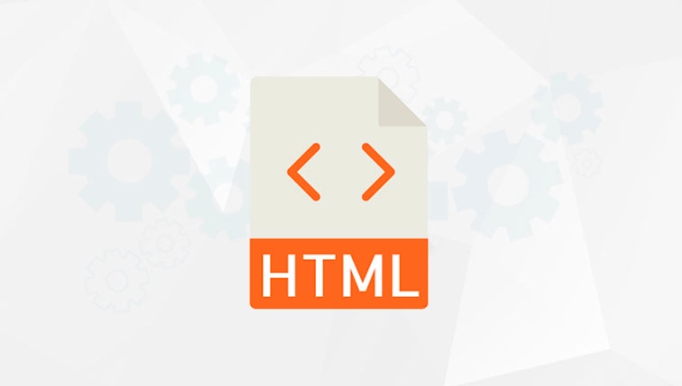
The inert attribute in HTML is a way to make parts of a webpage "ignore" user interaction. When you add inert to an element, it becomes non-interactive — meaning users can't focus it, click it, select its text, or access it using screen readers. It's like putting a “do not disturb” sign on that part of the page.

This can be useful in various UI scenarios where certain elements shouldn’t be accessible at a given time, such as when a modal dialog is open and you want to prevent interaction with the background content.
How Does the Inert Attribute Work?
When you set the inert attribute on an element, the browser makes that element and all its children inaccessible to both mouse and keyboard interactions. It also removes those elements from the accessibility tree, so screen readers won't read them either.

For example:
<div inert> <p>This text can't be selected.</p> <button>Click me</button> </div>
In this case, the button won't be clickable, and the text can't be highlighted.
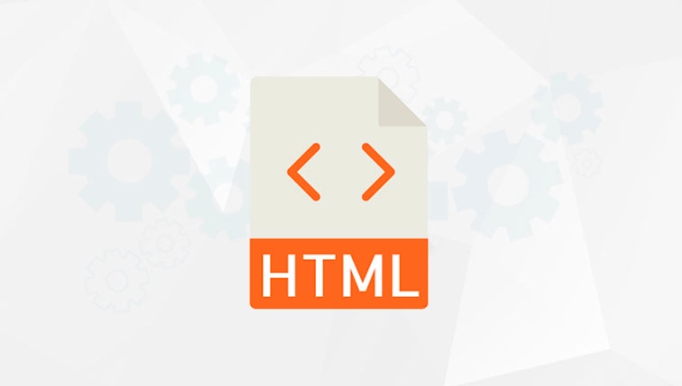
You can toggle inert dynamically using JavaScript:
document.querySelector('div').inert = true; // disables interaction
document.querySelector('div').inert = false; // re-enables interactionCommon Use Cases for Inert
Here are some typical situations where inert comes in handy:
- Modals and overlays: Preventing background content from being interacted with while a dialog is active.
- Tabbed interfaces: Disabling inactive tab panels to avoid accidental interaction.
- Loading states: Blocking user input during data fetching or processing.
- Conditional UIs: Temporarily disabling sections based on user choices or app state.
Using inert helps improve accessibility by ensuring that users (especially those navigating via keyboard or screen readers) don’t accidentally interact with irrelevant or disabled parts of the UI.
Browser Support and Fallbacks
As of now, browser support for inert is still limited, especially in Safari and older browsers. Chrome supports it well, but Firefox and Safari may only partially support it or not at all.
If you need broader compatibility, you might have to use workarounds like:
- Adding
tabindex="-1"to prevent keyboard focus. - Using CSS
pointer-events: noneto block mouse interactions. - Managing ARIA attributes manually to control screen reader behavior.
However, these methods aren’t perfect replacements — they don’t fully replicate what inert does. For now, you might consider using a polyfill like wicg-inert if you want to use inert reliably across all browsers.
So, basically, inert gives you a clean and semantic way to disable interaction with parts of your page. While it’s not yet universally supported, it's worth keeping an eye on as adoption grows.
The above is the detailed content of What is the HTML inert attribute?. For more information, please follow other related articles on the PHP Chinese website!

Hot AI Tools

Undress AI Tool
Undress images for free

Undresser.AI Undress
AI-powered app for creating realistic nude photos

AI Clothes Remover
Online AI tool for removing clothes from photos.

Clothoff.io
AI clothes remover

Video Face Swap
Swap faces in any video effortlessly with our completely free AI face swap tool!

Hot Article

Hot Tools

Notepad++7.3.1
Easy-to-use and free code editor

SublimeText3 Chinese version
Chinese version, very easy to use

Zend Studio 13.0.1
Powerful PHP integrated development environment

Dreamweaver CS6
Visual web development tools

SublimeText3 Mac version
God-level code editing software (SublimeText3)

Hot Topics
 Explain the purpose of the role attribute in ARIA.
Jun 14, 2025 am 12:35 AM
Explain the purpose of the role attribute in ARIA.
Jun 14, 2025 am 12:35 AM
ARIA's role attribute is used to define the role of web elements and improve accessibility. 1. Role attribute helps assistive technology to understand the functions of elements, such as buttons, navigation, etc. 2. Use role attributes to assign specific roles to non-semantic HTML elements. 3. The role attribute should be consistent with the element behavior and be verified by the accessibility tool test.
 HTML and Design: Creating the Visual Layout of Websites
Jun 14, 2025 am 12:39 AM
HTML and Design: Creating the Visual Layout of Websites
Jun 14, 2025 am 12:39 AM
How to create a website layout? 1. Use HTML tags to define the content structure, such as, ,. 2. Control styles and positions through CSS, using box model, float or Flexbox layout. 3. Optimize performance, reduce HTTP requests, use cache and optimize images, and ensure responsive design.
 How do I stay up-to-date with the latest HTML standards and best practices?
Jun 20, 2025 am 08:33 AM
How do I stay up-to-date with the latest HTML standards and best practices?
Jun 20, 2025 am 08:33 AM
The key to keep up with HTML standards and best practices is to do it intentionally rather than follow it blindly. First, follow the summary or update logs of official sources such as WHATWG and W3C, understand new tags (such as) and attributes, and use them as references to solve difficult problems; second, subscribe to trusted web development newsletters and blogs, spend 10-15 minutes a week to browse updates, focus on actual use cases rather than just collecting articles; second, use developer tools and linters such as HTMLHint to optimize the code structure through instant feedback; finally, interact with the developer community, share experiences and learn other people's practical skills, so as to continuously improve HTML skills.
 How do I use the element to represent the main content of a document?
Jun 19, 2025 pm 11:09 PM
How do I use the element to represent the main content of a document?
Jun 19, 2025 pm 11:09 PM
The reason for using tags is to improve the semantic structure and accessibility of web pages, make it easier for screen readers and search engines to understand page content, and allow users to quickly jump to core content. Here are the key points: 1. Each page should contain only one element; 2. It should not include content that is repeated across pages (such as sidebars or footers); 3. It can be used in conjunction with ARIA properties to enhance accessibility. Usually located after and before, it is used to wrap unique page content, such as articles, forms or product details, and should be avoided in, or in; to improve accessibility, aria-labeledby or aria-label can be used to clearly identify parts.
 How do I create a basic HTML document?
Jun 19, 2025 pm 11:01 PM
How do I create a basic HTML document?
Jun 19, 2025 pm 11:01 PM
To create a basic HTML document, you first need to understand its basic structure and write code in a standard format. 1. Use the declaration document type at the beginning; 2. Use the tag to wrap the entire content; 3. Include and two main parts in it, which are used to store metadata such as titles, style sheet links, etc., and include user-visible content such as titles, paragraphs, pictures and links; 4. Save the file in .html format and open the viewing effect in the browser; 5. Then you can gradually add more elements to enrich the page content. Follow these steps to quickly build a basic web page.
 What is an HTML tag?
Jun 13, 2025 am 12:36 AM
What is an HTML tag?
Jun 13, 2025 am 12:36 AM
HTMLtagsareessentialforstructuringwebpages.Theydefinecontentandlayoutusinganglebrackets,ofteninpairslikeand,withsomebeingself-closinglike.HTMLtagsarecrucialforcreatingstructured,accessible,andSEO-friendlywebpages.
 How do I create checkboxes in HTML using the element?
Jun 19, 2025 pm 11:41 PM
How do I create checkboxes in HTML using the element?
Jun 19, 2025 pm 11:41 PM
To create an HTML checkbox, use the type attribute to set the element of the checkbox. 1. The basic structure includes id, name and label tags to ensure that clicking text can switch options; 2. Multiple related check boxes should use the same name but different values, and wrap them with fieldset to improve accessibility; 3. Hide native controls when customizing styles and use CSS to design alternative elements while maintaining the complete functions; 4. Ensure availability, pair labels, support keyboard navigation, and avoid relying on only visual prompts. The above steps can help developers correctly implement checkbox components that have both functional and aesthetics.
 How do I minimize the size of HTML files?
Jun 24, 2025 am 12:53 AM
How do I minimize the size of HTML files?
Jun 24, 2025 am 12:53 AM
To reduce the size of HTML files, you need to clean up redundant code, compress content, and optimize structure. 1. Delete unused tags, comments and extra blanks to reduce volume; 2. Move inline CSS and JavaScript to external files and merge multiple scripts or style blocks; 3. Simplify label syntax without affecting parsing, such as omitting optional closed tags or using short attributes; 4. After cleaning, enable server-side compression technologies such as Gzip or Brotli to further reduce the transmission volume. These steps can significantly improve page loading performance without sacrificing functionality.






