The method of changing DNS varies from device to device, but the overall operation is not difficult. 1. Windows system: Enter the current network properties through "Control Panel" → "Network and Sharing Center", and select Manually enter the DNS address in IPv4 settings. 2. Mac system: Select the current connection in "System Settings" → "Network", click "Advanced" to switch to the "DNS" tab page, and add custom DNS. 3. Router settings: Log in to the background management interface (such as 192.168.1.1), find the DNS configuration items and fill in manually. 4. Mobile phone settings: Android needs to enter Wi-Fi settings and switch to static IP mode. iPhone needs to scroll to the bottom and click "Configure DNS" and set it to manual mode. The operating core of all devices is to find the network settings and specify the DNS address to complete the modification.

Changing DNS is actually not difficult. The key is to know which system you are using and then find the corresponding setting location. Most people use DNS assigned by the operator by default, but sometimes they want to improve network speed, bypass certain restrictions, or enhance privacy, and manually changing DNS will come in handy.
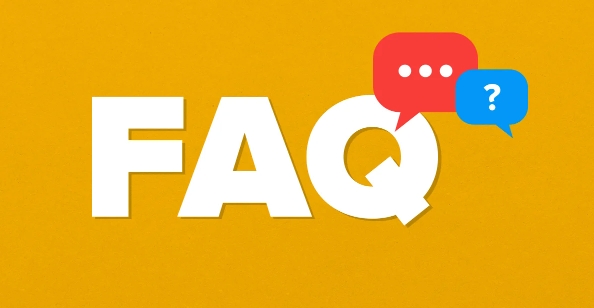
1. How to change DNS on Windows system
Modifying DNS on Windows is one of the most common operations and is suitable for most home users.
- Open Control Panel → Network and Internet → Network and Sharing Center
- Click on the currently connected network (such as "Ethernet" or "WLAN")
- Click "Properties" → Double-click "Internet Protocol Version 4 (TCP/IPv4)"
- Select "Use the DNS server address below" in the pop-up window
- Fill in the preferred DNS and alternate DNS, such as Google's
8.8.8.8and8.8.4.4
Note: If you are using IPv6, you can also modify it in the IPv6 settings, but the current mainstream is still IPv4.

2. How to set up custom DNS on Mac
The operating logic of Apple computers is different from that of Windows, but it is not complicated.
- Open System Settings → Network
- Select the currently used network connection (such as Wi-Fi or Ethernet) and click "Advanced"
- Switch to the "DNS" tab
- Click the plus sign ( ) button in the lower left corner to enter the DNS address you want to use, such as Cloudflare's
1.1.1.1
If you are not sure what to fill in, you can try public DNS, such as Google, Cloudflare, and Alibaba Cloud all provide free services.

3. Where to change the DNS settings on the router?
If you want the devices in the entire LAN to go to the same DNS, it is easier to set them directly on the router.
- Log in to the router background (usually access 192.168.1.1 or 192.168.0.1 through the browser)
- Enter the account password to enter the management interface
- Find the DNS configuration item in Network Settings or WAN Settings
- Change the default automatic obtain to manual and fill in the DNS address you want
The interfaces of different brands of routers vary slightly, but you can basically find relevant options in "Network" or "Advanced Settings".
4. Is it convenient to change DNS on your mobile phone?
Both Android and iOS support manual DNS setting, but the methods are slightly different.
Android:
- Go to Settings → “Network and Internet” → “Wi-Fi”
- Click the currently connected Wi-Fi name
- Switch to "static IP" mode and fill in the address in DNS1 and DNS2
iPhone:
- Settings → Wi-Fi → Click the currently connected Wi-Fi
- Scroll to the bottom and click "Configure DNS" → select "Manual"
- Delete the default DNS and add the address you want
Some phones also support the use of private DNS (such as DNS over TLS), which can be enabled in the "Advanced" settings.
Basically these are the methods. Different devices operate slightly differently, but the overall idea is the same: find the network connection settings and manually specify the DNS address. Don't rush to save it when changing it, and then exit after confirming that the address is correct.
The above is the detailed content of how to change DNS settings. For more information, please follow other related articles on the PHP Chinese website!

Hot AI Tools

Undress AI Tool
Undress images for free

Undresser.AI Undress
AI-powered app for creating realistic nude photos

AI Clothes Remover
Online AI tool for removing clothes from photos.

Clothoff.io
AI clothes remover

Video Face Swap
Swap faces in any video effortlessly with our completely free AI face swap tool!

Hot Article

Hot Tools

Notepad++7.3.1
Easy-to-use and free code editor

SublimeText3 Chinese version
Chinese version, very easy to use

Zend Studio 13.0.1
Powerful PHP integrated development environment

Dreamweaver CS6
Visual web development tools

SublimeText3 Mac version
God-level code editing software (SublimeText3)

Hot Topics
 Full Guide – How to Schedule an Email in Outlook
Jun 12, 2025 am 11:07 AM
Full Guide – How to Schedule an Email in Outlook
Jun 12, 2025 am 11:07 AM
You can schedule an email when you are not available to send at the desired time or a particular time. Hence, do you know how to schedule an email in Outlook? This post from php.cn will show you a tutorial of Outlook schedule email.
 How to Translate a Web Page in Google Chrome
Jun 25, 2025 am 12:27 AM
How to Translate a Web Page in Google Chrome
Jun 25, 2025 am 12:27 AM
In this post, you’ll learn how to translate a web page in Google Chrome on desktop or mobile, how to adjust Google translation settings, how to change Chrome language. For more Chrome tips, computer tips, useful computer tools, you can visit php.cn S
 Download Hotspot Shield VPN for PC, Chrome, Other Platforms - MiniTool
Jun 14, 2025 am 12:45 AM
Download Hotspot Shield VPN for PC, Chrome, Other Platforms - MiniTool
Jun 14, 2025 am 12:45 AM
Check the simple review of Hotspot Shield VPN and download Hotspot Shield VPN for PC, Chrome, Mac, Android, iOS, etc. to use this VPN service to browse worldwide content.
 Use Xbox Game Pass for Windows 11/10 PC to Play Games
Jun 13, 2025 am 12:42 AM
Use Xbox Game Pass for Windows 11/10 PC to Play Games
Jun 13, 2025 am 12:42 AM
This post from php.cn Software introduces Microsoft Xbox Game Pass. You can subscribe Xbox Game Pass (Ultimate) service to play over 100 high-quality games on your Windows 11/10 PC. Xbox Game Pass will be built into Windows 11 and brings users a bett
 Five Ways to Fix the Esentutl.exe Error in Windows 10
Jul 01, 2025 am 12:37 AM
Five Ways to Fix the Esentutl.exe Error in Windows 10
Jul 01, 2025 am 12:37 AM
Esentutl.exe is an executable file, playing a significant role in Windows system. Some people find this component lost or not working. Other errors may emerge for it. So, how to fix the esentutl.exe error? This article on php.cn Website will develop
 7 Tips to Fix Cortana No Sound in Windows 10
Jun 15, 2025 pm 01:00 PM
7 Tips to Fix Cortana No Sound in Windows 10
Jun 15, 2025 pm 01:00 PM
If Cortana has no sound on your Windows 10 computer, you can try the 7 solutions in this post to fix this issue. php.cn Software offers users free data recovery software, disk partition manager, system backup and restore software, screen recorder, et
 How to Zoom in on PC? (On a Web Browser or an APP in Windows)
Jun 24, 2025 am 12:39 AM
How to Zoom in on PC? (On a Web Browser or an APP in Windows)
Jun 24, 2025 am 12:39 AM
If you can’t see the font or the graphics on your computer screen, you can zoom in on Windows 10 for a better view of the screen. Do you know how to zoom in on PC? It is not difficult. In this post, php.cn Software will show you how to zoom in on you
 What is the color accuracy and gamut coverage of the AG275UXM?
Jun 26, 2025 pm 05:53 PM
What is the color accuracy and gamut coverage of the AG275UXM?
Jun 26, 2025 pm 05:53 PM
TheAlienwareAG275UXMdeliversstrongcoloraccuracyandwidegamutcoveragesuitableforbothcreativeworkandgaming.1.Itoffersfactory-calibratedcoloraccuracywithΔEbelow2,oftenreachingΔE








