Action Wizard is an automation tool in Adobe Acrobat Pro for batch processing of PDFs. It allows users to combine multiple tasks such as merging files, adding watermarks, compression, etc. into one action, and execute them in one click in sequence, saving time. The creation steps include: Open the Action Wizard panel → Create a new action → Naming → Add operation steps → Set parameters → Save. Common uses include batch watermarking, merging and exporting to Word, compressing volume, encrypting documents, extracting pages, etc. When using it, you need to pay attention to the operation sequence that cannot be changed, the action cannot be paused during operation, some functions are incompatible, it is recommended to test first and then batch processing, and the common actions can also be fixed to the home page Quick Access bar to improve efficiency.

Using Action Wizard in Adobe Acrobat Pro is actually not complicated, but many people may find it a bit confusing at first. Simply put, Action Wizard is a tool that helps you batch process PDF files. You can combine multiple operations into one "action" and then apply them to multiple files with one click, saving a lot of time.
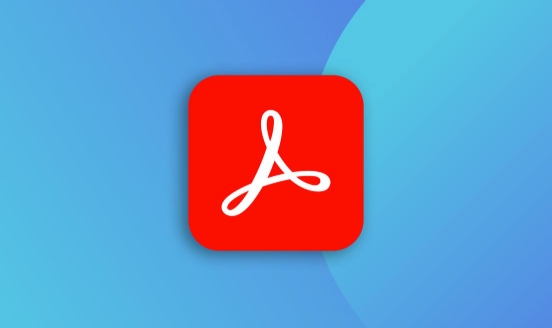
Below I will share a few operating points and practical suggestions that you are most likely to care about.

What is Action Wizard?
Action Wizard is an automation tool in Adobe Acrobat Pro that allows you to package a series of tasks (such as merging files, adding watermarks, compression, encryption, etc.) into an "action". After creation, you can automatically complete this series of operations with just one click, which is very suitable for highly repetitive document processing work.
To give a simple example: If you have to merge 5 PDFs into one file every day and add a company watermark, you can do it at one time with Action Wizard, and you don’t need to operate it manually every time.
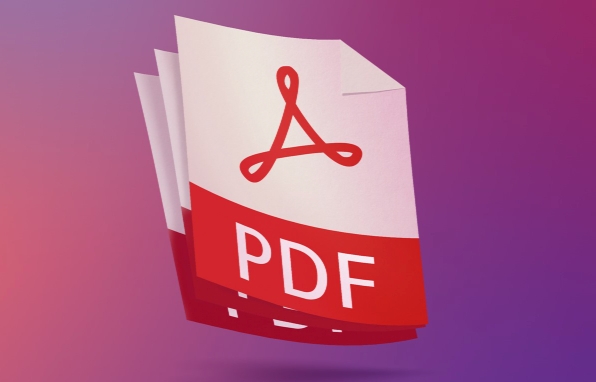
How to create a custom action?
To create an action, the steps are as follows:
- Open the Action Wizard panel (usually on the right)
- Click the " New Action " button
- Give your action a name, such as "merge and add watermark"
- Select the actions you need in the task list on the left and add them in order
- Set specific parameters for each step, such as which file types are merged, the location and content of the watermark, etc.
- Click "Save" and it's done
Note: The order is important, Acrobat will perform these steps in the order you added. Therefore, if an operation depends on the result of the previous step, the order cannot be messed up.
What are the common application scenarios?
What makes Action Wizard powerful is its flexibility, and here are some common uses:
- Adding watermarks or headers and footers in batches : suitable for formal documents or reports
- Merge multiple files and export them to Word : Easy to edit
- Compress all PDFs to reduce volume : suitable for uploading or mailing
- Encrypt or restrict editing permissions : protect sensitive documents
- Extract pages and save them as new files : useful when organizing large documents
You can also set whether this action automatically saves the result, whether it overwrites the original file, or saves it to a specified folder. These options can be found in the action settings.
What should you pay attention to when using it?
Although Action Wizard is convenient, there are some small details that are easily overlooked:
- If you accidentally close the panel, you can reopen it under the Tools menu
- Once the action is run, the modification cannot be paused in the middle, so make sure it is clear before setting.
- Not all operations can be put into the same action, and some functions will have conflicts.
- When processing a large number of files, it is recommended to try a small sample to test the effect to avoid errors.
In addition, if you use certain actions frequently, you can pin them to the homepage quick access area so that you can use it by clicking it next time.
Basically that's it. Action Wizard is not difficult to get started. The key is to try it a few more times and be familiar with common operations. You will find that it can greatly improve your work efficiency.
The above is the detailed content of How to use the Action Wizard in Adobe Acrobat Pro?. For more information, please follow other related articles on the PHP Chinese website!

Hot AI Tools

Undress AI Tool
Undress images for free

Undresser.AI Undress
AI-powered app for creating realistic nude photos

AI Clothes Remover
Online AI tool for removing clothes from photos.

Clothoff.io
AI clothes remover

Video Face Swap
Swap faces in any video effortlessly with our completely free AI face swap tool!

Hot Article

Hot Tools

Notepad++7.3.1
Easy-to-use and free code editor

SublimeText3 Chinese version
Chinese version, very easy to use

Zend Studio 13.0.1
Powerful PHP integrated development environment

Dreamweaver CS6
Visual web development tools

SublimeText3 Mac version
God-level code editing software (SublimeText3)

Hot Topics
 How to undo multiple times in Photoshop
Jun 28, 2025 am 12:08 AM
How to undo multiple times in Photoshop
Jun 28, 2025 am 12:08 AM
In Photoshop, continuous undoing of multiple steps can be achieved through three methods. First, use the "History" panel and click any step to fall back to this state; second, press the Alt Ctrl Z (Windows) or Option Command Z (Mac) shortcut keys to gradually undo; third, create a "snapshot" to save the key state so that it can be restored at any time. Among them, mastering the "History" panel and undo shortcut keys can meet daily photo editing needs.
 How to send a document for signatures with Adobe Acrobat Sign?
Jul 02, 2025 am 12:44 AM
How to send a document for signatures with Adobe Acrobat Sign?
Jul 02, 2025 am 12:44 AM
The steps to send documents for others to sign with Adobe AcrobatSign are as follows: 1. Prepare the final version of the PDF file. If there is no PDF, you can upload it to other formats to automatically convert it, and ensure that the content is correct; 2. Create a new signing process after logging in, add recipient information and set the signature location, assign permissions to each signer, and adjust the signing order; 3. Optionally set email reminders, deadlines and signature methods to improve signing efficiency; 4. Send the document after confirming that it is correct, track the signing status through the system in real time, and download a copy or resend a reminder to complete the signing process.
 How to enable the Adobe Acrobat extension in Chrome?
Jul 02, 2025 am 12:51 AM
How to enable the Adobe Acrobat extension in Chrome?
Jul 02, 2025 am 12:51 AM
To solve the problem that Chrome browser cannot preview PDFs online, 1. Install the official Adobe Acrobat extension; 2. Enter the extension page to make sure it is enabled and set to allow incognito mode to run; 3. Turn off the built-in PDF reader option in Chrome settings to set it to be opened by default with Acrobat; 4. If you encounter a prompt "Managed by Organization", you need to contact the administrator to handle it. After completing the above steps, you can directly view PDF files in your browser.
 How to flatten a PDF in Adobe Acrobat?
Jun 30, 2025 am 12:05 AM
How to flatten a PDF in Adobe Acrobat?
Jun 30, 2025 am 12:05 AM
Retaining layer information when exporting PDFs can cause compatibility issues, and flattening can resolve this issue. Use the "Pre-press Check" tool of Adobe AcrobatProDC to flatten the PDF with one click, which is suitable for most cases; 1. Open the PDF, click "Tools" > "Pre-press Check" on the right; 2. Click the gear icon, select "Flat Page Content", and confirm and save the file. Advanced users can manually adjust settings: 1. Create a new configuration file and check "Flat Transparency" in "Repair"; 2. Set the resolution and apply the configuration. After flattening, you should pay attention to problems such as larger file size, reduced editing, and text conversion to pictures. It is recommended to keep the original copy for modification.
 Why are my lines not showing up in AutoCAD?
Jul 01, 2025 am 12:04 AM
Why are my lines not showing up in AutoCAD?
Jul 01, 2025 am 12:04 AM
Problems are usually caused by layer settings, viewport display, line-type scale, or graphic refresh. 1. Check whether the layer is closed or frozen, and confirm that the color is different from the background; 2. Use ZOOMEXTENTS in the viewport to ensure that the geometry is within the visual range; 3. Adjust the LTSCALE value to fix the linear scale abnormality; 4. Check whether there are color output restrictions in the printing style sheet; 5. Try the REGEN command or switch the visual style to solve the graphics rendering problem. Check the reasons in order to quickly locate the reasons.
 How to create a neon effect in Photoshop
Jul 02, 2025 am 12:16 AM
How to create a neon effect in Photoshop
Jul 02, 2025 am 12:16 AM
The key to making neon light effects in Photoshop lies in the matching of layer style and overlay method. The specific steps are as follows: 1. Use "Inner Glow" and "Gradial Overlay" to create basic luminescence, select neon tones and adjust parameters to simulate the brightness of the lamp; 2. Add "Outer Glow" and combine "Gaussian Blur" to enhance the three-dimensional sense of the halo; 3. Improve the texture by adding noise to make the effect closer to the real neon; 4. Use dark backgrounds, projections and atmosphere materials to enhance the overall visual impact.
 How to make an image look old in Photoshop
Jul 02, 2025 am 12:47 AM
How to make an image look old in Photoshop
Jul 02, 2025 am 12:47 AM
To make pictures look age-like in Photoshop, you need to imitate the characteristics of old photos and master the key steps. First, add warm tones to increase yellow and red to reduce blue by Color Balance, or use Gradient Map to select brown and yellow gradients and adjust blending mode and opacity. Secondly, adding texture and noise can be used to control the values ??using the Add Noise filter, or overlay old photo textures and set blending mode. Again, make scratches and edge wear to download scratch maps as layers and adjust positions and modes, or use built-in filters to simulate effects. Finally, pay attention to moderate processing, use adjustment layers and masks to facilitate modification, and appropriately reduce contrast to make the picture softer and more natural.
 How to colorize a photo in Photoshop using neural filters
Jul 02, 2025 am 12:33 AM
How to colorize a photo in Photoshop using neural filters
Jul 02, 2025 am 12:33 AM
When using neural network filters to color photos in Photoshop, you need to pay attention to key steps and details. First, make sure that the software version supports this function, log in to the Adobe account and download and install the filter plug-in; then open the "Smart Coloring" option, and let the AI ??automatically finish the coloring after downloading the model; then check the results, use the brush tool, local application filters or combined with desaturation to manually color the error area; finally, after confirming that the effect is correct, export and save, it is recommended to keep the two versions of the AI ??layer and the final product. Although the entire process is simple, you need to pay attention to network connection, model loading and post-adjustment techniques.






