To enable the navigation bar or bottom information in a web page to always display on the screen, use CSS' position: sticky. 1. When making Sticky Header, you need to set position: sticky and top: 0, and make sure that the parent element has no overflow: hidden restrictions. It is also recommended to set background color and z-index to avoid content being exposed and overwritten; 2. When making Sticky Footer, you use position: sticky and bottom: 0, but if you want the footer to be fixed at the bottom of the screen regardless of the length of the content, you should use position: fixed; 3. If sticky is invalid, common reasons include not setting the top/bottom value, transform or filter of the parent element, undefined width or background color, and missing z-index, you can solve it by checking it one by one.

When making web pages, you often want to keep the navigation bar or bottom information displayed on the screen, no matter how the user scrolls the page. At this time, you can use "sticky positioning" to achieve this effect. HTML itself does not directly support the sticky effect, but it can be easily done with CSS position: sticky .

Let’s start from the two most common scenarios and talk about how to make sticky header and footer.

How to make a Sticky Header
The most common situation is to expect the navigation bar to always be fixed at the top when the page is scrolling. This actually doesn't require complex JS, CSS can do it.
Key points:
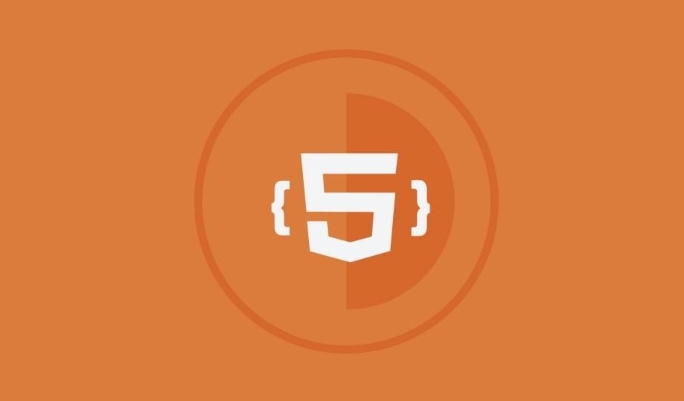
- Use
position: sticky -
topvalue must be set, such astop: 0 - The parent element cannot have
overflow: hiddenor other restrictions
<header style="position: sticky; top: 0; background: white; z-index: 1000;"> This is my navigation bar</header>
After writing this way, when the user scrolls the page to the position of this header, it will "stick" to the top and stop moving.
Things to note:
- It is best to set the background color, otherwise the content will be revealed from the bottom when scrolling.
- Adding
z-indexensures that it is not covered by other elements - Don't put it in the container
overflow: hidden, otherwise it will fail
How to make a Sticky Footer fixed to the bottom
Some websites hope that footer will not block the content when the page content is not long enough, but will continue to appear at the bottom of the screen when the content is long. This effect can also be achieved with sticky.
<footer style="position: sticky; bottom: 0; background: #f0f0f0;"> This is my footer</footer>
Key points to use:
- Set
position: stickybottom: 0 - The page content must be long enough to see the scrolling effect
- If the page content is too short, footer will be directly posted at the bottom of the page, not at the bottom of the screen
If you want footer to be fixed at the bottom of the screen regardless of the length of the content , you don't need to use sticky, but position: fixed :
footer {
position: fixed;
bottom: 0;
left: 0;
width: 100%;
}This method is suitable for the "always visible" footer button bar commonly used on mobile terminals.
What should I do if I encounter sticky that doesn’t take effect?
Sometimes I clearly wrote position: sticky , but it didn't work. There are several possible reasons:
- Forgot to set
toporbottom - The parent element uses
overflow: hidden,transformorfilter - No width is set, resulting in abnormal size after detachment of document stream
- No background color or z-index is set, it is blocked by other content and cannot be seen
You can try to check these points, and the problem can basically be solved.
Basically these methods. sticky is actually quite simple, the key is to remember its dependencies and common pitfalls. If you use the right place, the user experience will be greatly improved.
The above is the detailed content of How to create a sticky header or footer in HTML?. For more information, please follow other related articles on the PHP Chinese website!

Hot AI Tools

Undress AI Tool
Undress images for free

Undresser.AI Undress
AI-powered app for creating realistic nude photos

AI Clothes Remover
Online AI tool for removing clothes from photos.

Clothoff.io
AI clothes remover

Video Face Swap
Swap faces in any video effortlessly with our completely free AI face swap tool!

Hot Article

Hot Tools

Notepad++7.3.1
Easy-to-use and free code editor

SublimeText3 Chinese version
Chinese version, very easy to use

Zend Studio 13.0.1
Powerful PHP integrated development environment

Dreamweaver CS6
Visual web development tools

SublimeText3 Mac version
God-level code editing software (SublimeText3)

Hot Topics
 Explain the purpose of the role attribute in ARIA.
Jun 14, 2025 am 12:35 AM
Explain the purpose of the role attribute in ARIA.
Jun 14, 2025 am 12:35 AM
ARIA's role attribute is used to define the role of web elements and improve accessibility. 1. Role attribute helps assistive technology to understand the functions of elements, such as buttons, navigation, etc. 2. Use role attributes to assign specific roles to non-semantic HTML elements. 3. The role attribute should be consistent with the element behavior and be verified by the accessibility tool test.
 HTML and Design: Creating the Visual Layout of Websites
Jun 14, 2025 am 12:39 AM
HTML and Design: Creating the Visual Layout of Websites
Jun 14, 2025 am 12:39 AM
How to create a website layout? 1. Use HTML tags to define the content structure, such as, ,. 2. Control styles and positions through CSS, using box model, float or Flexbox layout. 3. Optimize performance, reduce HTTP requests, use cache and optimize images, and ensure responsive design.
 How do I stay up-to-date with the latest HTML standards and best practices?
Jun 20, 2025 am 08:33 AM
How do I stay up-to-date with the latest HTML standards and best practices?
Jun 20, 2025 am 08:33 AM
The key to keep up with HTML standards and best practices is to do it intentionally rather than follow it blindly. First, follow the summary or update logs of official sources such as WHATWG and W3C, understand new tags (such as) and attributes, and use them as references to solve difficult problems; second, subscribe to trusted web development newsletters and blogs, spend 10-15 minutes a week to browse updates, focus on actual use cases rather than just collecting articles; second, use developer tools and linters such as HTMLHint to optimize the code structure through instant feedback; finally, interact with the developer community, share experiences and learn other people's practical skills, so as to continuously improve HTML skills.
 How do I use the element to represent the main content of a document?
Jun 19, 2025 pm 11:09 PM
How do I use the element to represent the main content of a document?
Jun 19, 2025 pm 11:09 PM
The reason for using tags is to improve the semantic structure and accessibility of web pages, make it easier for screen readers and search engines to understand page content, and allow users to quickly jump to core content. Here are the key points: 1. Each page should contain only one element; 2. It should not include content that is repeated across pages (such as sidebars or footers); 3. It can be used in conjunction with ARIA properties to enhance accessibility. Usually located after and before, it is used to wrap unique page content, such as articles, forms or product details, and should be avoided in, or in; to improve accessibility, aria-labeledby or aria-label can be used to clearly identify parts.
 How do I create a basic HTML document?
Jun 19, 2025 pm 11:01 PM
How do I create a basic HTML document?
Jun 19, 2025 pm 11:01 PM
To create a basic HTML document, you first need to understand its basic structure and write code in a standard format. 1. Use the declaration document type at the beginning; 2. Use the tag to wrap the entire content; 3. Include and two main parts in it, which are used to store metadata such as titles, style sheet links, etc., and include user-visible content such as titles, paragraphs, pictures and links; 4. Save the file in .html format and open the viewing effect in the browser; 5. Then you can gradually add more elements to enrich the page content. Follow these steps to quickly build a basic web page.
 What is an HTML tag?
Jun 13, 2025 am 12:36 AM
What is an HTML tag?
Jun 13, 2025 am 12:36 AM
HTMLtagsareessentialforstructuringwebpages.Theydefinecontentandlayoutusinganglebrackets,ofteninpairslikeand,withsomebeingself-closinglike.HTMLtagsarecrucialforcreatingstructured,accessible,andSEO-friendlywebpages.
 How do I create checkboxes in HTML using the element?
Jun 19, 2025 pm 11:41 PM
How do I create checkboxes in HTML using the element?
Jun 19, 2025 pm 11:41 PM
To create an HTML checkbox, use the type attribute to set the element of the checkbox. 1. The basic structure includes id, name and label tags to ensure that clicking text can switch options; 2. Multiple related check boxes should use the same name but different values, and wrap them with fieldset to improve accessibility; 3. Hide native controls when customizing styles and use CSS to design alternative elements while maintaining the complete functions; 4. Ensure availability, pair labels, support keyboard navigation, and avoid relying on only visual prompts. The above steps can help developers correctly implement checkbox components that have both functional and aesthetics.
 How do I minimize the size of HTML files?
Jun 24, 2025 am 12:53 AM
How do I minimize the size of HTML files?
Jun 24, 2025 am 12:53 AM
To reduce the size of HTML files, you need to clean up redundant code, compress content, and optimize structure. 1. Delete unused tags, comments and extra blanks to reduce volume; 2. Move inline CSS and JavaScript to external files and merge multiple scripts or style blocks; 3. Simplify label syntax without affecting parsing, such as omitting optional closed tags or using short attributes; 4. After cleaning, enable server-side compression technologies such as Gzip or Brotli to further reduce the transmission volume. These steps can significantly improve page loading performance without sacrificing functionality.






