The key to making a calendar in Excel is structural arrangement and formatting. The specific steps are as follows: 1. Design the table structure, recommend horizontal arrangement of dates, write the day of the week in the first line, list the dates in each row below and mark the month title with the merged cells; 2. Use the templates provided by Excel or quickly generate dates through the "Fill" function to save manual input time; 3. Improve aesthetics and readability by adding colors, borders and using "conditional formatting" to highlight the date of the day; 4. Adjust column width, row height and page margin before printing, and preview the effect to ensure that the paper is adapted. Master these steps to easily create a practical and clear calendar.

It is actually not difficult to make a calendar in Excel. As long as you master a few basic operations, you can create a practical and clear schedule management tool. The key lies in the use of structure arrangement, formatting and some tips.
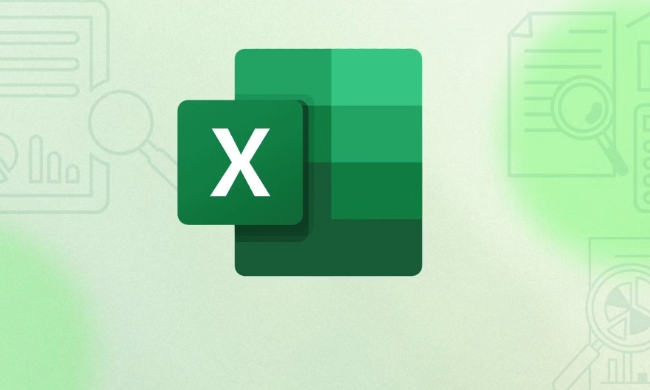
1. Design the table structure: build a skeleton first
First open Excel and start with the most basic typesetting. You can choose horizontally or vertically to arrange the date of the week. It is usually recommended to arrange horizontally, which looks more intuitive.

- The first line writes the day of the week (Monday to Sunday)
- Each row below represents a day, starting from No. 1 to row down
- Month titles can be marked by merging cells
for example:
| on Monday | Tuesday | Wednesday | Thursday | Friday | Saturday | Sunday |
|---|---|---|---|---|---|---|
| 1 | 2 | 3 | 4 | 5 |
This arrangement is clear and convenient for review, and also facilitates subsequent beautification.

2. Use templates or quick fill function
If you don't want to start from scratch, Excel comes with a lot of calendar templates. Click "File" → "New", search for "Calendar" and you will see various styles. Choose a suitable download and use it.
If you want to do it yourself, you can use the "Fill" function to quickly generate dates:
- Enter the first date, for example, A1 is "2025/1/1"
- Click the small square in the lower right corner and drag it down. Excel will automatically increment the date
- You can also right-click to select options such as "Fill in Days", "Working Days", etc.
This way, you don’t need to manually type it one by one, saving a lot of time.
3. Add colors and borders to make the calendar look better
A good-looking calendar is easier to stick to. You can beautify it in the following ways:
- Add background colors to the weekend, such as light gray or light blue, and you can see the rest day at a glance
- Differentiate with different colors every month to enhance visual recognition
- Add thin line borders to cells to make them look cleaner
Tips: You can use "conditional format" to automatically highlight the date of the day. For example:
= A1 = TODAY()
Then set the format to a red border or background color so that you can immediately find your location when you open the table.
4. Check whether the format is suitable for paper before printing
If you plan to print it out and paste it on the wall, remember to adjust the page settings:
- Adjust column width and row height to ensure that content is not truncated
- Set the page margin to "narrow" to maximize the utilization space
- Preview the printing effect to avoid half a page of blank space
You can also put each month in a separate table, and only choose the required month when printing, which is flexible and paper-saving.
Basically these are the steps. Creating an Excel calendar is not complicated, but if the details are handled well, it will be much easier to use.
The above is the detailed content of how to create a calendar in excel. For more information, please follow other related articles on the PHP Chinese website!

Hot AI Tools

Undress AI Tool
Undress images for free

Undresser.AI Undress
AI-powered app for creating realistic nude photos

AI Clothes Remover
Online AI tool for removing clothes from photos.

Clothoff.io
AI clothes remover

Video Face Swap
Swap faces in any video effortlessly with our completely free AI face swap tool!

Hot Article

Hot Tools

Notepad++7.3.1
Easy-to-use and free code editor

SublimeText3 Chinese version
Chinese version, very easy to use

Zend Studio 13.0.1
Powerful PHP integrated development environment

Dreamweaver CS6
Visual web development tools

SublimeText3 Mac version
God-level code editing software (SublimeText3)

Hot Topics
 How to Use Parentheses, Square Brackets, and Curly Braces in Microsoft Excel
Jun 19, 2025 am 03:03 AM
How to Use Parentheses, Square Brackets, and Curly Braces in Microsoft Excel
Jun 19, 2025 am 03:03 AM
Quick Links Parentheses: Controlling the Order of Opera
 Outlook Quick Access Toolbar: customize, move, hide and show
Jun 18, 2025 am 11:01 AM
Outlook Quick Access Toolbar: customize, move, hide and show
Jun 18, 2025 am 11:01 AM
This guide will walk you through how to customize, move, hide, and show the Quick Access Toolbar, helping you shape your Outlook workspace to fit your daily routine and preferences. The Quick Access Toolbar in Microsoft Outlook is a usefu
 How to insert date picker in Outlook emails and templates
Jun 13, 2025 am 11:02 AM
How to insert date picker in Outlook emails and templates
Jun 13, 2025 am 11:02 AM
Want to insert dates quickly in Outlook? Whether you're composing a one-off email, meeting invite, or reusable template, this guide shows you how to add a clickable date picker that saves you time. Adding a calendar popup to Outlook email
 Prove Your Real-World Microsoft Excel Skills With the How-To Geek Test (Intermediate)
Jun 14, 2025 am 03:02 AM
Prove Your Real-World Microsoft Excel Skills With the How-To Geek Test (Intermediate)
Jun 14, 2025 am 03:02 AM
Whether you've secured a data-focused job promotion or recently picked up some new Microsoft Excel techniques, challenge yourself with the How-To Geek Intermediate Excel Test to evaluate your proficiency!This is the second in a three-part series. The
 How to Switch to Dark Mode in Microsoft Excel
Jun 13, 2025 am 03:04 AM
How to Switch to Dark Mode in Microsoft Excel
Jun 13, 2025 am 03:04 AM
More and more users are enabling dark mode on their devices, particularly in apps like Excel that feature a lot of white elements. If your eyes are sensitive to bright screens, you spend long hours working in Excel, or you often work after dark, swit
 How to Delete Rows from a Filtered Range Without Crashing Excel
Jun 14, 2025 am 12:53 AM
How to Delete Rows from a Filtered Range Without Crashing Excel
Jun 14, 2025 am 12:53 AM
Quick LinksWhy Deleting Filtered Rows Crashes ExcelSort the Data First to Prevent Excel From CrashingRemoving rows from a large filtered range in Microsoft Excel can be time-consuming, cause the program to temporarily become unresponsive, or even lea
 Microsoft Excel Essential Skills Test
Jun 12, 2025 pm 12:01 PM
Microsoft Excel Essential Skills Test
Jun 12, 2025 pm 12:01 PM
Whether you've landed a job interview for a role that requires basic Microsoft Excel skills or you're looking to solve a real-world problem, take the How-To Geek Beginner Excel Test to verify that you understand the fundamentals of this popular sprea
 Google Sheets IMPORTRANGE: The Complete Guide
Jun 18, 2025 am 09:54 AM
Google Sheets IMPORTRANGE: The Complete Guide
Jun 18, 2025 am 09:54 AM
Ever played the "just one quick copy-paste" game with Google Sheets... and lost an hour of your life? What starts as a simple data transfer quickly snowballs into a nightmare when working with dynamic information. Those "quick fixes&qu






