The methods to enter the BIOS are as follows: 1. Confirm the buttons. Different brands correspond to different keys. For example, Dell is F2/F12, HP is F10/Esc, Lenovo is F1/F2/Enter, ASUS/Acer/MSI use Del/F2/Esc, pay attention to the screen prompts when starting; 2. Press the corresponding key immediately when starting the computer. Be sure to operate before Windows starts. The quick start function may affect the timing, so you can turn off the function first; 3. Enter the UEFI setting interface and restart it through the "Advanced Startup Options" in the system. It is suitable for computers that can be turned on normally, but changing the startup mode and other operations still require direct buttons when powering on. Master the buttons and timing to successfully enter the BIOS.

The method to enter the BIOS is actually very simple, but many people will be a little confused when they operate it for the first time. BIOS (basic input and output system) is the first underlying setup interface to run when the computer is turned on, and is used to view or adjust hardware-related configurations, such as startup sequence, overclocking settings, etc.
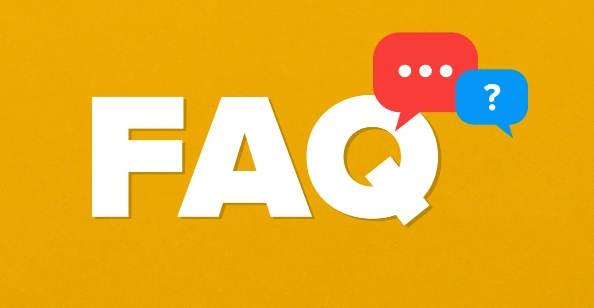
1. Confirm the button to enter the BIOS
Different brands of computers have different shortcut keys to enter the BIOS. The most common ones are the following:
-
Desktop/notebook brand :

- Dell: F2 or F12
- HP: F10 or Esc
- Lenovo: F1 or F2 (Enter is used in some models)
- ASUS: Del or F2
- Acer: Del or F2
- MSI: Del or Esc
-
General Case :
- Desktop assembly machines mostly use Del or F2
- Notebooks usually use F2, F10, Esc and other keys
When powering on, the screen usually briefly displays prompt information, such as "Press DEL to enter Setup" or "Press F2 to access BIOS". Press the corresponding key as soon as you see the prompt.
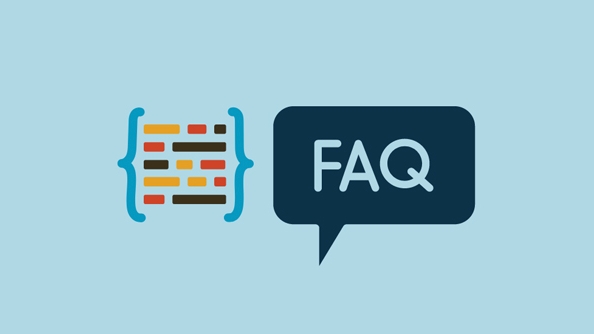
2. Press the button at the right time
The key is to press it when the computer starts , not after the Windows startup interface comes out. If you wait until the operating system starts loading, there will be no chance this time, so you can only restart and try again.
For example: After you press the power button, you immediately start pressing the corresponding BIOS button, even if the screen does not appear on the screen. Some computers respond quickly, and they may go in after pressing once; some require several more presses, especially when old keyboards respond slowly.
Note: Some new Windows 10/11 computers turn on "Quick Boot" by default, making it difficult for you to seize the opportunity when you boot. At this time, you can turn off the quick boot function in the system first, so that the boot process is a little slower and easier to enter the BIOS.
3. Enter the UEFI setting interface (new version of BIOS)
Most computers today use UEFI instead of traditional BIOS, but it is essentially the same thing, but the graphical interface is more modern. The entry method is similar, and sometimes you can even reboot through the "Advanced Boot Options" in Windows settings.
Specific path:
Settings → Update & Security → Recover → Advanced Startup → Restart Now → Troubleshooting → Advanced Options → UEFI Firmware Settings
However, this method is suitable for users who can already enter the system normally. If you want to reinstall the system, change the startup mode (UEFI/Legacy), you still have to directly enter the BIOS when you boot up.
Basically that's it. The key point is to remember the keys and seize the right time. It doesn’t matter if you try different keys occasionally. It is not complicated but it is easy to ignore details, especially the operating rhythm of new machines and old machines is different.
The above is the detailed content of How to enter BIOS?. For more information, please follow other related articles on the PHP Chinese website!

Hot AI Tools

Undress AI Tool
Undress images for free

Undresser.AI Undress
AI-powered app for creating realistic nude photos

AI Clothes Remover
Online AI tool for removing clothes from photos.

Clothoff.io
AI clothes remover

Video Face Swap
Swap faces in any video effortlessly with our completely free AI face swap tool!

Hot Article

Hot Tools

Notepad++7.3.1
Easy-to-use and free code editor

SublimeText3 Chinese version
Chinese version, very easy to use

Zend Studio 13.0.1
Powerful PHP integrated development environment

Dreamweaver CS6
Visual web development tools

SublimeText3 Mac version
God-level code editing software (SublimeText3)

Hot Topics
 How to Translate a Web Page in Google Chrome
Jun 25, 2025 am 12:27 AM
How to Translate a Web Page in Google Chrome
Jun 25, 2025 am 12:27 AM
In this post, you’ll learn how to translate a web page in Google Chrome on desktop or mobile, how to adjust Google translation settings, how to change Chrome language. For more Chrome tips, computer tips, useful computer tools, you can visit php.cn S
 Five Ways to Fix the Esentutl.exe Error in Windows 10
Jul 01, 2025 am 12:37 AM
Five Ways to Fix the Esentutl.exe Error in Windows 10
Jul 01, 2025 am 12:37 AM
Esentutl.exe is an executable file, playing a significant role in Windows system. Some people find this component lost or not working. Other errors may emerge for it. So, how to fix the esentutl.exe error? This article on php.cn Website will develop
 How to Zoom in on PC? (On a Web Browser or an APP in Windows)
Jun 24, 2025 am 12:39 AM
How to Zoom in on PC? (On a Web Browser or an APP in Windows)
Jun 24, 2025 am 12:39 AM
If you can’t see the font or the graphics on your computer screen, you can zoom in on Windows 10 for a better view of the screen. Do you know how to zoom in on PC? It is not difficult. In this post, php.cn Software will show you how to zoom in on you
 What is the color accuracy and gamut coverage of the AG275UXM?
Jun 26, 2025 pm 05:53 PM
What is the color accuracy and gamut coverage of the AG275UXM?
Jun 26, 2025 pm 05:53 PM
TheAlienwareAG275UXMdeliversstrongcoloraccuracyandwidegamutcoveragesuitableforbothcreativeworkandgaming.1.Itoffersfactory-calibratedcoloraccuracywithΔEbelow2,oftenreachingΔE
 How to Delete TikTok Account Permanently and Erase Data
Jun 25, 2025 am 12:46 AM
How to Delete TikTok Account Permanently and Erase Data
Jun 25, 2025 am 12:46 AM
This tutorial teaches you how to delete TikTok account permanently from your device. You can go to your TikTok account settings to easily delete your account. After you delete the account, it will be deactivated for 30 days and be permanently deleted
 How to Fix 'Your Version of Windows Has Reached End of Service” - MiniTool
Jun 19, 2025 am 12:51 AM
How to Fix 'Your Version of Windows Has Reached End of Service” - MiniTool
Jun 19, 2025 am 12:51 AM
In your Windows Settings or you main full-screen, you may see the “your version of Windows has reached end of service” message. What does it mean? How to remove this message? This post from php.cn tells the details for you.
 NTLite Windows 11: Download & Use to Create Your Own Lite Edition - MiniTool
Jun 23, 2025 am 12:47 AM
NTLite Windows 11: Download & Use to Create Your Own Lite Edition - MiniTool
Jun 23, 2025 am 12:47 AM
What is NTLite used for? How do I debloat an ISO in Windows 11? If you want to debloat Windows 11 before installing it, you can run NTLite to create your own Lite Edition. In this post, php.cn will guide you NTLite Windows 11 download and how to use
 How to Fix Hogwarts Legacy Not Using GPU on Windows 10/11? - MiniTool
Jun 17, 2025 am 09:53 AM
How to Fix Hogwarts Legacy Not Using GPU on Windows 10/11? - MiniTool
Jun 17, 2025 am 09:53 AM
Hogwarts Legacy has caught many players’ eyes since its debut. New games will have many issues that need optimization at launch and Hogwarts Legacy is no exception. In this post on php.cn Website, we will show you how to fix Hogwarts Legacy not using







