If you want to know the Windows system update records, you can view them by the following methods: 1. View the update history in the settings, suitable for ordinary users to operate easily. You can view the installed update list installation time and status. 2. View the user path suitable for the old interface. The path is slightly complicated but the content is consistent. 3. Command line tool query is suitable for technicians to use PowerShell to enter commands to generate detailed log files to facilitate troubleshooting. 4. Event viewer find specific records. By filtering the system log, you can see all update-related operation records suitable for troubleshooting specific date update situations. Different scenarios. Select different methods. Daily viewing. Update history in recommended settings. Use command line and event viewer to check.

Want to know if your Windows system has been updated normally recently, or want to confirm that a patch has been installed? Viewing update history is the most direct way. The following methods can help you quickly find Windows update records.

1. View update history by setting
This is the easiest and most recommended method, suitable for most ordinary users.

- Turn on Settings (Win I)
- Enter Windows Update
- Scroll down and click to view update history
Here you can see:
- List of installed updates
- Installation time for each update
- Updated status (success or failure)
If you just want to confirm whether an update is installed, this interface can basically be done.
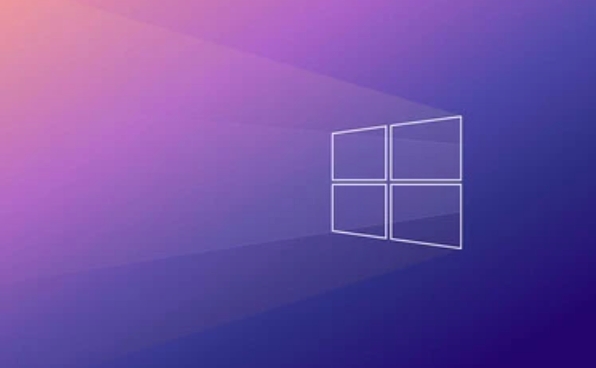
2. Use the control panel to view details
Some users may be more accustomed to the old version of the interface, or the system version is lower, so they can check it through the control panel.
- Open the control panel (you can search in the Start menu)
- Find and click Windows Update
- Then select View Update History on the left
Although the path is a little bit rounded, the content is consistent with the one shown in the new version settings, making it suitable for users who are not familiar with the new system interface.
3. Use command line tools to query (for advanced users)
If you like to use the command line, or want to export update logs in batches, you can use PowerShell or CMD.
Open PowerShell (run as administrator) and enter:
Get-WindowsUpdateLog
This command will generate a detailed update log file, which is saved under C:\Windows\Logs\WindowsUpdate by default.
This method is more suitable:
- Technical personnel who need to troubleshoot the reasons for the update failure
- What to collect logs for IT support
4. Use the Event Viewer to find specific update records
If you want to check more carefully, such as whether there is any update behavior for a specific date, you can use the event viewer.
- Press Win R and enter
eventvwr.mscto enter - Expand Windows Logs → System
- Click to filter the current log on the right
- Enter the keyword "Windows Update" and search
You will see all update-related operation records in the system, including automatic background checking, downloading, and installing actions. Suitable for troubleshooting.
Basically these are the methods. Different methods can be selected in different scenarios: the update history in daily viewing settings is most convenient; if you troubleshoot problems, the command line and event viewer are more useful.
The above is the detailed content of How to check Windows update history. For more information, please follow other related articles on the PHP Chinese website!

Hot AI Tools

Undress AI Tool
Undress images for free

Undresser.AI Undress
AI-powered app for creating realistic nude photos

AI Clothes Remover
Online AI tool for removing clothes from photos.

Clothoff.io
AI clothes remover

Video Face Swap
Swap faces in any video effortlessly with our completely free AI face swap tool!

Hot Article

Hot Tools

Notepad++7.3.1
Easy-to-use and free code editor

SublimeText3 Chinese version
Chinese version, very easy to use

Zend Studio 13.0.1
Powerful PHP integrated development environment

Dreamweaver CS6
Visual web development tools

SublimeText3 Mac version
God-level code editing software (SublimeText3)

Hot Topics
 How to remove password from Windows 11 login
Jun 27, 2025 am 01:38 AM
How to remove password from Windows 11 login
Jun 27, 2025 am 01:38 AM
If you want to cancel the password login for Windows 11, there are three methods to choose: 1. Modify the automatic login settings, uncheck "To use this computer, users must enter their username and password", and then restart the automatic login after entering the password; 2. Switch to a passwordless login method, such as PIN, fingerprint or face recognition, configure it in "Settings>Account>Login Options" to improve convenience and security; 3. Delete the account password directly, but there are security risks and may lead to some functions being limited. It is recommended to choose a suitable solution based on actual needs.
 I Became a Windows Power User Overnight With This New Open-Source App from Microsoft
Jun 20, 2025 am 06:07 AM
I Became a Windows Power User Overnight With This New Open-Source App from Microsoft
Jun 20, 2025 am 06:07 AM
Like many Windows users, I am always on the lookout for ways to boost my productivity. Command Palette quickly became an essential tool for me. This powerful utility has completely changed how I interact with Windows, giving me instant access to the
 How to run an app as an administrator in Windows?
Jul 01, 2025 am 01:05 AM
How to run an app as an administrator in Windows?
Jul 01, 2025 am 01:05 AM
To run programs as administrator, you can use Windows' own functions: 1. Right-click the menu to select "Run as administrator", which is suitable for temporary privilege hike scenarios; 2. Create a shortcut and check "Run as administrator" to achieve automatic privilege hike start; 3. Use the task scheduler to configure automated tasks, suitable for running programs that require permissions on a scheduled or background basis, pay attention to setting details such as path changes and permission checks.
 Windows 10 KB5061087 fixes Start menu crash, direct download links
Jun 26, 2025 pm 04:22 PM
Windows 10 KB5061087 fixes Start menu crash, direct download links
Jun 26, 2025 pm 04:22 PM
Windows 10 KB5061087 is now rolling out as an optional preview update for those on version 22H2 with Start menu fixes.
 How to uninstall programs in Windows 11?
Jun 30, 2025 am 12:41 AM
How to uninstall programs in Windows 11?
Jun 30, 2025 am 12:41 AM
There are three main ways to uninstall programs on Windows 11: 1. Uninstall through "Settings", open the "Settings" > "Apps" > "Installed Applications", select the program and click "Uninstall", which is suitable for most users; 2. Use the control panel, search and enter "Control Panel" > "Programs and Functions", right-click the program and select "Uninstall", which is suitable for users who are accustomed to traditional interfaces; 3. Use third-party tools such as RevoUninstaller to clean up more thoroughly, but pay attention to the download source and operation risks, and novices can give priority to using the system's own methods.
 Building Your First Gaming PC in 2025: What You Actually Need
Jun 24, 2025 am 12:52 AM
Building Your First Gaming PC in 2025: What You Actually Need
Jun 24, 2025 am 12:52 AM
In the past, I always viewed the i5 lineup as anemic when it came to gaming. However, in 2025, a mid-range CPU is more than enough to start your gaming journey. Many games still don’t fully utilize multi-core performance as well as they could, so
 Microsoft: DHCP issue hits KB5060526, KB5060531 of Windows Server
Jun 26, 2025 pm 04:32 PM
Microsoft: DHCP issue hits KB5060526, KB5060531 of Windows Server
Jun 26, 2025 pm 04:32 PM
Microsoft confirmed that the DHCP server service might stop responding or refuse to connect after the June 2025 Update for Windows Server.
 Windows 11 Is Bringing Back Another Windows 10 Feature
Jun 18, 2025 am 01:27 AM
Windows 11 Is Bringing Back Another Windows 10 Feature
Jun 18, 2025 am 01:27 AM
This might not be at the top of the list of features people want to return from Windows 10, but it still offers some usefulness. If you'd like to view the current minutes and seconds without turning on that display in the main taskbar clock (where it






