Efficiency mode is a feature in Microsoft Edge browser that reduces resource usage, optimizing performance by pausing background activity on inactive tabs. 1. It integrates the "Sleep Tab" function and is suitable for multitasking or low-performance devices; 2. It can be turned on through the address bar battery icon or settings menu; 3. It automatically limits the use of inactive tag resources, such as pause scripts and animations when turned on; 4. It does not affect normal use in most cases, but may affect audio playback and real-time update of web pages; 5. It can be added to the exception list to avoid limitations; 6. It is suitable for users with lower configurations, often open multiple tabs or remote office work.

Efficiency Mode is a practical feature in Microsoft Edge browser that can help you reduce the resource usage of your browser, especially when multitasking is run or when device performance is limited. It achieves optimization results by limiting the resource usage of background tabs.

What is Edge's efficiency model?
Efficiency mode is not a new feature, but it is an optimization that integrates more naturally in Windows 11 and the new Edge version. When you open many web pages, videos, or even multiple extensions, Edge can take up a lot of memory and CPU resources. After turning on efficiency mode, the browser will intelligently pause inactive tabs, reducing their consumption of system resources.
This function actually integrates the previous settings of the "Sleep Tab", but it is now easier to find and manage.
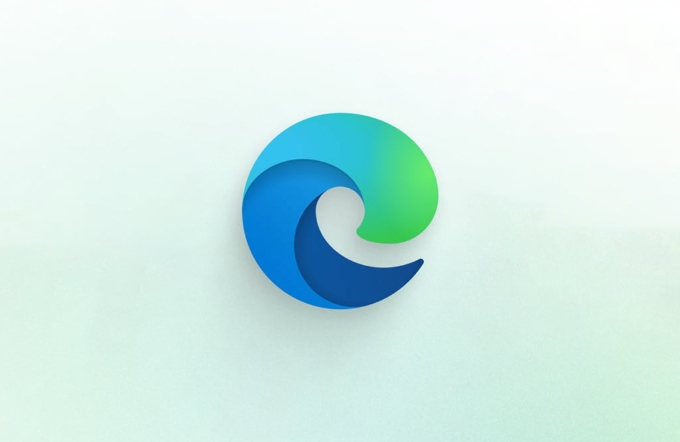
How to turn on efficiency mode?
You can enable Edge's efficiency mode in the following ways:
-
Method 1: Quickly set from the address bar

- Click the battery icon on the right side of the Edge address bar (if you don't see it, you may not have installed the latest version of Edge)
- Select "Efficiency Mode" in the pop-up panel
- Toggle the switch to turn on
-
Method 2: Through the Settings menu
- Click the three dots in the upper right corner → Settings
- Select System and Performance on the left
- Find the "Efficiency Mode" option and turn on
After it is enabled, Edge will automatically process those tab pages you are not browsing, such as pausing JavaScript running, reducing animation frequency, etc.
Will the efficiency mode affect normal use?
In most cases, it will not affect your daily browsing experience. Because the original page will only be "freezed" after you switch to other tabs for a while. And once you click back, it will resume normal operation.
However, it is important to note:
- If you have audio that is continuously played in a tab (such as music), the efficiency mode may pause it.
- Some web pages that require real-time updates (such as stock markets, online collaboration tools) may not be updated in time.
If you encounter this situation, you can add these specific websites to the "Exception List":
- Go to Settings → System and Performance → Efficiency Mode → “Always allow the following sites to operate properly”
- Add the website address you want to exclude
Who is suitable for efficiency mode?
- Friends with low computer configuration : Especially for users with small memory or using old laptops, the efficiency mode can significantly improve browser fluency.
- People who often open more than a dozen tabs : If you are used to turning on all the content you want to see, this function can save you a lot of resources.
- Remote office or online course users : Open multiple data pages at the same time during video conferencing, and the efficiency mode can avoid lag.
Of course, if you are sensitive to web behavior or rely on some real-time content, you can also temporarily close it.
Basically that's it. Turning on efficiency mode is easy to operate and does not require too many adjustments, but it can indeed help you save resources silently when you are not paying attention.
The above is the detailed content of How to use efficiency mode in Edge. For more information, please follow other related articles on the PHP Chinese website!

Hot AI Tools

Undress AI Tool
Undress images for free

Undresser.AI Undress
AI-powered app for creating realistic nude photos

AI Clothes Remover
Online AI tool for removing clothes from photos.

Clothoff.io
AI clothes remover

Video Face Swap
Swap faces in any video effortlessly with our completely free AI face swap tool!

Hot Article

Hot Tools

Notepad++7.3.1
Easy-to-use and free code editor

SublimeText3 Chinese version
Chinese version, very easy to use

Zend Studio 13.0.1
Powerful PHP integrated development environment

Dreamweaver CS6
Visual web development tools

SublimeText3 Mac version
God-level code editing software (SublimeText3)

Hot Topics
 How to disable Productivity Mode on Windows 11
Jun 06, 2023 pm 11:10 PM
How to disable Productivity Mode on Windows 11
Jun 06, 2023 pm 11:10 PM
Efficiency Mode (also known as Power Save Mode or Low Power Mode) is a feature available in Windows 11 that helps optimize the performance of your device by conserving battery power and minimizing resource usage. When enabled, Productivity Mode releases resources used by inactive apps running in the background and prioritizes resources for other active apps. However, efficiency mode may limit the performance of applications, causing them to perform slowly in certain situations, making the application unusable or even crashing completely. What is Productivity Mode in Windows 11? Efficiency Mode in Task Manager is a new feature that lets you limit how much your apps use device resources such as CPU, memory, disk, network, and background time. It also helps reduce C
 How to enable automatic password saving in Edge browser?
Jan 02, 2024 pm 12:28 PM
How to enable automatic password saving in Edge browser?
Jan 02, 2024 pm 12:28 PM
Many times when we use computers, we will choose Edge to query the information we want, and when logging in to some websites, we need an account and password, but it is troublesome to enter it every time. How do we operate at this time? What about Edge automatically saving passwords? For those who don’t know, let’s take a look together. How to automatically save passwords in Edge 1. Open the software, click the three-dot "..." button in the upper right corner, and select "Settings" in the option list below. 2. In the window that opens, click the "Personal Information" option on the left. 3. Then find "Let me choose to save password" on the right and change
 How to enable Super Drag and Drop mode in Microsoft Edge
Mar 18, 2024 am 09:40 AM
How to enable Super Drag and Drop mode in Microsoft Edge
Mar 18, 2024 am 09:40 AM
Microsoft Edge's drag-and-drop feature allows you to easily open links or text on web pages, which is both practical and time-saving. To use this feature, just drag and drop the link or text anywhere on the page. This article will show you how to enable or disable Super Drag and Drop mode in Microsoft Edge. What is Super Drag and Drop mode in Microsoft Edge? Microsoft Edge has introduced a new feature called "Super Drag and Drop" that allows users to simply drag and drop links to quickly open them in a new tab. Just drag and drop the link anywhere in the Edge browser window. Edge will automatically load the link in a new tab. In addition, users can also
 How to customize the right-click menu in Edge
Jan 13, 2024 pm 11:57 PM
How to customize the right-click menu in Edge
Jan 13, 2024 pm 11:57 PM
How to set up right-click menu in Edge? Edge browser is a browser software launched by Microsoft. It is also used by many friends, and we often use the right-click menu function during use. However, many friends still do not know how to use it. How to set the right-click menu, then let’s take a look at the method of setting the right-click menu in Edge with the editor. Users in need should not miss it. How to set up the right-click menu in Edge Method 1 First, open the Edge browser and click the "..." button in the upper right corner. 2. Then open the "Settings" below, as shown in the picture. Next, enter "right-click" in the search bar at the top of the game interface and click the search button. This way you can find the setting options in the right-click menu. square
 How to reduce the memory usage of Edge browser? Solution to Edge memory usage problem
Jan 05, 2024 pm 05:54 PM
How to reduce the memory usage of Edge browser? Solution to Edge memory usage problem
Jan 05, 2024 pm 05:54 PM
What should I do if the memory usage of Edge browser is high? The editor has found that many friends now like to use Microsoft's Edge browser, because it is not only simple, but also can install various browser plug-ins. However, recently some friends have found that its CPU usage is very high when using Edge. , that is, the memory usage is too high. How to deal with this situation? Let’s take a look at the solution with the editor below. Solution to high memory usage in Edge 1. Close the tab and enter the edge browser and click the three dots in the upper right corner. Select "Extensions" in the taskbar. Just close or uninstall plug-ins you don't need. 2. Update the Microsoft Edge browser. Please make sure it is installed on your computer.
 Solve the lag problem of edge browser in full screen mode of station b
Jan 12, 2024 pm 11:00 PM
Solve the lag problem of edge browser in full screen mode of station b
Jan 12, 2024 pm 11:00 PM
Recently, many friends have encountered lag when using the edge browser to watch site B videos in full screen, and the experience is very bad. So how to solve it? Let’s take a look at the detailed solutions below. Edge browser station B is stuck in full screen: 1. Open the browser and enter the URL about:flags. 2. Enter developer settings. 3. Click "Reset all logos to default" above. 4. Scroll down to the bottom and check "Enable Experimental JavaScript Features" to solve the problem.
 How to deal with Microsoft edge pop-ups that respect your privacy
Jan 31, 2024 pm 02:14 PM
How to deal with Microsoft edge pop-ups that respect your privacy
Jan 31, 2024 pm 02:14 PM
What to do if edge pops up that Microsoft respects your privacy? Recently, some users have reported that the edge browser they use often pops up the message "Microsoft respects your privacy." Even if they click I accept, it will still appear next time they open the browser. So how do you close this annoying pop-up window? This problem should occur because the edge browser does not accept the cookie of the msn.cn website. The following editor will show you how to solve the problem that Microsoft respects your privacy pops up in edge. Try it and see if it helps. How to solve the problem that Microsoft respects your privacy when Microsoft respects your privacy in edge
 Easily remove borders in Microsoft Edge in three simplified steps
Sep 02, 2023 pm 02:57 PM
Easily remove borders in Microsoft Edge in three simplified steps
Sep 02, 2023 pm 02:57 PM
Many users are dissatisfied with the white border around web pages in Microsoft Edge. They think it's unnecessary and distracting, and they're asking Microsoft to remove Microsoft Edge's bezels entirely. This is similar to the saying "don't fix what's not broken", but Microsoft doesn't seem to have taken this into account. Of course, it's a popular web browser that offers a variety of features, including a built-in ad blocker, tracking prevention, and a password manager. However, some users may find that the browser has a border around web pages. This border can be distracting or unsightly, and there are several ways to remove it. In a lengthy conversation on r/Edge, some regular non-internal users discovered,







