How to add a password to a PDF with Adobe Acrobat?
Jul 12, 2025 am 12:24 AMThe method of adding password protection to PDF files using Adobe Acrobat is as follows: 1. After opening the file, select the "Protect PDF" function in the "Tools" menu to ensure that you are using Acrobat Pro or subscribe to Adobe online services; 2. Set the password to open and edit permissions. It is recommended to set a complex password and check "Disable copying of text and graphics" to enhance security; 3. Save as a new file or overwrite the original file to ensure that the encryption takes effect; 4. Test whether the password is effective, check whether the file can be opened successfully and whether the restrictions work; 5. If you need to cancel password protection, you can modify or delete it in the same function, provided that you remember the original password.

Adding password protection to PDF files is a common way to protect sensitive information. If you use Adobe Acrobat, this process is not complicated, just know the correct operation path.
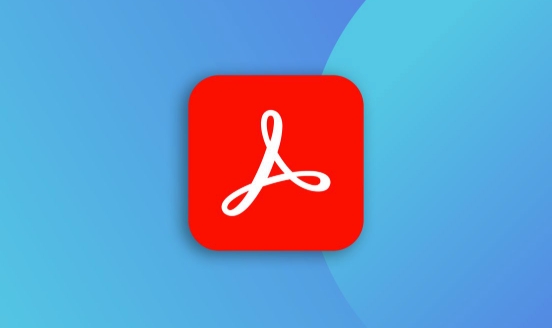
Select the "Protect PDF" function after opening the file
The encryption function of Adobe Acrobat is in the Tools menu, find the "Protect PDF" option. After clicking, the system will ask you to upload the file (if it is the online version), but if you are using the desktop version of Acrobat Pro, just operate the opened document directly. The key to this step is to confirm which file you want to encrypt and make sure it is editable.

If you don't see this option, it may be that you are using the free version of Reader, which does not support this feature. Remember to have to be Acrobat Pro or subscribe to Adobe's online service.
Set password and select protection level
After entering the settings, you will be prompted to enter an open password and an edit permission password . The former is used to control who can open the file, and the latter decides whether others can modify, copy or print your PDF. You can set only one of them, but for more comprehensive protection, it is recommended to set both.
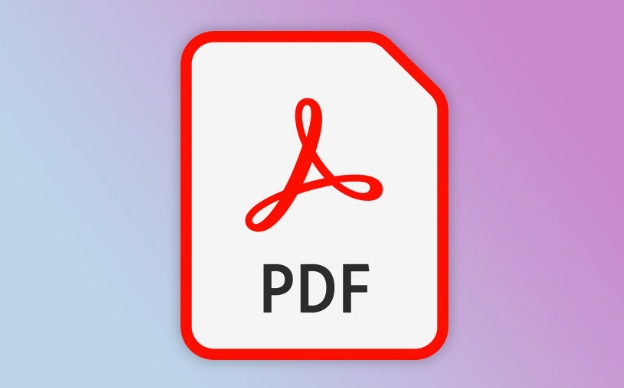
Here are a few details to note:
- Try to make the password more complicated to avoid being easily cracked.
- Editing permission passwords can be different from opening passwords, or the same, depending on your own convenience.
- If you don't want others to copy text content, remember to check "Prohibit copying text and graphics".
After the setup is complete, Acrobat will let you save the file. Remember to save as a new file or overwrite the original file, otherwise the settings will not take effect.
Test whether the password is effective
Don't rush to send it to others after setting it up, test it yourself first. Close the file and open it again to see if you need to enter a password; try to copy a paragraph of text to confirm whether it is restricted. If any step doesn't work, go back and check if there are any missing places in the settings.
In addition, if you want to cancel password protection in the future, you can also modify or delete password in "Protect PDF". But the premise is that you still remember the original password.
Basically these steps. It doesn't seem difficult, but it may be in vain if there is a slight operational error.
The above is the detailed content of How to add a password to a PDF with Adobe Acrobat?. For more information, please follow other related articles on the PHP Chinese website!

Hot AI Tools

Undress AI Tool
Undress images for free

Undresser.AI Undress
AI-powered app for creating realistic nude photos

AI Clothes Remover
Online AI tool for removing clothes from photos.

Clothoff.io
AI clothes remover

Video Face Swap
Swap faces in any video effortlessly with our completely free AI face swap tool!

Hot Article

Hot Tools

Notepad++7.3.1
Easy-to-use and free code editor

SublimeText3 Chinese version
Chinese version, very easy to use

Zend Studio 13.0.1
Powerful PHP integrated development environment

Dreamweaver CS6
Visual web development tools

SublimeText3 Mac version
God-level code editing software (SublimeText3)

Hot Topics
 How to solve the problem that Windows 11 prompts you to enter the administrator username and password to continue?
Apr 11, 2024 am 09:10 AM
How to solve the problem that Windows 11 prompts you to enter the administrator username and password to continue?
Apr 11, 2024 am 09:10 AM
When using Win11 system, sometimes you will encounter a prompt that requires you to enter the administrator username and password. This article will discuss how to deal with this situation. Method 1: 1. Click [Windows Logo], then press [Shift+Restart] to enter safe mode; or enter safe mode this way: click the Start menu and select Settings. Select "Update and Security"; select "Restart Now" in "Recovery"; after restarting and entering the options, select - Troubleshoot - Advanced Options - Startup Settings -&mdash
 3 Ways to Get Text from PDF on iPhone
Mar 16, 2024 pm 09:20 PM
3 Ways to Get Text from PDF on iPhone
Mar 16, 2024 pm 09:20 PM
Apple's Live Text feature recognizes text, handwritten notes and numbers in photos or through the Camera app and allows you to paste that information onto any other app. But what to do when you're working with a PDF and want to extract text from it? In this post, we will explain all the ways to extract text from PDF files on iPhone. How to Get Text from PDF File on iPhone [3 Methods] Method 1: Drag Text on PDF The easiest way to extract text from PDF is to copy it, just like on any other app with text . 1. Open the PDF file you want to extract text from, then long press anywhere on the PDF and start dragging the part of the text you want to copy. 2
 How to set router WiFi password using mobile phone (using mobile phone as tool)
Apr 24, 2024 pm 06:04 PM
How to set router WiFi password using mobile phone (using mobile phone as tool)
Apr 24, 2024 pm 06:04 PM
Wireless networks have become an indispensable part of people's lives in today's digital world. Protecting the security of personal wireless networks is particularly important, however. Setting a strong password is key to ensuring that your WiFi network cannot be hacked by others. To ensure your network security, this article will introduce in detail how to use your mobile phone to change the router WiFi password. 1. Open the router management page - Open the router management page in the mobile browser and enter the router's default IP address. 2. Enter the administrator username and password - To gain access, enter the correct administrator username and password in the login page. 3. Navigate to the wireless settings page - find and click to enter the wireless settings page, in the router management page. 4. Find the current Wi
 Incorrect password, beware BitLocker warning
Mar 26, 2024 am 09:41 AM
Incorrect password, beware BitLocker warning
Mar 26, 2024 am 09:41 AM
This article will explore how to solve the problem of wrong password, especially the need to be careful when dealing with BitLocker warnings. This warning is triggered when an incorrect password is entered multiple times in BitLocker to unlock the drive. Usually, this warning occurs because the system has a policy that limits incorrect login attempts (usually three login attempts are allowed). In this case, the user will receive an appropriate warning message. The complete warning message is as follows: The password entered is incorrect. Please note that continuously entering incorrect passwords will cause the account to be locked. This is to protect the security of your data. If you need to unlock your account, you will need to use a BitLocker recovery key. The password is incorrect, beware the BitLocker warning you receive when you log in to your computer
 How to set a password to log in to Douyin? Does setting a password to log in require facial recognition?
Mar 21, 2024 pm 06:10 PM
How to set a password to log in to Douyin? Does setting a password to log in require facial recognition?
Mar 21, 2024 pm 06:10 PM
With the popularity of Douyin, more and more users are beginning to use this platform to enjoy the fun of short videos. In order to protect the security of user accounts, Douyin provides a variety of login methods, among which password login is a common and important method. So, how to set a password to log in to Douyin? 1. How to set a password to log in to Douyin? 1. Open Douyin APP, click the "Me" button in the lower right corner to enter the personal homepage. 2. Under the personal homepage, find the "Settings" option and click to enter. 3. In the settings page, find the "Account and Security" option and click to enter. 4. On the Account and Security page, find the "Login Password" option and click to enter. 5. If a login password has not been set, the system will prompt you to set a login password. Enter the password you want to set
 How to export xmind files to pdf files
Mar 20, 2024 am 10:30 AM
How to export xmind files to pdf files
Mar 20, 2024 am 10:30 AM
xmind is a very practical mind mapping software. It is a map form made using people's thinking and inspiration. After we create the xmind file, we usually convert it into a pdf file format to facilitate everyone's dissemination and use. Then How to export xmind files to pdf files? Below are the specific steps for your reference. 1. First, let’s demonstrate how to export the mind map to a PDF document. Select the [File]-[Export] function button. 2. Select [PDF document] in the newly appeared interface and click the [Next] button. 3. Select settings in the export interface: paper size, orientation, resolution and document storage location. After completing the settings, click the [Finish] button. 4. If you click the [Finish] button
 Solve the problem of downloading PDF files in PHP7
Feb 29, 2024 am 11:12 AM
Solve the problem of downloading PDF files in PHP7
Feb 29, 2024 am 11:12 AM
Solve the problems encountered in downloading PDF files with PHP7 In web development, we often encounter the need to use PHP to download files. Especially downloading PDF files can help users obtain necessary information or files. However, sometimes you will encounter some problems when downloading PDF files in PHP7, such as garbled characters and incomplete downloads. This article will detail how to solve problems you may encounter when downloading PDF files in PHP7 and provide some specific code examples. Problem analysis: In PHP7, due to character encoding and H
 What should I do if my Win10 password does not meet the password policy requirements? What to do if my computer password does not meet the policy requirements?
Jun 25, 2024 pm 04:59 PM
What should I do if my Win10 password does not meet the password policy requirements? What to do if my computer password does not meet the policy requirements?
Jun 25, 2024 pm 04:59 PM
In the Windows 10 system, the password policy is a set of security rules to ensure that the passwords set by users meet certain strength and complexity requirements. If the system prompts that your password does not meet the password policy requirements, it usually means that your password does not meet the requirements set by Microsoft. standards for complexity, length, or character types, so how can this be avoided? Users can directly find the password policy under the local computer policy to perform operations. Let’s take a look below. Solutions that do not comply with password policy specifications: Change the password length: According to the password policy requirements, we can try to increase the length of the password, such as changing the original 6-digit password to 8-digit or longer. Add special characters: Password policies often require special characters such as @, #, $, etc. I






