To remove the header of the home page in a Word document, 1. First double-click the header area to enter the editing mode; 2. Close "Link to previous section" in the "Design" tab; 3. Check the "Different Home Page" option; 4. Just delete the content of the home page header. When operating, you need to ensure that the document is divided correctly. If you use the template, you need to pay attention to the impact of the preset format. If necessary, you can insert the section break or clear the hidden format to ensure it takes effect.

It is actually a very common requirement to remove the header of the homepage in Word documents, especially when writing a paper or a formal report. By default, Word applies headers to all pages, but you can easily cancel the header content of the homepage.

Enter header editing mode
To remove the header of the home page, the first step is to double-click the header area at the top of the document to enter the "Header Editing" state. At this time, the "Design" tab will appear on the menu bar, which contains several key settings. If your document does not have sections, it is recommended to confirm whether you need to insert the "section break" first, otherwise the operation may affect the entire document.
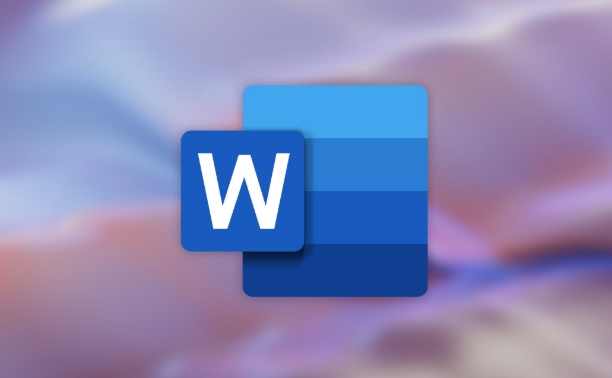
- Double-click the header area to enter editing mode
- Confirm that Link to Previous Section is enabled in the Design tab
- If you just want to change the homepage, you need to close this link
After closing "Link to previous section", you can edit the header of the homepage separately.
Cancel the home page header content
There is a very important option in the Design tab: "Different First Page". After checking this option, the header of the home page will be distinguished from other pages. Next, you only need to click and delete the content in the header area of ??the home page to achieve the effect of no header on the home page.
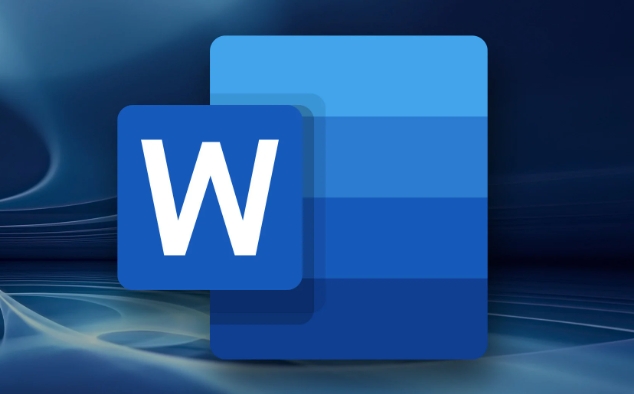
- Check "Homepage Different"
- Click on the home page header area to delete content
- Turn off header editing mode to save changes
After setting this way, the pages except the home page still retain the original header content, and the home page is clean.
Notes and FAQs
Sometimes you will find that after setting up the "Homepage Different", the homepage still has a header, which is usually due to the document structure problem. For example, the document is not properly divided, or the header style is forced to be unified. In this case, you can try manually inserting the "Next Page" section break and repeat the above operation.
In addition, if you are using Word templates, some templates have preset header formats, you may also need to manually adjust the style or clear the format code.
If you encounter a situation where the header cannot be deleted, you can also try:
- Clear all text formats
- Check for hidden paragraph marks
- Reset "Homepage Different" and refresh the header content
Basically that's it. Just enter the header editing mode, turn on "Home Page Different" and delete the homepage content, and you can easily remove the header of the homepage. The operation is not complicated, but the details are easy to ignore, especially the document structure and section settings. Pay more attention and you won’t make any mistakes.
The above is the detailed content of how to remove the header from the first page in Word. For more information, please follow other related articles on the PHP Chinese website!

Hot AI Tools

Undress AI Tool
Undress images for free

Undresser.AI Undress
AI-powered app for creating realistic nude photos

AI Clothes Remover
Online AI tool for removing clothes from photos.

Clothoff.io
AI clothes remover

Video Face Swap
Swap faces in any video effortlessly with our completely free AI face swap tool!

Hot Article

Hot Tools

Notepad++7.3.1
Easy-to-use and free code editor

SublimeText3 Chinese version
Chinese version, very easy to use

Zend Studio 13.0.1
Powerful PHP integrated development environment

Dreamweaver CS6
Visual web development tools

SublimeText3 Mac version
God-level code editing software (SublimeText3)

Hot Topics
 How to Use Parentheses, Square Brackets, and Curly Braces in Microsoft Excel
Jun 19, 2025 am 03:03 AM
How to Use Parentheses, Square Brackets, and Curly Braces in Microsoft Excel
Jun 19, 2025 am 03:03 AM
Quick Links Parentheses: Controlling the Order of Opera
 Outlook Quick Access Toolbar: customize, move, hide and show
Jun 18, 2025 am 11:01 AM
Outlook Quick Access Toolbar: customize, move, hide and show
Jun 18, 2025 am 11:01 AM
This guide will walk you through how to customize, move, hide, and show the Quick Access Toolbar, helping you shape your Outlook workspace to fit your daily routine and preferences. The Quick Access Toolbar in Microsoft Outlook is a usefu
 Google Sheets IMPORTRANGE: The Complete Guide
Jun 18, 2025 am 09:54 AM
Google Sheets IMPORTRANGE: The Complete Guide
Jun 18, 2025 am 09:54 AM
Ever played the "just one quick copy-paste" game with Google Sheets... and lost an hour of your life? What starts as a simple data transfer quickly snowballs into a nightmare when working with dynamic information. Those "quick fixes&qu
 Don't Ignore the Power of F9 in Microsoft Excel
Jun 21, 2025 am 06:23 AM
Don't Ignore the Power of F9 in Microsoft Excel
Jun 21, 2025 am 06:23 AM
Quick LinksRecalculating Formulas in Manual Calculation ModeDebugging Complex FormulasMinimizing the Excel WindowMicrosoft Excel has so many keyboard shortcuts that it can sometimes be difficult to remember the most useful. One of the most overlooked
 6 Cool Right-Click Tricks in Microsoft Excel
Jun 24, 2025 am 12:55 AM
6 Cool Right-Click Tricks in Microsoft Excel
Jun 24, 2025 am 12:55 AM
Quick Links Copy, Move, and Link Cell Elements
 Prove Your Real-World Microsoft Excel Skills With the How-To Geek Test (Advanced)
Jun 17, 2025 pm 02:44 PM
Prove Your Real-World Microsoft Excel Skills With the How-To Geek Test (Advanced)
Jun 17, 2025 pm 02:44 PM
Whether you've recently taken a Microsoft Excel course or you want to verify that your knowledge of the program is current, try out the How-To Geek Advanced Excel Test and find out how well you do!This is the third in a three-part series. The first i
 How to recover unsaved Word document
Jun 27, 2025 am 11:36 AM
How to recover unsaved Word document
Jun 27, 2025 am 11:36 AM
1. Check the automatic recovery folder, open "Recover Unsaved Documents" in Word or enter the C:\Users\Users\Username\AppData\Roaming\Microsoft\Word path to find the .asd ending file; 2. Find temporary files or use OneDrive historical version, enter ~$ file name.docx in the original directory to see if it exists or log in to OneDrive to view the version history; 3. Use Windows' "Previous Versions" function or third-party tools such as Recuva and EaseUS to scan and restore and completely delete files. The above methods can improve the recovery success rate, but you need to operate as soon as possible and avoid writing new data. Automatic saving, regular saving or cloud use should be enabled
 5 New Microsoft Excel Features to Try in July 2025
Jul 02, 2025 am 03:02 AM
5 New Microsoft Excel Features to Try in July 2025
Jul 02, 2025 am 03:02 AM
Quick Links Let Copilot Determine Which Table to Manipu






