The problem of iPhone not being backed up to iCloud can be solved by checking the network, storage space and function switches. First, make sure to connect to stable Wi-Fi, avoid using public or enterprise networks, and confirm the signal strength; secondly, check whether the iCloud storage space is sufficient, and delete the old backup or upgrade plan if necessary; then enter the settings to confirm that "iCloud Cloud Backup" is enabled, and you need to confirm again after iOS updates; if the backup is stuck, it can be triggered manually, turn it off and turn it on and click "Backup Now". If it still fails, try restarting the device, updating the system, or logging in to the Apple ID again.

The problem of not backing up iPhone to iCloud is really a headache, especially when you are afraid of data loss. This situation may be caused by several common reasons, such as network, storage space, setting switch not turned on, etc. Let’s talk about the key points first: check whether Wi-Fi is stable, whether iCloud storage space is sufficient, and whether iCloud cloud backup function is enabled . These are the most common stuck points.

The following are several situations to see the problems you may encounter and solutions.
Unstable network connection or does not meet the requirements
iCloud backup only takes place under Wi-Fi by default, and requires your iPhone to be powered and locked. If you are using traffic, or your phone is not plugged in, it will not automatically start backup.

- Confirm that Wi-Fi is connected
- Make sure it is not a public hotspot or corporate network (some corporate networks limit iCloud)
- You can try switching Wi-Fi or restarting the router.
Sometimes, even if you are connected to Wi-Fi, the upload may fail due to weak signal. You can try to bring your phone closer to the router.
iCloud insufficient storage space
Many people ignore this point: iCloud is only 5GB free, and if your photos, information, and App data add up to exceed this limit, the backup will be paused.
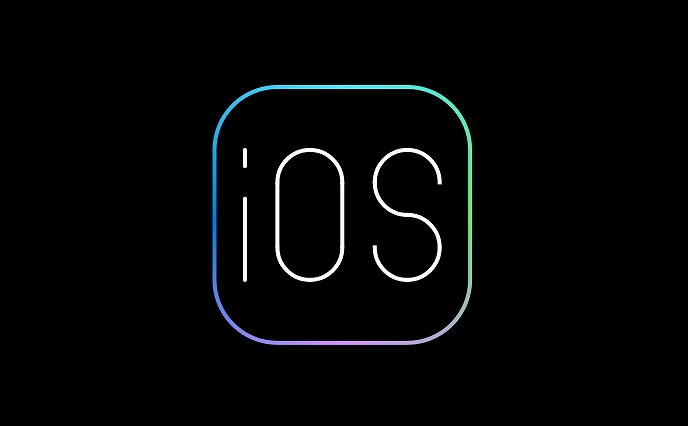
- Open Settings > Click your Apple ID > iCloud > Manage Storage
- Check the remaining space, if it is not enough, you can choose:
- Delete old backup to free up space
- Upgrade iCloud storage solution (select on demand)
In addition, you can also reduce the consumption by "optimizing iPhone storage", and the system will prioritize backup of important data.
iCloud cloud backup function not enabled
Although it sounds simple, many people think it doesn't. You can check this way:
- Settings > Your Apple ID > iCloud
- Scroll down to find "iCloud Cloud Backup" and make sure it is a green switch
One more thing to note: these options are sometimes reset after iOS updates, so it is a good habit to check them regularly.
Backup stuck or failed, trigger it manually once to try
If you haven't backed up for a long time, or failed last time, you can manually force it once:
- Connect to Wi-Fi and plug in the charger
- Settings > General > Airdrop with AirPlay > Find "iCloud Cloud Backup" at the bottom
- Close and open again, then click "Back up now"
If you keep spinning or failing, you can try:
- Restart iPhone and try again
- Update the system to the latest version
- Log out of Apple ID and log in again
Basically these common questions. Sometimes it seems small details, such as forgetting to plug in or the network is not good, will make you wait for a long time without any movement. Don’t be in a hurry when encountering problems. Follow the steps to check them all and basically you can get them done.
The above is the detailed content of iPhone is not backing up to iCloud. For more information, please follow other related articles on the PHP Chinese website!

Hot AI Tools

Undress AI Tool
Undress images for free

Undresser.AI Undress
AI-powered app for creating realistic nude photos

AI Clothes Remover
Online AI tool for removing clothes from photos.

Clothoff.io
AI clothes remover

Video Face Swap
Swap faces in any video effortlessly with our completely free AI face swap tool!

Hot Article

Hot Tools

Notepad++7.3.1
Easy-to-use and free code editor

SublimeText3 Chinese version
Chinese version, very easy to use

Zend Studio 13.0.1
Powerful PHP integrated development environment

Dreamweaver CS6
Visual web development tools

SublimeText3 Mac version
God-level code editing software (SublimeText3)
 How to create a contact group on iPhone
Jul 13, 2025 am 01:17 AM
How to create a contact group on iPhone
Jul 13, 2025 am 01:17 AM
iPhone does not support creating contact groups directly in the address book application, but similar functions can be achieved through the following methods: 1. Use the "Group" function in the address book application, click "Edit" > "Add Group" to create a custom group; 2. Add each contact to the corresponding group by editing it; 3. If you need to send a group message, you can create a new multi-person conversation in the information application; 4. Use iCloud or Gmail to synchronize tagged groups to facilitate the management of a large number of contacts on the computer. These methods are used in conjunction with efficient management of contact groups.
 iOS 15.1 & iPadOS 15.1 Update Available to Download with SharePlay, Vaccine Cards, Bug Fixes, etc
Jul 14, 2025 am 01:17 AM
iOS 15.1 & iPadOS 15.1 Update Available to Download with SharePlay, Vaccine Cards, Bug Fixes, etc
Jul 14, 2025 am 01:17 AM
iOS 15.1 and iPadOS 15.1 have been released for iPhone and iPad, the updates include SharePlay screen sharing through FaceTime, the addition of Live Text support in the iPad camera app, ProRes video capture for iPhone 13 Pro users, the inclusion of C
 How to check if an iPhone is unlocked
Jul 15, 2025 am 01:17 AM
How to check if an iPhone is unlocked
Jul 15, 2025 am 01:17 AM
TocheckifaniPhoneisunlocked,1)gotoSettings>Cellular>CellularDataOptionsandlookforlabelslike“Unlocked”or“NoSIMrestrictions,”2)insertadifferentcarrier’sactiveSIMcardandseeifthephoneacceptsit,3)usetheIMEInumberononlinetoolslikeIMEI.infotocheckunlo
 How to Pair a Bluetooth Trackpad, Mouse, & Keyboard with iPad
Jul 07, 2025 am 12:20 AM
How to Pair a Bluetooth Trackpad, Mouse, & Keyboard with iPad
Jul 07, 2025 am 12:20 AM
Not too long ago, the thought of connecting a Bluetooth mouse, trackpad, or keyboard to an iPad would have left most people very puzzled. But we’re in a new era now—modern iPads running current versions of iPadOS fully support trackpads and mice, and
 How to Get Sidecar on Unsupported Macs & iPads
Jul 07, 2025 am 12:42 AM
How to Get Sidecar on Unsupported Macs & iPads
Jul 07, 2025 am 12:42 AM
Upset that you can’t take advantage of Sidecar with your Mac and iPad? Fortunately, Free-Sidecar allows you to extend Sidecar support to more iPad and Mac models not officially supported by Apple.Sidecar is a powerful feature for Mac and iPad users,
 How to check iPhone trade-in value
Jul 13, 2025 am 01:13 AM
How to check iPhone trade-in value
Jul 13, 2025 am 01:13 AM
Determining the depreciation value of iPhone requires multiple factors and comparing different platforms. 2. The first choice is Apple's official replacement plan, which has a simple and transparent process, but the final valuation must be based on the actual condition of the equipment. 3. Third-party websites such as Gazelle, Swappa, etc. may provide higher quotations, but you need to pay attention to describing the real situation and avoiding the charging trap. 4. The core factors affecting value include model and storage capacity, equipment status, operator lock status, etc. Small problems may also affect the quotation. 5. If you pursue higher returns, you can choose to sell privately, but you need to weigh the time cost and transaction risks.
 How to create a Personal Voice on iPhone
Jul 11, 2025 am 02:19 AM
How to create a Personal Voice on iPhone
Jul 11, 2025 am 02:19 AM
To create PersonalVoice in iOS17, you first need to enable the feature in the settings and record a sound model for about five minutes. The specific steps are as follows: 1. Open "Settings" > "Assistance Functions" > "Narration", click "PersonalVoice" and select "Create PersonalVoice"; 2. Read the text provided by the system in a quiet environment to keep the speech speed stable; 3. After creation, you can use your personalized voice to read messages, notifications, etc. in "Narration", or switch back to the default voice; 4. Currently, only English and some languages ??are supported, and Chinese is not supported at the moment; 5. Pay attention to environmental noise, intonation consistency and storage space when recording, and re-record unsatisfactory content. Voice mode
 How to transfer contacts from one iPhone to another
Jul 12, 2025 am 02:36 AM
How to transfer contacts from one iPhone to another
Jul 12, 2025 am 02:36 AM
Migrating contacts can be accomplished in three ways when replacing a new iPhone: First, using iCloud synchronization is the most worry-free, ensuring that the old phone has turned on the iCloud address book backup, and the new phone logs into the same account and enables synchronization; Second, using AirDrop is suitable for a small number of contacts to transmit. After setting up AirDrop visibility on both phones, sending and receiving them through the share button; Third, with the help of computer relay, both Mac or Windows, synchronizing contacts through Finder or iTunes and replacing or merging data. Select the method that suits you and pay attention to your account and permission settings to easily complete the migration.






