How to fix error 0x80070035 the network path was not found
Jul 12, 2025 am 12:11 AMError "0x80070035: Network path not found" is usually caused by network configuration problems and can be resolved by the following steps. 1. Make sure that network discovery and file sharing are enabled and confirm that the device is connected to the same network; 2. Check whether the target device is powered on and shares resources correctly, and try to ping the connectivity through IP or hostname; 3. Temporarily turn off the firewall or antivirus software, confirm that it does not block file sharing, and allow relevant communications in the Windows firewall; 4. If the device relies on the old protocol, enable SMB 1.0/CIFS support; 5. Use the IP address or hostname to access shared resources directly to bypass network browsing issues. In most cases, network access can be restored through these adjustments.

If you've ever tried to access a shared folder or printer on your network and got the error "0x80070035: The network path was not found," you're not alone. This issue usually pops up when Windows can't locate a device or file share on the network, and it's more common than you'd think. While the message sounds serious, it's often due to small misconfigurations or overlooked settings rather than a major system failure.
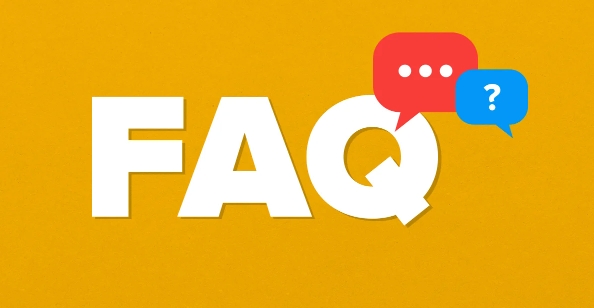
Let's break down what typically causes this and how to fix it step by step.
1. Check Network Discovery and File Sharing Settings
One of the most common culprits behind error 0x80070035 is that network discovery or file sharing has been turned off. Without these enabled, your PC won't be able to see other devices or be seen by them.
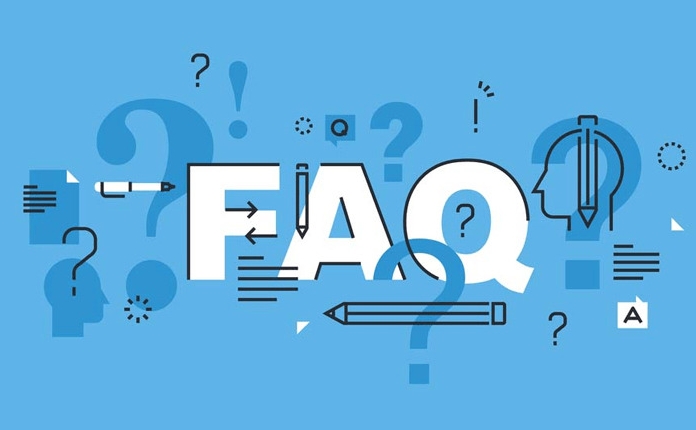
- Go to Control Panel > Network and Internet > Network and Sharing Center
- Click Change advanced sharing settings
- Under the current network profile (usually Private or Guest/Public), make sure:
- Network discovery is turned on
- File and printer sharing is enabled
- Password protected sharing is set appropriately (if you're using accounts with passwords, leave this on)
After making changes, try accessing the shared resource again.
Also, double-check that both devices are on the same network — especially if one is connected via Wi-Fi and the other through Ethernet, or if there's a guest network in play.
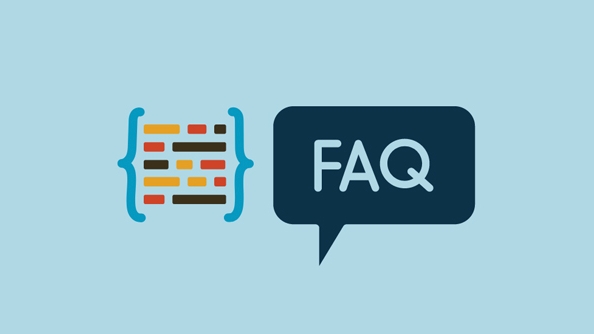
2. Verify That the Target Device Is Accessible
Sometimes the problem isn't with your own computer but with the one you're trying to reach.
Here's what to check:
- Make sure the remote PC or device is turned on and connected to the same network.
- Ensure the shared folder or printer is actually shared and available.
- Try pinging the target machine by its IP address or hostname:
- Open Command Prompt
- Type
ping [IP address]orping [computer name] - If it doesn't respond, there may be a connectivity or firewall issue
If the ping fails, move on to checking firewall settings or router-level restrictions.
3. Adjust Firewall or Antivirus Rules
Your firewall or third-party antivirus might be blocking the necessary communication ports for file sharing.
Try this:
- Temporarily disable your antivirus/firewall (only for testing purposes)
- Then attempt to access the shared folder or printer again
If that resolves the issue, you'll need to create an exception in your security software for File and Printer Sharing , or switch back to Windows Defender if needed.
Also, within Windows Firewall:
- Go to Control Panel > Windows Defender Firewall > Allow an app through firewall
- Make sure File and Printer Sharing is checked for both private and public networks
4. Enable SMB 1.0/CIFS Support (If Necessary)
Older systems or certain NAS devices might still rely on the SMB 1.0 protocol, which Windows disableds by default for security reasons.
To enable it:
- Go to Control Panel > Programs > Turn Windows features on or off
- Check the box next to SMB 1.0/CIFS File Sharing Support
- Click OK and restart if prompted
Only enable this if you know the device requires it — otherwise, it's best left off for better security.
5. Use Hostnames or IP Addresses Directly
Instead of browsing through Network in File Explorer, try typing the exact path into the address bar:
-
\\[ComputerName] - Or
\\[IP Address]
For example:
-
\\DESKTOP-ABC123 - Or
\\192.168.1.100
This bypasses some of the discovery issues and connects directly to the device.
You can also map a network drive using this method to avoid future errors.
In short, error 0x80070035 usually comes down to network visibility, permissions, or outdated protocols. Start with basic checks like network sharing settings and device availability before diving into deeper fixes. Most of the time, a few quick adjustments will get you back on track without needing advanced troubleshooting.
Basically that's it.
The above is the detailed content of How to fix error 0x80070035 the network path was not found. For more information, please follow other related articles on the PHP Chinese website!

Hot AI Tools

Undress AI Tool
Undress images for free

Undresser.AI Undress
AI-powered app for creating realistic nude photos

AI Clothes Remover
Online AI tool for removing clothes from photos.

Clothoff.io
AI clothes remover

Video Face Swap
Swap faces in any video effortlessly with our completely free AI face swap tool!

Hot Article

Hot Tools

Notepad++7.3.1
Easy-to-use and free code editor

SublimeText3 Chinese version
Chinese version, very easy to use

Zend Studio 13.0.1
Powerful PHP integrated development environment

Dreamweaver CS6
Visual web development tools

SublimeText3 Mac version
God-level code editing software (SublimeText3)

Hot Topics
 What is inflation
Jun 26, 2025 pm 06:37 PM
What is inflation
Jun 26, 2025 pm 06:37 PM
Inflation is a phenomenon of general price increases, including demand-driven, cost-driven and currency super-engineering; its impacts include shrinking deposits, unable to catch up with prices, and loans becoming "favorable"; response methods include appropriate investment, increasing income sources, controlling consumption rhythms and paying attention to policy trends.
 How to take a screenshot
Jun 26, 2025 pm 09:13 PM
How to take a screenshot
Jun 26, 2025 pm 09:13 PM
Screenshot methods vary depending on the device. Common operations are as follows: 1. Windows: PrtScn full screen, Alt PrtScn screenshots the current window, Win Shift S free selection screenshots, Win PrtScn automatically saves; 2. Mac: Shift Cmd 3 full screen screenshots, Shift Cmd 4 selection or click window screenshots; 3. iPhone: Press the power home button model with Home button, and press the power volume plus key for the full screen model with Power Volume; 4. Android: Generally, the power volume down key, and some brands support gesture screenshots; 5. Special needs can be used to scroll screenshots, screen recording functions or third-party tools such as Snagit and Lightshot. Master the commonly used shortcut keys to be familiar
 How to convert PDF to Word
Jun 27, 2025 am 02:18 AM
How to convert PDF to Word
Jun 27, 2025 am 02:18 AM
The key to converting PDF to Word is to select the right tool and pay attention to the format preservation. ① Use Adobe Acrobat to directly export to .docx, which is suitable for text-type PDF and is not easy to mess with. The operation steps include opening the file, clicking "Export PDF", selecting the format and downloading and checking; ② Online tools such as Smallpdf and iLovePDF are suitable for daily simple conversion, but you need to pay attention to privacy risks and possible format confusion; ③ New version of Word supports direct import of PDF, which is suitable for situations where only small edits are required. The operation is to insert files and automatically identify content by Word; ④ Scanned files must first use OCR tools to identify text, and pay attention to details such as font changes and misalignment of column tables. It is recommended to manually adjust after conversion to ensure that
 What is AI
Jun 26, 2025 pm 09:01 PM
What is AI
Jun 26, 2025 pm 09:01 PM
The core of artificial intelligence is algorithms, especially models that can learn laws from data, such as deep learning. It trains the system through a large amount of data, allowing it to make judgments on new situations, such as face recognition and chatbots. AI is not really intelligent, but statistical methods that mimic human behavior. Common applications include voice recognition (such as Siri), image recognition (such as Alipay face-scanning payment), recommendation systems (such as TikTok and Taobao recommendations), and autonomous driving. AI's capabilities have boundaries, it can only work within the scope of training data, has no real awareness, and relies on a large number of computing resources. When looking at AI, it should be rational. It is an efficient tool but not perfect. It can be used to improve efficiency, but it also needs to be wary of its limitations.
 How to write a resume
Jun 27, 2025 am 02:16 AM
How to write a resume
Jun 27, 2025 am 02:16 AM
The key to writing a good resume is to clarify the goals, concise structure, and focus the content. First, the resume should be tailored for specific positions, adjust the content according to the position requirements, highlighting the matching skills and experience; second, the structure should be clear, including contact information, personal profile, experience and other modules, and distinguish them with titles and boldness to avoid large paragraphs of text; third, the experience description should be spoken with facts and data, and the verbs should be started with digital quantization and achievement-oriented methods to show actual value; finally, pay attention to the details of the layout, unify the font and spacing, use PDF format, and standardize the name of the file to improve professionalism. Repeated modifications or asking others to check will help improve the quality of your resume.
 What is my IP address
Jun 26, 2025 pm 05:49 PM
What is my IP address
Jun 26, 2025 pm 05:49 PM
YourIPaddressisessentialforinternetconnectivityandnetworkmanagement.TocheckyourpublicIPaddress,search“WhatismyIP?”onGoogle,useasmartphonebrowser,orvisitdedicatedwebsiteslikewhatismyipaddress.com.ForyourlocalIPaddress,followthesesteps:1)OnWindows,open
 How to check my graphics card driver version
Jun 30, 2025 am 12:29 AM
How to check my graphics card driver version
Jun 30, 2025 am 12:29 AM
If you want to view the graphics card driver version on your computer, you can do it by: 1. Use Device Manager to view: Win X to open the Device Manager, expand the display adapter, right-click the graphics card to select properties, and view the version and date in the driver tab; 2. View through DirectX diagnostic tool: Win R enter dxdiag to view the driver version and related graphics information in the display tab; 3. Use the official software of the graphics card manufacturer to query: such as NVIDIA's GeForceExperience, AMD's Radeon Software or Intel's Driver&Support Assistant, the main interface will display the current driver status and support updates; 4.
 How to build a website
Jun 26, 2025 pm 10:56 PM
How to build a website
Jun 26, 2025 pm 10:56 PM
The key to building a website is to select the right tools and follow a clear process. 1. First, clarify the website goals and types, such as blogs, official websites, e-commerce, etc., and select adapter tools, such as WordPress, Shopify or Wix. 2. Register the domain name (recommended.com) and select a hosting platform, such as hosting, Vercel or Netlify. 3. Design the page structure, including homepage, about us, product pages, etc., to ensure that the layout is clear and easy to use. 4. After going online, continue to optimize content, check links, adapt to mobile terminals, and improve visibility through SEO. Follow the steps and the website construction can be completed within a few days.





