The built-in "amplifier" function of iPhone can help you see small words clearly. The method of turning on is to go to Settings → Auxiliary Function → Amplifier and turn on the switch; when using it, you can find the application on the home screen, and the functions of shooting, zooming, turning on the fill light, adjusting filters and other functions are available; when encountering blur or jitter problems, it can be solved by stabilizing the phone, cleaning the camera, manual focus, etc.

Sometimes you can't see small characters clearly, such as the tiny text on the drug instructions or menus. In fact, the iPhone has already built-in a practical tool - an amplifier. There is no need to download the app, it is also very easy to use.

Turn on the "Amp" function
This function is hidden in the "Accessibility" in "Settings":
- Go to Settings → Auxiliary Functions → Amplifier
- Turn on the amplifier switch
Once enabled, you can find it in the Utility folder on the home screen. It can also be added to the home screen for quick access.

How to use and techniques
After opening the "Amp" App, the interface is very simple, with a view frame in the middle and a few buttons below:
- Click the circular button to take a photo, and the screen can be viewed easily
- Sliding zoom bar to adjust the magnification (up to 15 times)
- Click the light bulb icon to turn on the fill light. It is very useful when the light is dim.
- Tap the screen with three fingers to bring out filter options, such as black and white, high contrast, etc., which helps improve recognition
A tip: If you want to read a paper book or label, put your iPhone about 10 to 20 cm away from the text, the picture will be clearer.
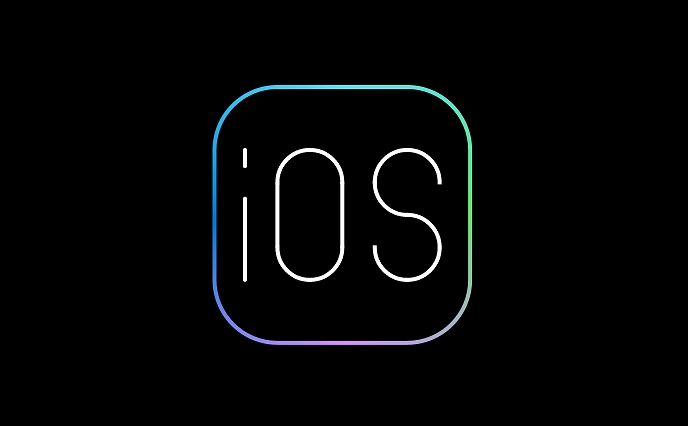
What to do if you encounter problems?
Sometimes the picture is blurred or jittery affects the user experience, you can try these methods:
- Keep your hands stable, or find a support point to put your phone
- Cleaning the camera, fingerprint or dust can affect clarity
- If the autofocus is inaccurate, you can use your finger to click on the part of the screen you want to see clearly to focus manually
In addition, if you cannot find the "amplifier" app, remember to check whether it was deleted by mistake, or search in the App resource library.
Basically, that's not complicated but practical, especially for people with poor eyesight, they can be used casually.
The above is the detailed content of How to use iPhone as a magnifier. For more information, please follow other related articles on the PHP Chinese website!

Hot AI Tools

Undress AI Tool
Undress images for free

Undresser.AI Undress
AI-powered app for creating realistic nude photos

AI Clothes Remover
Online AI tool for removing clothes from photos.

Clothoff.io
AI clothes remover

Video Face Swap
Swap faces in any video effortlessly with our completely free AI face swap tool!

Hot Article

Hot Tools

Notepad++7.3.1
Easy-to-use and free code editor

SublimeText3 Chinese version
Chinese version, very easy to use

Zend Studio 13.0.1
Powerful PHP integrated development environment

Dreamweaver CS6
Visual web development tools

SublimeText3 Mac version
God-level code editing software (SublimeText3)

Hot Topics
 6 Home Screen Hacks for Your iPhone Apple Won't Tell You About
Jun 13, 2025 am 11:30 AM
6 Home Screen Hacks for Your iPhone Apple Won't Tell You About
Jun 13, 2025 am 11:30 AM
Apple provides numerous methods to personalize the Home Screen on your iPhone, ranging from adding widgets and setting up rotating wallpapers to hiding apps and entire pages. However, some of the most effective personalization techniques aren't offic
 How to remove the iOS 26 beta from your iPhone
Jun 13, 2025 am 11:03 AM
How to remove the iOS 26 beta from your iPhone
Jun 13, 2025 am 11:03 AM
Were you so keen to try out the new features coming in iOS 26 that you decided to throw caution to the wind and install the iOS beta on your iPhone? Are you regretting it? If you want to return your iPhone to its pre-beta state and get iOS 18.5 back,
 7 Battery Saving Tips for Gaia GPS for iPhone
Jun 18, 2025 am 09:35 AM
7 Battery Saving Tips for Gaia GPS for iPhone
Jun 18, 2025 am 09:35 AM
Gaia GPS is a widely used app among outdoor lovers, but one of the drawbacks of the app is that it can significantly drain your iPhone's battery.If you're looking to conserve battery and maximize the time you can spend using Gaia GPS on your iPhone d
 How to Open 7z Files on iPhone & iPad
Jun 14, 2025 am 10:37 AM
How to Open 7z Files on iPhone & iPad
Jun 14, 2025 am 10:37 AM
7Z files are yet another compression format used to bundle files and transfer them online, so it’s not terribly unusual to run into 7Z or 7-zip files that you need to open on an iPhone or iPad.Unlike opening regular zip files on iPhone or iPad via Fi
 Apple's Reminders App Has 7 Hot New Features That Can Help Boost Your Productivity and More
Jun 24, 2025 am 10:48 AM
Apple's Reminders App Has 7 Hot New Features That Can Help Boost Your Productivity and More
Jun 24, 2025 am 10:48 AM
If you're still using a third-party task manager on your iPhone, you might want to check out Apple's updated Reminders app. With each new update, Reminders gets more powerful yet remains one of the simplest task managers to use, and iOS 17's new to-d
 9 New Features in Apple Maps That'll Make Navigating on Your iPhone a Breeze
Jun 14, 2025 am 10:02 AM
9 New Features in Apple Maps That'll Make Navigating on Your iPhone a Breeze
Jun 14, 2025 am 10:02 AM
While Apple Maps didn't receive as huge of an update on iOS 17 as other apps such as Safari, Camera, Photos, Notes, Weather, and Messages, there are still some very important new features and changes you need to know about.The latest software update
 7 Things Hiding in Your iPhone's App Icons You Probably Haven't Noticed Yet
Jun 14, 2025 am 10:58 AM
7 Things Hiding in Your iPhone's App Icons You Probably Haven't Noticed Yet
Jun 14, 2025 am 10:58 AM
Apple likes hiding things in its software, including secret apps, hidden iMessage effects, status bar customization, nameless icons, and red screen mode, but some of its best Easter eggs are right in front of you on the Home Screen.Some of Apple's ap
 You'll Love Anker's New Nano Charger and Power Banks
Jun 12, 2025 pm 12:03 PM
You'll Love Anker's New Nano Charger and Power Banks
Jun 12, 2025 pm 12:03 PM
SummaryAnker unveils two new sleek and powerful charging solutions for people always on the move.The Anker Nano Charger and MagGo Slim 5K will both be priced at £49.99.More information regarding U.S. pricing and availability is expected shortly.Anker






