If you want to know the configuration of your computer, you can use the tools provided by Windows system. 1. Use the task manager (Ctrl Shift Esc) to view CPU, memory, disk usage and graphics card model; 2. Use the "Settings → System → About" page to view Windows version, system type and device specifications; 3. Press Win R to enter dxdiag to open the DirectX diagnostic tool to view the graphics card name, memory and driver information; 4. Run systeminfo > C:\systeminfo.txt in the administrator command prompt to generate a complete hardware report, suitable for recording or sharing configuration information.

Want to know the configuration of your computer? Windows systems come with several simple methods, and you can quickly view key information such as processor, memory, hard disk, etc. without installing additional software.
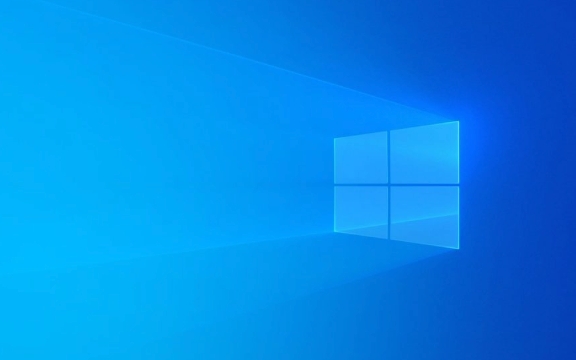
1. Use Task Manager to quickly view basic configuration
If you just want to have a rough understanding of the current computer's CPU, memory, and disk usage, Task Manager is the most direct way. Press Ctrl Shift Esc to open the task manager directly, or right-click the taskbar and select "Task Manager".
In the Performance tab, you can see:

- CPU model and core number
- Total memory and usage
- Disk type (HDD/SSD) and capacity
- Graphics card model (under GPU)
This method is suitable for daily quick viewing, but does not provide complete hardware details.
2. View system overview through the About page
This is a more concise way to summarize system information. Click "Start Menu" → "Settings" → "System" → "About", and you can see on the right:

- Windows version and activation status
- Device specifications: including processor, memory, device ID, etc.
- System type (32-bit or 64-bit)
This method is suitable for confirming whether the system is 64 bit, or determining whether it meets the operation requirements of a certain software.
3. Use DirectX diagnostic tool to view and display relevant information
If you want to know the specific information about the graphics card, such as the driver version and the memory size, you can use the built-in DirectX diagnostic tool.
Press Win R to open the run window, enter dxdiag and press Enter. In the pop-up window:
- You can see the graphics card name, manufacturer, and graphics card under the "Show" tab
- If there is a dual graphics card (integrated independent), two display devices will be listed
This tool can also detect whether DirectX function is normal and is suitable for troubleshooting problems with games or graphics software.
4. Use the command prompt to get the complete hardware report (advanced)
If you need a detailed hardware list, you can generate a system information report through the command prompt.
Open a command prompt (run as an administrator) and enter the following command:
systeminfo > C:\systeminfo.txt
This will generate a text file in the root directory of the C disk, which contains:
- BIOS version
- Network configuration
- Hot Repair Patch Installed
- Complete list of hardware configurations
This method is suitable for recording or sharing configuration information, and the content is very comprehensive.
Basically these are the methods. Different scenarios use different methods, which are both fast and practical.
The above is the detailed content of How to check PC specs on Windows. For more information, please follow other related articles on the PHP Chinese website!

Hot AI Tools

Undress AI Tool
Undress images for free

Undresser.AI Undress
AI-powered app for creating realistic nude photos

AI Clothes Remover
Online AI tool for removing clothes from photos.

Clothoff.io
AI clothes remover

Video Face Swap
Swap faces in any video effortlessly with our completely free AI face swap tool!

Hot Article

Hot Tools

Notepad++7.3.1
Easy-to-use and free code editor

SublimeText3 Chinese version
Chinese version, very easy to use

Zend Studio 13.0.1
Powerful PHP integrated development environment

Dreamweaver CS6
Visual web development tools

SublimeText3 Mac version
God-level code editing software (SublimeText3)

Hot Topics
 How to remove password from Windows 11 login
Jun 27, 2025 am 01:38 AM
How to remove password from Windows 11 login
Jun 27, 2025 am 01:38 AM
If you want to cancel the password login for Windows 11, there are three methods to choose: 1. Modify the automatic login settings, uncheck "To use this computer, users must enter their username and password", and then restart the automatic login after entering the password; 2. Switch to a passwordless login method, such as PIN, fingerprint or face recognition, configure it in "Settings>Account>Login Options" to improve convenience and security; 3. Delete the account password directly, but there are security risks and may lead to some functions being limited. It is recommended to choose a suitable solution based on actual needs.
 I Became a Windows Power User Overnight With This New Open-Source App from Microsoft
Jun 20, 2025 am 06:07 AM
I Became a Windows Power User Overnight With This New Open-Source App from Microsoft
Jun 20, 2025 am 06:07 AM
Like many Windows users, I am always on the lookout for ways to boost my productivity. Command Palette quickly became an essential tool for me. This powerful utility has completely changed how I interact with Windows, giving me instant access to the
 How to run an app as an administrator in Windows?
Jul 01, 2025 am 01:05 AM
How to run an app as an administrator in Windows?
Jul 01, 2025 am 01:05 AM
To run programs as administrator, you can use Windows' own functions: 1. Right-click the menu to select "Run as administrator", which is suitable for temporary privilege hike scenarios; 2. Create a shortcut and check "Run as administrator" to achieve automatic privilege hike start; 3. Use the task scheduler to configure automated tasks, suitable for running programs that require permissions on a scheduled or background basis, pay attention to setting details such as path changes and permission checks.
 Windows 10 KB5061087 fixes Start menu crash, direct download links
Jun 26, 2025 pm 04:22 PM
Windows 10 KB5061087 fixes Start menu crash, direct download links
Jun 26, 2025 pm 04:22 PM
Windows 10 KB5061087 is now rolling out as an optional preview update for those on version 22H2 with Start menu fixes.
 How to uninstall programs in Windows 11?
Jun 30, 2025 am 12:41 AM
How to uninstall programs in Windows 11?
Jun 30, 2025 am 12:41 AM
There are three main ways to uninstall programs on Windows 11: 1. Uninstall through "Settings", open the "Settings" > "Apps" > "Installed Applications", select the program and click "Uninstall", which is suitable for most users; 2. Use the control panel, search and enter "Control Panel" > "Programs and Functions", right-click the program and select "Uninstall", which is suitable for users who are accustomed to traditional interfaces; 3. Use third-party tools such as RevoUninstaller to clean up more thoroughly, but pay attention to the download source and operation risks, and novices can give priority to using the system's own methods.
 Microsoft: DHCP issue hits KB5060526, KB5060531 of Windows Server
Jun 26, 2025 pm 04:32 PM
Microsoft: DHCP issue hits KB5060526, KB5060531 of Windows Server
Jun 26, 2025 pm 04:32 PM
Microsoft confirmed that the DHCP server service might stop responding or refuse to connect after the June 2025 Update for Windows Server.
 Building Your First Gaming PC in 2025: What You Actually Need
Jun 24, 2025 am 12:52 AM
Building Your First Gaming PC in 2025: What You Actually Need
Jun 24, 2025 am 12:52 AM
In the past, I always viewed the i5 lineup as anemic when it came to gaming. However, in 2025, a mid-range CPU is more than enough to start your gaming journey. Many games still don’t fully utilize multi-core performance as well as they could, so
 Windows 11 Is Bringing Back Another Windows 10 Feature
Jun 18, 2025 am 01:27 AM
Windows 11 Is Bringing Back Another Windows 10 Feature
Jun 18, 2025 am 01:27 AM
This might not be at the top of the list of features people want to return from Windows 10, but it still offers some usefulness. If you'd like to view the current minutes and seconds without turning on that display in the main taskbar clock (where it






