how to change screen resolution
Jul 11, 2025 am 03:27 AMTo solve the screen resolution problem, you must first find the right way to set the device. 1. Windows users can enter "Settings → System → Display", select the recommended resolution, or adjust the zoom ratio as needed; 2. Multiple monitors need to click on the icon to set separately, and pay attention to the arrangement order and driver installation; 3. Mac users can enter "System Settings → Display", press and hold Option to click "Zoom" to select the appropriate resolution, and pay attention to the interface support when connecting to external monitors; 4. When temporarily adjusting games or software, they should first match the resolution mode they support, and restore the original settings in time after use to ensure a clear and comfortable display effect.

The screen resolution is inappropriate. At the least, the display content is too little or too small, and at worst, the user experience is affected. It is actually not difficult to solve this problem. The key is to find a setting method that suits your equipment and needs.
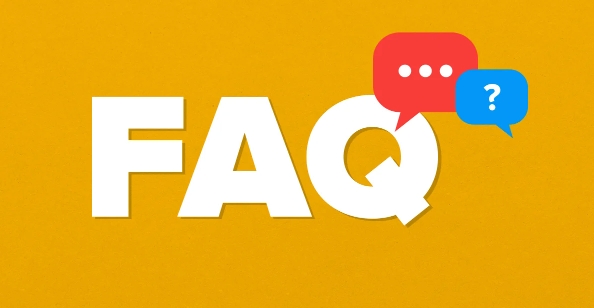
1. Basic methods for adjusting resolution on Windows system
Open "Settings" → "System" → "Display", and select the appropriate option in the "Display Resolution" drop-down menu. Generally speaking, it is recommended to select the "Recommended" labeled resolution, which is the native resolution that best suits your screen. If you are not sure which one to choose, you can try a few different options to see which one displays the clearest and most suitable.
Note: If the font becomes too small after the resolution is raised, you can adjust the proportion in the "Scaling" option, such as changing from 100% to 125% or 150%, so that the text and application windows will be larger.
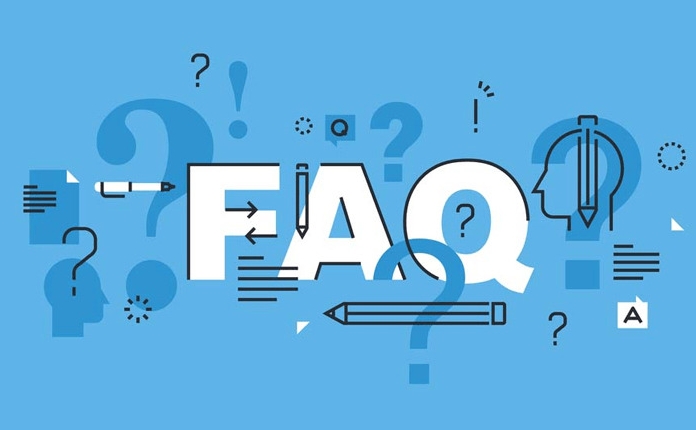
2. How to set resolutions separately when multiple monitors
If you use dual or even triple screens, each monitor may support a different optimal resolution. At this time, you need to click on each monitor icon (the arrangement diagram can be seen in the display settings interface), and then select the resolution for them separately.
FAQ:
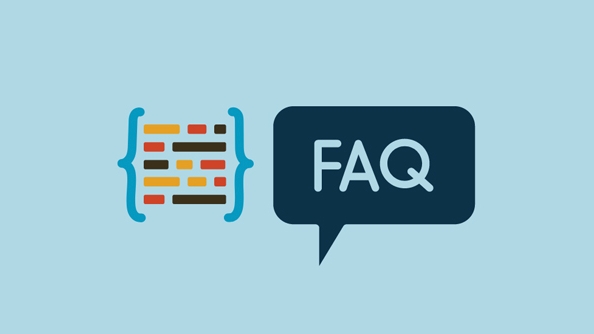
- The taskbar runs to another screen after the monitor is expanded? Drag the display icon position to adjust the arrangement order.
- A certain monitor is blurred? Confirm whether its native resolution is selected.
- Few resolution options? It may be that the graphics card driver is not installed properly, so it is recommended to update the driver.
3. How to change the resolution on Mac
Mac operations are slightly different. Go to System Settings → Monitor, press and hold Option and click on "Zoom" to show more resolution options. The default is "Default Zoom", but if you want to make the picture clearer or adapt to the external monitor, you can choose other resolutions under "Scaling".
It should be noted that when connecting external monitors to MacBook, some old models may not be able to support ultra-high resolution. At this time, you can try to change the video cable or interface type (such as HDMI, lightning port) to improve it.
4. What to do if the game or specific software needs temporary adjustments
Some games automatically switch resolutions when running, but if you set them manually, you can change the system resolution before the game, or adjust it in the in-game settings. If you encounter black edges or stretch deformation, it means that the current resolution does not match the game settings. It is recommended to choose the resolution mode supported by the game first.
If you just use it occasionally, don't forget to turn the resolution back after playing, otherwise the desktop may look weird.
Basically that's it. Different systems have slightly different operations, but the core idea is the same: find the right resolution to ensure clear and comfortable use of the screen.
The above is the detailed content of how to change screen resolution. For more information, please follow other related articles on the PHP Chinese website!

Hot AI Tools

Undress AI Tool
Undress images for free

Undresser.AI Undress
AI-powered app for creating realistic nude photos

AI Clothes Remover
Online AI tool for removing clothes from photos.

Clothoff.io
AI clothes remover

Video Face Swap
Swap faces in any video effortlessly with our completely free AI face swap tool!

Hot Article

Hot Tools

Notepad++7.3.1
Easy-to-use and free code editor

SublimeText3 Chinese version
Chinese version, very easy to use

Zend Studio 13.0.1
Powerful PHP integrated development environment

Dreamweaver CS6
Visual web development tools

SublimeText3 Mac version
God-level code editing software (SublimeText3)

Hot Topics
 How to change the personal name in the group on DingTalk_How to modify the personal name in the group on DingTalk
Mar 29, 2024 pm 08:41 PM
How to change the personal name in the group on DingTalk_How to modify the personal name in the group on DingTalk
Mar 29, 2024 pm 08:41 PM
1. First open DingTalk. 2. Open the group chat and click the three dots in the upper right corner. 3. Find my nickname in this group. 4. Click to enter to modify and save.
 Can Douyin Blue V change its name? What are the steps to change the name of corporate Douyin Blue V account?
Mar 22, 2024 pm 12:51 PM
Can Douyin Blue V change its name? What are the steps to change the name of corporate Douyin Blue V account?
Mar 22, 2024 pm 12:51 PM
Douyin Blue V certification is the official certification of a company or brand on the Douyin platform, which helps enhance brand image and credibility. With the adjustment of corporate development strategy or the update of brand image, the company may want to change the name of Douyin Blue V certification. So, can Douyin Blue V change its name? The answer is yes. This article will introduce in detail the steps to modify the name of the enterprise Douyin Blue V account. 1. Can Douyin Blue V change its name? You can change the name of Douyin Blue V account. According to Douyin’s official regulations, corporate Blue V certified accounts can apply to change their account names after meeting certain conditions. Generally speaking, enterprises need to provide relevant supporting materials, such as business licenses, organization code certificates, etc., to prove the legality and necessity of changing the name. 2. What are the steps to modify the name of corporate Douyin Blue V account?
 Guide to modifying win11 window corners to rounded corners
Dec 31, 2023 pm 08:35 PM
Guide to modifying win11 window corners to rounded corners
Dec 31, 2023 pm 08:35 PM
After updating the win11 system, many friends found that the win11 interface window adopts a new rounded corner design. But some people don’t like this rounded corner design and want to modify it to the previous interface, but they don’t know how to modify it. Let’s take a look below. How to modify rounded corners in win11 1. The rounded corner design of win11 is a built-in system setting that cannot be modified at present. 2. So if you don’t like using the rounded corner design of win11, you can wait for Microsoft to provide a modification method. 3. If you are really not used to it, you can also choose to return to the previous win10 system. 4. If you don’t know how to roll back, you can check out the tutorials provided on this site. 5. If you cannot go back using the tutorial above, you can still
 How to Change User Folder Name: Win11 Tutorial
Jan 09, 2024 am 10:34 AM
How to Change User Folder Name: Win11 Tutorial
Jan 09, 2024 am 10:34 AM
Some games will be automatically installed into the user folder and require an English folder. However, many friends do not know how to modify the user folder name in win11. In fact, we only need to modify the user name. Modify the user folder name in win11: The first step is to press the "Win+R" key combination on the keyboard. In the second step, enter "gpedit.msc" and press Enter to open the Group Policy Editor. Step 3: Expand "Security Settings" under "Windows Settings" Step 4: Open "Security Options" in "Local Policies" Step 5: Double-click to open the "Account: Rename System Administrator Account" policy on the right. Step 6: Enter the name of the folder you want to modify below and click "OK" to save. Modify user folder
 How to change the color of the Windows 10 taskbar
Jan 01, 2024 pm 09:05 PM
How to change the color of the Windows 10 taskbar
Jan 01, 2024 pm 09:05 PM
It is very simple to modify the taskbar color in Windows 10, but many users find that they cannot set it. In fact, it is very simple. Just choose your favorite color in the personalization of the computer. If you cannot change the color, pay attention to the detailed settings. How to change the color of the win10 taskbar Step 1: Right-click on the desktop - click Personalize Step 2: Customize the color area Step 3: Choose your favorite color PS: If you cannot change the color, you can click Color -> Select Color -> Customize->Default windows mode, select dark color.
 How to modify the address location of published products on Xianyu
Mar 28, 2024 pm 03:36 PM
How to modify the address location of published products on Xianyu
Mar 28, 2024 pm 03:36 PM
When publishing products on the Xianyu platform, users can customize the geographical location information of the product according to the actual situation, so that potential buyers can more accurately grasp the specific location of the product. Once the product is successfully put on the shelves, there is no need to worry if the seller's location changes. The Xianyu platform provides a flexible and convenient modification function. So when we want to modify the address of a published product, how do we modify it? This tutorial guide will provide you with a detailed step-by-step guide. I hope it can help. Everyone! How to modify the release product address in Xianyu? 1. Open Xianyu, click on what I published, select the product, and click Edit. 2. Click the positioning icon and select the address you want to set.
 Accelerate pip source and solve the problem of slow download speed
Jan 17, 2024 am 10:18 AM
Accelerate pip source and solve the problem of slow download speed
Jan 17, 2024 am 10:18 AM
Quickly modify the pip source to solve the problem of slow download speed. Specific code examples are required. Introduction: During the development process of using Python, we often need to use pip to install various third-party libraries. However, due to network environment limitations or default source issues, pip download speeds are often very slow, which brings inconvenience to our development. Therefore, this article will introduce how to quickly modify the pip source to solve the problem of slow download speed, and provide specific code examples. 1. Problem Analysis When using pip to download third-party libraries, I
 PyCharm background color adjustment tips: Master it quickly!
Feb 03, 2024 am 09:39 AM
PyCharm background color adjustment tips: Master it quickly!
Feb 03, 2024 am 09:39 AM
To quickly master the skills of modifying the background color of PyCharm, you need specific code examples. In recent years, the Python language has become more and more popular in the field of program development, and PyCharm, as an integrated development environment (IDE), is loved and used by the majority of developers. In PyCharm, some developers often personalize the IDE interface, including changing the background color. This article will introduce the technique of modifying the background color of PyCharm and give specific code examples to help readers quickly master this skill.






