SVG elements can be styled through CSS, but attention should be paid to their unique properties and rules. 2. You can use inline styles or

Styling SVG elements with CSS is totally doable, and once you get the hang of it, it feels a lot like styling regular HTML elements. The main difference is that SVG has its own set of properties and some specific rules about how styles are applied. Let's break it down into practical parts so you can start styling SVGs confidently.
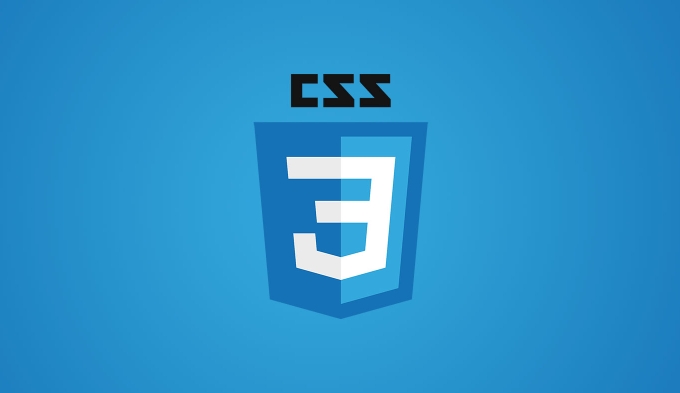
How to apply CSS styles to SVG elements
The easiest way to style an SVG element is by using inline styles or by targeting it in a <style></style> block, just like with HTML. But there are a few quirks to be aware of.

- You can use common CSS properties like
fill,stroke,stroke-width, andopacitydirectly on SVG elements. - Some CSS shorthand properties (like
border) don't work on SVGs — stick to SVG-specific properties instead. - Inline styles inside the SVG tag takes precedence unless you use
!importantin your external CSS.
For example:
<svg width="100" height="100"> <circle cx="50" cy="50" r="40" fill="blue" /> </svg>
You can override the blue fill from a CSS file or style block like this:
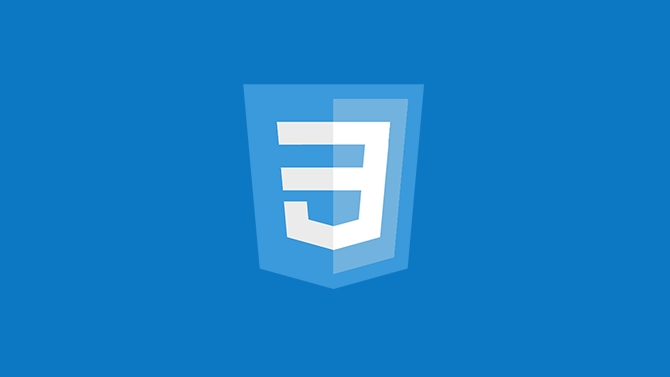
circle {
fill: red !important;
} Just keep in mind: if the SVG is embedded as an <img alt="How to style SVG elements CSS tutorial" > tag or background image, CSS won't apply. To style SVGs externally, they need to be part of the DOM — either inline in the HTML or loaded via an <object> tag.
Styling SVG with classes and IDs
Using classes and IDs make it easier to target specific shapes or groups within your SVG. This works just like in HTML.
Let's say you have a group of icons inside an SVG, and each one has a class:
<svg width="200" style="max-width:90%"> <circle class="icon" cx="50" cy="50" r="30" /> <rect class="icon" x="120" y="20" width="40" height="40" /> </svg>
Now you can style both shapes at once:
.icon {
fill: green;
transition: fill 0.3s ease;
}
.icon:hover {
fill: orange;
}This approach is super useful for things like icon sets or interactive graphics where you want hover effects or theme switching.
One thing to note: if your SVG is coming from an external file, embedded in an <img alt="How to style SVG elements CSS tutorial" > , or used as a background, those styles won't work. Again, keep your SVG inline or load it through <object> if you want full control.
Common gotchas when styling SVG with CSS
There are a few weird behaviors that trip people up when working with SVG and CSS:
- Inline attributes vs. CSS : If an SVG element has a
fill="#000"set directly on the tag, CSS might not override it unless you use!important. - Selector specification : Just like HTML, more specific selectors will win. So
.group .iconmight override a plain.iconrule. - Inheritance : Some styles, like
fill, can be inherited by child elements unless explicitly set otherwise. - Units : Most of the time you don't need units for numbers like
stroke-width="2", but in CSS you might writestroke-width: 2px;.
Also, if you're trying to animate SVG elements with CSS, not all properties are hardware-accelerated like in HTML. transform and opacity usually perform best.
So yeah, styling SVG with CSS is pretty straightforward once you know the basics and a few gotchas. It's especially handy for small icons, interactive charts, or theme-based design systems. Just remember to keep your SVG inline if you want to apply external styles, and watch out for attribute vs. CSS priority.
Basically that's it.
The above is the detailed content of How to style SVG elements CSS tutorial. For more information, please follow other related articles on the PHP Chinese website!

Hot AI Tools

Undress AI Tool
Undress images for free

Undresser.AI Undress
AI-powered app for creating realistic nude photos

AI Clothes Remover
Online AI tool for removing clothes from photos.

Clothoff.io
AI clothes remover

Video Face Swap
Swap faces in any video effortlessly with our completely free AI face swap tool!

Hot Article

Hot Tools

Notepad++7.3.1
Easy-to-use and free code editor

SublimeText3 Chinese version
Chinese version, very easy to use

Zend Studio 13.0.1
Powerful PHP integrated development environment

Dreamweaver CS6
Visual web development tools

SublimeText3 Mac version
God-level code editing software (SublimeText3)

Hot Topics
 What is 'render-blocking CSS'?
Jun 24, 2025 am 12:42 AM
What is 'render-blocking CSS'?
Jun 24, 2025 am 12:42 AM
CSS blocks page rendering because browsers view inline and external CSS as key resources by default, especially with imported stylesheets, header large amounts of inline CSS, and unoptimized media query styles. 1. Extract critical CSS and embed it into HTML; 2. Delay loading non-critical CSS through JavaScript; 3. Use media attributes to optimize loading such as print styles; 4. Compress and merge CSS to reduce requests. It is recommended to use tools to extract key CSS, combine rel="preload" asynchronous loading, and use media delayed loading reasonably to avoid excessive splitting and complex script control.
 How to use Lotties in Figma
Jun 14, 2025 am 10:17 AM
How to use Lotties in Figma
Jun 14, 2025 am 10:17 AM
In the following tutorial, I will show you how to create Lottie animations in Figma. We'll use two colorful designs to exmplify how you can animate in Figma, and then I'll show you how to go from Figma to Lottie animations. All you need is a free Fig
 Breaking Boundaries: Building a Tangram Puzzle With (S)CSS
Jun 13, 2025 am 11:33 AM
Breaking Boundaries: Building a Tangram Puzzle With (S)CSS
Jun 13, 2025 am 11:33 AM
We put it to the test and it turns out Sass can replace JavaScript, at least when it comes to low-level logic and puzzle behavior. With nothing but maps, mixins, functions, and a whole lot of math, we managed to bring our Tangram puzzle to life, no J
 External vs. Internal CSS: What's the Best Approach?
Jun 20, 2025 am 12:45 AM
External vs. Internal CSS: What's the Best Approach?
Jun 20, 2025 am 12:45 AM
ThebestapproachforCSSdependsontheproject'sspecificneeds.Forlargerprojects,externalCSSisbetterduetomaintainabilityandreusability;forsmallerprojectsorsingle-pageapplications,internalCSSmightbemoresuitable.It'scrucialtobalanceprojectsize,performanceneed
 Does my CSS must be on lower case?
Jun 19, 2025 am 12:29 AM
Does my CSS must be on lower case?
Jun 19, 2025 am 12:29 AM
No,CSSdoesnothavetobeinlowercase.However,usinglowercaseisrecommendedfor:1)Consistencyandreadability,2)Avoidingerrorsinrelatedtechnologies,3)Potentialperformancebenefits,and4)Improvedcollaborationwithinteams.
 CSS Case Sensitivity: Understanding What Matters
Jun 20, 2025 am 12:09 AM
CSS Case Sensitivity: Understanding What Matters
Jun 20, 2025 am 12:09 AM
CSSismostlycase-insensitive,butURLsandfontfamilynamesarecase-sensitive.1)Propertiesandvalueslikecolor:red;arenotcase-sensitive.2)URLsmustmatchtheserver'scase,e.g.,/images/Logo.png.3)Fontfamilynameslike'OpenSans'mustbeexact.
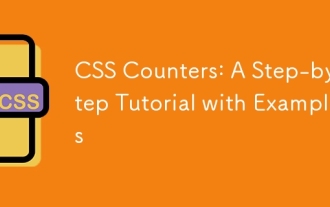 CSS Counters: A Step-by-Step Tutorial with Examples
Jun 12, 2025 am 10:31 AM
CSS Counters: A Step-by-Step Tutorial with Examples
Jun 12, 2025 am 10:31 AM
CSSCounters is a tool for creating automatic numbers. 1. Basic usage: define and operate counters through counter-reset and counter-increment, such as "SectionX." before h2. 2. Advanced usage: Use nested counters to create complex numbers, such as chapter and section numbers. 3. Notes: Ensure the counter is reset correctly, optimize performance, and simplify counter logic. 4. Best practice: clear naming, define counters in CSS, and use counter-increment and counter-reset reasonably.
 What is Autoprefixer and how does it work?
Jul 02, 2025 am 01:15 AM
What is Autoprefixer and how does it work?
Jul 02, 2025 am 01:15 AM
Autoprefixer is a tool that automatically adds vendor prefixes to CSS attributes based on the target browser scope. 1. It solves the problem of manually maintaining prefixes with errors; 2. Work through the PostCSS plug-in form, parse CSS, analyze attributes that need to be prefixed, and generate code according to configuration; 3. The usage steps include installing plug-ins, setting browserslist, and enabling them in the build process; 4. Notes include not manually adding prefixes, keeping configuration updates, prefixes not all attributes, and it is recommended to use them with the preprocessor.






