Mastering the "Find" shortcut key can significantly improve efficiency. The core answers and key points are as follows: 1. The general shortcut key for Windows/Linux is Ctrl F, and the Mac is Command F; 2. Use this shortcut key in the browser to highlight matching content, and you can view the next one through Enter/F3 and find the previous one through Shift F3; 3. Office and text editors such as Word, Excel, and Notepad also support Ctrl F, and provide advanced functions such as wildcards, regular expressions, etc.; 4. The replacement operation can be completed in one step in Ctrl H; 5. It is recommended to check the help document for confirming shortcut keys for different systems or devices. Proficient in using these techniques can help improve daily productivity.

If you often use your computer to process documents, write codes, or browse web pages, mastering the shortcut keys of the "find" function can save a lot of time. This shortcut key is common in most software, but sometimes the details are easy to get confused.
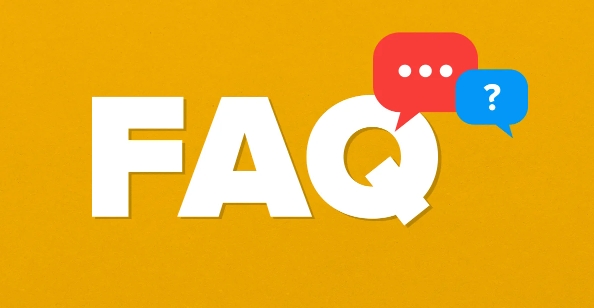
Ctrl F is the most commonly used search shortcut key
Whether it is a browser, Word, Excel, Notepad, or even an IDE (such as VS Code or PyCharm), it basically supports pressing Ctrl F to pop up the search box. Command F on Mac. This should be the key combination you need to remember first.
How to use search shortcut keys in browsers?
When you are browsing the web page, you want to find a keyword, such as "installation steps" or "refund policy", just press Ctrl F to open the search function. The browser highlights all matching content and automatically locates the first result.
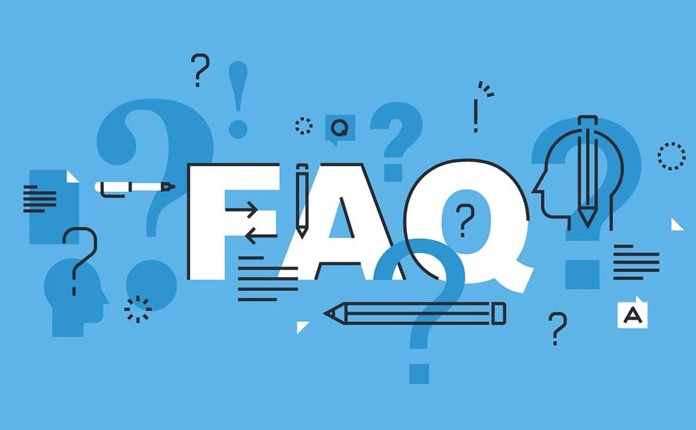
- If you want to see the next match, press Enter or F3
- Want to find one, press Shift F3
- Some browsers also support the "case sensitivity" option, which can be checked in the search box.
This feature is especially useful when viewing long web pages, technical documentation or help centers.
Find tips in Office and text editors
Office or programming tools like Word, Excel, Notepad basically use Ctrl F to find content. However, the functions of different software are slightly different:
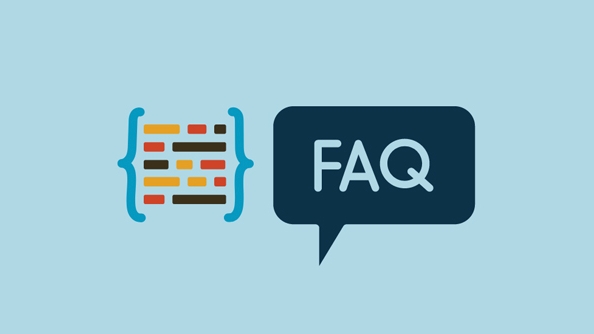
- Word supports advanced options such as "Use Wildcards" and "Search Synonyms"
- After searching Excel, you can also click "Find All" to see the complete list
- Notepad also supports regular expression search (suitable for programmers)
Tip: If you want to replace certain content, you can use Ctrl H to directly call up the "Replacement" window, and get it in one step.
Find shortcuts on Mac and Linux
What Mac users should note is that Command F is in most applications, not Ctrl. The operations under Linux systems are similar to Windows, and most programs still use Ctrl F.
In addition, if you are using a Chromebook or other system, it is recommended to check the help documents of the corresponding application and confirm to find shortcuts.
Basically that's it. Although it is just a basic function, proficient in using shortcut keys can indeed improve efficiency in daily operations. Many people know about Ctrl F, but ignore its detailed usage in different scenarios. In fact, you can get started by trying it a few more times.
The above is the detailed content of Keyboard shortcut for find. For more information, please follow other related articles on the PHP Chinese website!

Hot AI Tools

Undress AI Tool
Undress images for free

Undresser.AI Undress
AI-powered app for creating realistic nude photos

AI Clothes Remover
Online AI tool for removing clothes from photos.

Clothoff.io
AI clothes remover

Video Face Swap
Swap faces in any video effortlessly with our completely free AI face swap tool!

Hot Article

Hot Tools

Notepad++7.3.1
Easy-to-use and free code editor

SublimeText3 Chinese version
Chinese version, very easy to use

Zend Studio 13.0.1
Powerful PHP integrated development environment

Dreamweaver CS6
Visual web development tools

SublimeText3 Mac version
God-level code editing software (SublimeText3)

Hot Topics
 Full Guide – How to Schedule an Email in Outlook
Jun 12, 2025 am 11:07 AM
Full Guide – How to Schedule an Email in Outlook
Jun 12, 2025 am 11:07 AM
You can schedule an email when you are not available to send at the desired time or a particular time. Hence, do you know how to schedule an email in Outlook? This post from php.cn will show you a tutorial of Outlook schedule email.
 Download Hotspot Shield VPN for PC, Chrome, Other Platforms - MiniTool
Jun 14, 2025 am 12:45 AM
Download Hotspot Shield VPN for PC, Chrome, Other Platforms - MiniTool
Jun 14, 2025 am 12:45 AM
Check the simple review of Hotspot Shield VPN and download Hotspot Shield VPN for PC, Chrome, Mac, Android, iOS, etc. to use this VPN service to browse worldwide content.
 How to Translate a Web Page in Google Chrome
Jun 25, 2025 am 12:27 AM
How to Translate a Web Page in Google Chrome
Jun 25, 2025 am 12:27 AM
In this post, you’ll learn how to translate a web page in Google Chrome on desktop or mobile, how to adjust Google translation settings, how to change Chrome language. For more Chrome tips, computer tips, useful computer tools, you can visit php.cn S
 Use Xbox Game Pass for Windows 11/10 PC to Play Games
Jun 13, 2025 am 12:42 AM
Use Xbox Game Pass for Windows 11/10 PC to Play Games
Jun 13, 2025 am 12:42 AM
This post from php.cn Software introduces Microsoft Xbox Game Pass. You can subscribe Xbox Game Pass (Ultimate) service to play over 100 high-quality games on your Windows 11/10 PC. Xbox Game Pass will be built into Windows 11 and brings users a bett
 Five Ways to Fix the Esentutl.exe Error in Windows 10
Jul 01, 2025 am 12:37 AM
Five Ways to Fix the Esentutl.exe Error in Windows 10
Jul 01, 2025 am 12:37 AM
Esentutl.exe is an executable file, playing a significant role in Windows system. Some people find this component lost or not working. Other errors may emerge for it. So, how to fix the esentutl.exe error? This article on php.cn Website will develop
 7 Tips to Fix Cortana No Sound in Windows 10
Jun 15, 2025 pm 01:00 PM
7 Tips to Fix Cortana No Sound in Windows 10
Jun 15, 2025 pm 01:00 PM
If Cortana has no sound on your Windows 10 computer, you can try the 7 solutions in this post to fix this issue. php.cn Software offers users free data recovery software, disk partition manager, system backup and restore software, screen recorder, et
 What is the color accuracy and gamut coverage of the AG275UXM?
Jun 26, 2025 pm 05:53 PM
What is the color accuracy and gamut coverage of the AG275UXM?
Jun 26, 2025 pm 05:53 PM
TheAlienwareAG275UXMdeliversstrongcoloraccuracyandwidegamutcoveragesuitableforbothcreativeworkandgaming.1.Itoffersfactory-calibratedcoloraccuracywithΔEbelow2,oftenreachingΔE
 How to Zoom in on PC? (On a Web Browser or an APP in Windows)
Jun 24, 2025 am 12:39 AM
How to Zoom in on PC? (On a Web Browser or an APP in Windows)
Jun 24, 2025 am 12:39 AM
If you can’t see the font or the graphics on your computer screen, you can zoom in on Windows 10 for a better view of the screen. Do you know how to zoom in on PC? It is not difficult. In this post, php.cn Software will show you how to zoom in on you






