To center a div or image, it can be achieved through various CSS methods. 1. Use margin: 0 auto to horizontally center block-level elements with fixed width; 2. Flexbox layout can achieve horizontal and vertical centering at the same time by setting the parent container display: flex, justify-content: center, and align-items: center; 3. Use display: grid and place-items: center for Grid layout to also complete centering; 4. For pictures, you can also use text-align: center to horizontally center the picture in the parent container. Different methods have different application scenarios, and appropriate solutions need to be selected according to needs.

There are actually many ways to make a div or image appear in the web page. The key is to understand the layout mechanism of HTML and CSS. The most commonly used methods include using margin: 0 auto , Flexbox layout, and Grid layout. The following is a detailed explanation of how to operate according to different scenarios.
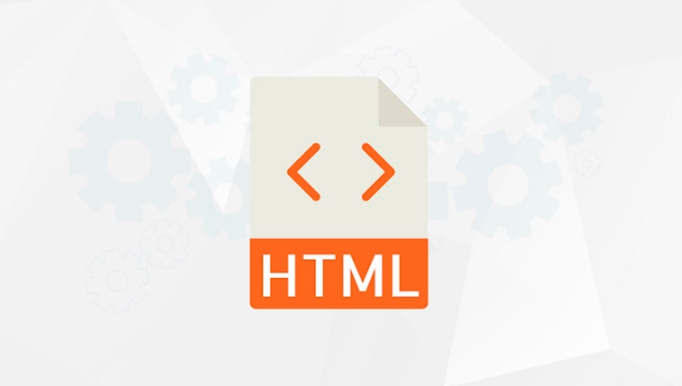
Use margin: 0 auto centering block-level element
If you just want to center a fixed width div horizontally, this method is the most straightforward.

- Set this element to a block-level element (for example, the default is
div) - Set width to it
- Then add
margin: 0 auto
.center-div {
width: 200px;
margin: 0 auto;
} It should be noted that this method is only suitable for horizontal centering , and the target element must have a width definition. If the element is an inline element (such as span without display: block setting), then this method will not work.
Flexbox to achieve flexible centering
Flexbox is one of the most commonly used methods in modern web layouts, not only can it be easily centered horizontally, but also vertically centered at the same time.
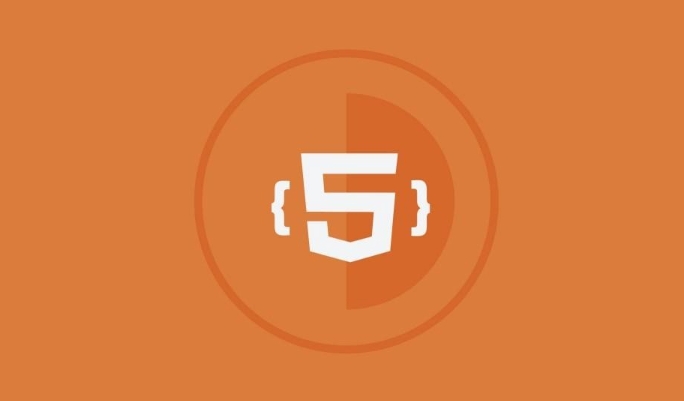
To use Flexbox to neuter child elements, just set the following for the parent container:
.parent {
display: flex;
justify-content: center; /* horizontal center*/
align-items: center; /* vertical center*/
} In this way, whether it is div or an image, it can be perfectly centered in the parent container. This method is especially suitable for responsive design because there is no need to know the specific size of the child elements.
Centering with Grid layout
CSS Grid is also a powerful layout tool. If you are building a complex page structure, you can also consider using it to center elements.
.parent {
display: grid;
place-items: center;
}One line of code can be used to center horizontally and vertically at the same time, which is very concise. It should be noted, however, that Grid is more suitable for overall layout than for small individual elements.
Tips for centering pictures
If you simply want to center the image, in addition to the above method, you can also use text-align: center directly in the parent container.
.image-container {
text-align: center;
}Then put a picture in this container. This method is suitable for centering inline elements, which is simple and effective.
But note: This method can only be centered horizontally and cannot control the vertical direction; in addition, if the picture itself is set to float or position, it may affect the effect.
Basically these are the methods. Each method has applicable scenarios, you can choose according to your specific needs. For example, if you only need to center horizontally, margin: 0 auto is the most convenient; if you want to center vertically at the same time, Flexbox or Grid is more suitable. It is not complicated but easy to ignore that some methods rely on element types or container structures. Remember to confirm the context before use.
The above is the detailed content of How to center a div or image in HTML. For more information, please follow other related articles on the PHP Chinese website!

Hot AI Tools

Undress AI Tool
Undress images for free

Undresser.AI Undress
AI-powered app for creating realistic nude photos

AI Clothes Remover
Online AI tool for removing clothes from photos.

Clothoff.io
AI clothes remover

Video Face Swap
Swap faces in any video effortlessly with our completely free AI face swap tool!

Hot Article

Hot Tools

Notepad++7.3.1
Easy-to-use and free code editor

SublimeText3 Chinese version
Chinese version, very easy to use

Zend Studio 13.0.1
Powerful PHP integrated development environment

Dreamweaver CS6
Visual web development tools

SublimeText3 Mac version
God-level code editing software (SublimeText3)

Hot Topics
 Explain the purpose of the role attribute in ARIA.
Jun 14, 2025 am 12:35 AM
Explain the purpose of the role attribute in ARIA.
Jun 14, 2025 am 12:35 AM
ARIA's role attribute is used to define the role of web elements and improve accessibility. 1. Role attribute helps assistive technology to understand the functions of elements, such as buttons, navigation, etc. 2. Use role attributes to assign specific roles to non-semantic HTML elements. 3. The role attribute should be consistent with the element behavior and be verified by the accessibility tool test.
 HTML and Design: Creating the Visual Layout of Websites
Jun 14, 2025 am 12:39 AM
HTML and Design: Creating the Visual Layout of Websites
Jun 14, 2025 am 12:39 AM
How to create a website layout? 1. Use HTML tags to define the content structure, such as, ,. 2. Control styles and positions through CSS, using box model, float or Flexbox layout. 3. Optimize performance, reduce HTTP requests, use cache and optimize images, and ensure responsive design.
 How do I stay up-to-date with the latest HTML standards and best practices?
Jun 20, 2025 am 08:33 AM
How do I stay up-to-date with the latest HTML standards and best practices?
Jun 20, 2025 am 08:33 AM
The key to keep up with HTML standards and best practices is to do it intentionally rather than follow it blindly. First, follow the summary or update logs of official sources such as WHATWG and W3C, understand new tags (such as) and attributes, and use them as references to solve difficult problems; second, subscribe to trusted web development newsletters and blogs, spend 10-15 minutes a week to browse updates, focus on actual use cases rather than just collecting articles; second, use developer tools and linters such as HTMLHint to optimize the code structure through instant feedback; finally, interact with the developer community, share experiences and learn other people's practical skills, so as to continuously improve HTML skills.
 How do I use the element to represent the main content of a document?
Jun 19, 2025 pm 11:09 PM
How do I use the element to represent the main content of a document?
Jun 19, 2025 pm 11:09 PM
The reason for using tags is to improve the semantic structure and accessibility of web pages, make it easier for screen readers and search engines to understand page content, and allow users to quickly jump to core content. Here are the key points: 1. Each page should contain only one element; 2. It should not include content that is repeated across pages (such as sidebars or footers); 3. It can be used in conjunction with ARIA properties to enhance accessibility. Usually located after and before, it is used to wrap unique page content, such as articles, forms or product details, and should be avoided in, or in; to improve accessibility, aria-labeledby or aria-label can be used to clearly identify parts.
 How do I create a basic HTML document?
Jun 19, 2025 pm 11:01 PM
How do I create a basic HTML document?
Jun 19, 2025 pm 11:01 PM
To create a basic HTML document, you first need to understand its basic structure and write code in a standard format. 1. Use the declaration document type at the beginning; 2. Use the tag to wrap the entire content; 3. Include and two main parts in it, which are used to store metadata such as titles, style sheet links, etc., and include user-visible content such as titles, paragraphs, pictures and links; 4. Save the file in .html format and open the viewing effect in the browser; 5. Then you can gradually add more elements to enrich the page content. Follow these steps to quickly build a basic web page.
 What is an HTML tag?
Jun 13, 2025 am 12:36 AM
What is an HTML tag?
Jun 13, 2025 am 12:36 AM
HTMLtagsareessentialforstructuringwebpages.Theydefinecontentandlayoutusinganglebrackets,ofteninpairslikeand,withsomebeingself-closinglike.HTMLtagsarecrucialforcreatingstructured,accessible,andSEO-friendlywebpages.
 How do I create checkboxes in HTML using the element?
Jun 19, 2025 pm 11:41 PM
How do I create checkboxes in HTML using the element?
Jun 19, 2025 pm 11:41 PM
To create an HTML checkbox, use the type attribute to set the element of the checkbox. 1. The basic structure includes id, name and label tags to ensure that clicking text can switch options; 2. Multiple related check boxes should use the same name but different values, and wrap them with fieldset to improve accessibility; 3. Hide native controls when customizing styles and use CSS to design alternative elements while maintaining the complete functions; 4. Ensure availability, pair labels, support keyboard navigation, and avoid relying on only visual prompts. The above steps can help developers correctly implement checkbox components that have both functional and aesthetics.
 How do I minimize the size of HTML files?
Jun 24, 2025 am 12:53 AM
How do I minimize the size of HTML files?
Jun 24, 2025 am 12:53 AM
To reduce the size of HTML files, you need to clean up redundant code, compress content, and optimize structure. 1. Delete unused tags, comments and extra blanks to reduce volume; 2. Move inline CSS and JavaScript to external files and merge multiple scripts or style blocks; 3. Simplify label syntax without affecting parsing, such as omitting optional closed tags or using short attributes; 4. After cleaning, enable server-side compression technologies such as Gzip or Brotli to further reduce the transmission volume. These steps can significantly improve page loading performance without sacrificing functionality.






