Regular updates to the graphics card driver can improve system stability and performance, especially suitable for gaming and graphic design users. 1. Confirm the graphics card model and view it through dxdiag or GPU-Z; 2. Use the device manager to automatically update, suitable for beginners but may not be the latest version; 3. It is recommended to manually download the official website driver, select the complete installation package and customize the installation as an administrator; 4. The update frequency depends on the purpose. Gamers recommend checking it once a month, and office users will be updated every two or three months. When problems arise, they should be updated in time.

The graphics card driver update is actually not that complicated, but it can indeed solve many problems, such as game stuttering, screen flickering, and even some software cannot run. Let me directly talk about the key points: Regular updates to the graphics card driver can improve system stability and performance , especially those who play games or do graphic design should pay more attention.
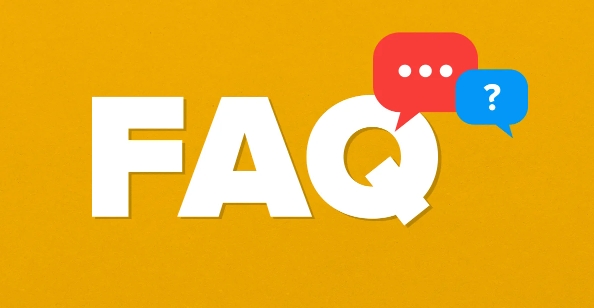
1. Confirm your graphics card model
Before you start, figure out which graphics card you are using. Mainstream ones include NVIDIA, AMD and Intel integrated graphics cards .
The viewing method is very simple:
- On Windows, press
Win R, enterdxdiag, and press Enter. - You can see the graphics card name and manufacturer in the "Show" tab.
If you are not sure which brand it is, you can also use some tools, such as GPU-Z, which will list the details clearly.
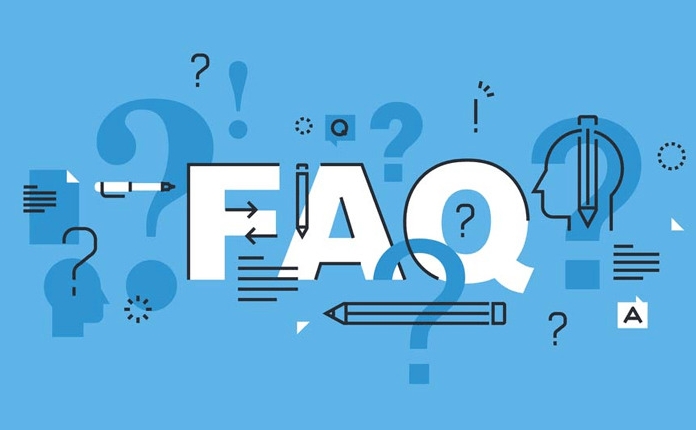
2. Automatic update using Device Manager (suitable for beginners)
The device manager that comes with Windows can help you automatically find and install the latest drivers. It is simple to operate and is suitable for friends who don’t want to make trouble.
The steps are as follows:
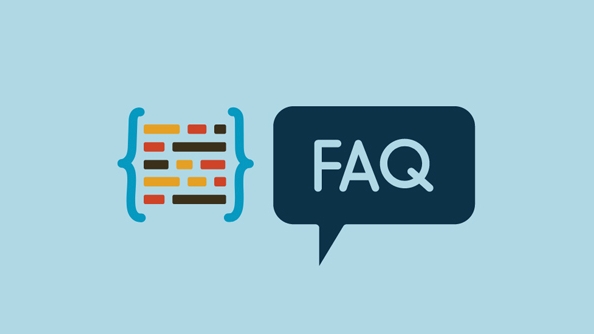
- Press
Win Xand select Device Manager - Expand "Show Adapter" and right-click your graphics card
- Select Update Driver > Automatically search for updated drivers
Although this method is convenient, it is sometimes not the latest version, especially some newly released game optimization drivers may not keep up.
3. Manually download the latest driver (recommended method)
If you want the best performance or encounter specific problems, it is recommended to go to the official website to download and install it manually.
- NVIDIA users visit nvidia.com
- AMD users go to amd.com
- Intel users go to Intel.cn
After finding the corresponding model, select the operating system version and download the installation package. It is generally recommended to choose "full installation package" instead of "lite version" to avoid missing components.
Note during installation:
- Close other programs
- Run the installer as an administrator
- Choose "Custom" instead of "Quick" for installation types, so you can see more options, such as whether to keep the old settings
4. How often is the update frequency appropriate?
There is no standard answer to this question, but you can judge based on your own usage:
- If you are a gamer, it is recommended to check the driver update once a month, especially before and after the new game is launched
- If you just use the office and surf the Internet, it will be enough to update every two or three months
- When there are any screen abnormalities, black screen, frame drops, etc., consider updating the driver as soon as possible
Some manufacturers provide driver management software, such as NVIDIA Experience or AMD Software, which can automatically push notifications, which is worry-free but also takes a little bit of system resources.
Basically that's it. Update drivers are not difficult to operate, but they are easily overlooked. Take a few minutes to check occasionally, and maybe you can solve the minor problems that have troubled you for a long time.
The above is the detailed content of how to update graphics driver. For more information, please follow other related articles on the PHP Chinese website!

Hot AI Tools

Undress AI Tool
Undress images for free

Undresser.AI Undress
AI-powered app for creating realistic nude photos

AI Clothes Remover
Online AI tool for removing clothes from photos.

Clothoff.io
AI clothes remover

Video Face Swap
Swap faces in any video effortlessly with our completely free AI face swap tool!

Hot Article

Hot Tools

Notepad++7.3.1
Easy-to-use and free code editor

SublimeText3 Chinese version
Chinese version, very easy to use

Zend Studio 13.0.1
Powerful PHP integrated development environment

Dreamweaver CS6
Visual web development tools

SublimeText3 Mac version
God-level code editing software (SublimeText3)

Hot Topics
 Fix: Google Chrome update check failed with error code 3: 0x80040154
Apr 13, 2023 pm 05:46 PM
Fix: Google Chrome update check failed with error code 3: 0x80040154
Apr 13, 2023 pm 05:46 PM
Google Chrome is one of the most popular browsers in the world and many users prefer to use it as the default browser on their Windows PCs. Chrome offers a wide range of features that make the browsing experience enjoyable and effortless, and therefore, it remains one of the most trusted browsers. But just like any other browser, even Chrome has its own shortcomings, and it's equally prone to bugs and glitches when you need it most. One such error is Error Code 3: 0x80040154, which occurs while checking for Google Chrome updates. The error message reads "An error occurred while checking for updates. The update check failed to start (Error code 3: 0x80080005) or (Error
 How to enable/disable VS Code automatic updates
Apr 28, 2023 am 09:28 AM
How to enable/disable VS Code automatic updates
Apr 28, 2023 am 09:28 AM
If you are using Visual Studio Code (VSCode) and thinking about how to disable its automatic software updates and how to disable the automatic updates of its extensions, then read this article. If you don't use VSCode often, open the editor after a long period of time and want to enable automatic updates, this article will also guide you in doing so. Let us discuss in detail the different ways to enable or disable VSCode automatic updates. Table of Contents Method One: Use Settings to Enable/Disable VSCode Automatic Updates Step 1: Open VS Code and click the gear-shaped symbol in the lower left corner. Step 2: Click Settings in the list that appears. Step 3: Type update in the search bar and hit enter. Find Updates: Pattern 4
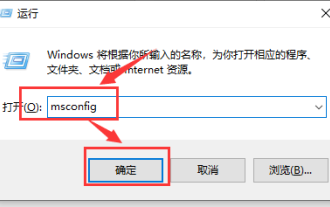 Solution to high CPU usage of Microsoft compatibility telemetry
Mar 16, 2024 pm 10:16 PM
Solution to high CPU usage of Microsoft compatibility telemetry
Mar 16, 2024 pm 10:16 PM
When we use the win10 system, we sometimes encounter situations where the computer becomes stuck. Then when we check the background process, we find that a Microsoftcompatibilitytelemetry process takes up a particularly high amount of resources. So what is going on? Users can try to uninstall the third-party protection software and then try a clean boot to operate. Let this site carefully introduce to users the solution to the high CPU usage of Microsoftcompatibilitytelemetry. Solution to the high CPU usage of Microsoftcompatibilitytelemetry Method 1: Try after uninstalling the third-party protection software
 KDE Plasma 6.1 brings many enhancements to the popular Linux desktop
Jun 23, 2024 am 07:54 AM
KDE Plasma 6.1 brings many enhancements to the popular Linux desktop
Jun 23, 2024 am 07:54 AM
After several pre-releases, the KDE Plasma development team unveiled version 6.0 of its desktop environment for Linux and BSD systems on 28 February, using the Qt6 framework for the first time. KDE Plasma 6.1 now comes with a number of new features t
 Fitbit Ace LTE receives major update with new games, contactless payment and other features
Aug 08, 2024 pm 09:39 PM
Fitbit Ace LTE receives major update with new games, contactless payment and other features
Aug 08, 2024 pm 09:39 PM
The Fitbit Ace LTE was officially launched in May, but is currently only available in the US. The smartwatch is aimed specifically at children, who can receive rewards for games through a more active lifestyle, while parents can always monitor their
 How to use UPDATE statement in SQL
Jun 02, 2023 pm 09:13 PM
How to use UPDATE statement in SQL
Jun 02, 2023 pm 09:13 PM
SQLUPDATE statement The Update statement is used to modify the data in the table. The syntax is as follows: UPDATE table name SET column name = new value WHERE column name = certain value "Person" table: LastNameFirstNameAddressCityGatesBillXuanwumen10BeijingWilsonChamps-Elysees Update a column in a certain row UPDATEPerson SETFirstName="Fred" WHERELastName="Wilson" Result: LastNa
 Galaxy Watch5 and Watch4 get new AI-powered features with One UI 6 Watch beta update
Jun 30, 2024 am 10:35 AM
Galaxy Watch5 and Watch4 get new AI-powered features with One UI 6 Watch beta update
Jun 30, 2024 am 10:35 AM
Samsung is offering Galaxy Watch users a chance to experience new health and sleep tracking features through the One UI 6 Watch beta program. This was initially available for Galaxy Watch6 (which smashed our display brightness test) and Watch6 Classi
 In-depth exploration of the usage details of UPDATE in MySQL
Oct 11, 2022 pm 07:32 PM
In-depth exploration of the usage details of UPDATE in MySQL
Oct 11, 2022 pm 07:32 PM
In MySQL, you can use the UPDATE statement to modify and update data in one or more tables. The following article will help you explore the details of the use of UPDATE in MySQL. I hope it will be helpful to you.






