If your iPhone supports Emergency SOS, you can quickly start by pressing the Power key five times or long-term pressing the Power key volume key. When setting, you need to turn on "Auto Call", add an emergency contact and confirm that the location service is enabled. After the trigger, the iPhone will count down and automatically make an emergency call, and send location information to the contact. It is recommended to be familiar with the operation steps and set them correctly to ensure effective use at critical moments.

If your iPhone supports emergency contact, Emergency SOS is a practical tool for you to quickly contact rescue in emergencies. It not only automatically calls local emergency service calls, but also automatically sends your location information to emergency contacts. If used well, it can really save lives at critical moments.

How to quickly start Emergency SOS
iPhone provides two shortcuts to activate Emergency SOS:
- Press the power button five times : On iPhone 8 and newer models, press the side button (power button) five times in a row and the SOS emergency call interface will pop up directly.
- Press and hold the power button volume key : In newer iOS versions (such as iOS 16 and above), you can also enter the slide call interface by pressing the side button and any volume key for a few seconds.
This function is designed to be simple enough to be easy to operate even in a panic state. It is recommended that you practice these two methods so that you will not get stuck at critical moments.

Learn about these details before setting up
Before use, there are several key points that must be set, otherwise the function may not be able to perform its best:
- Turn on the "Auto Call" option : In "Settings > Emergency SOS", turn on "Auto Call". In this way, keep holding down the button after starting the SOS slide interface, and the phone will be automatically made without manually sliding the screen.
- Add Emergency Contacts : The system will automatically send text messages to these contacts after you trigger an emergency call and share your real-time location. You can set up a "Medical First Aid Card" in the "Health" App and add emergency contacts in it.
- Confirm that the location service is enabled : Emergency SOS requires GPS positioning to send the exact location. Go to Settings > Privacy & Security > Location Services to make sure this feature is enabled.
Don’t underestimate these steps. If the settings are not in place, it may cause others to not find you.
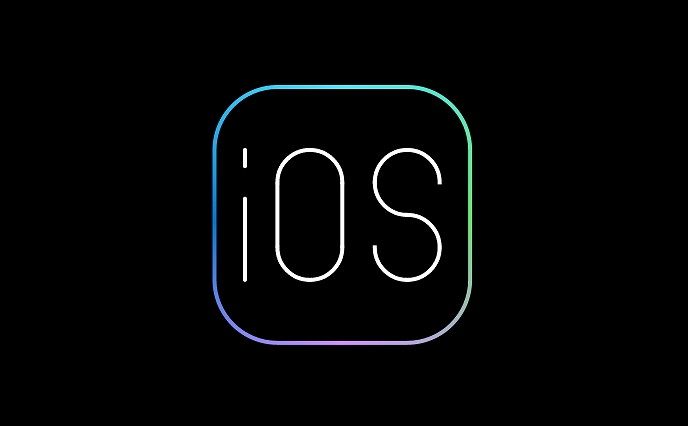
What happens after the trigger?
Once you successfully activate Emergency SOS, the next thing is almost fully automatic:
- The iPhone will start counting down and then automatically make an emergency number (it may be 112, 911, or other depending on the region).
- At the same time, the system will give you a vibration reminder and play an alarm to let you know that you have entered emergency mode.
- If you set up an emergency contact, they will receive a text message containing your current location and will continue to update the location for the next several hours.
Some users report that it is difficult to cancel after accidentally touching. In fact, as long as you release the button before the countdown ends, you will not dial automatically. However, once the call starts, it is recommended not to hang up as much as possible to avoid affecting the rescue judgment.
Basically that's it. Emergency SOS is a very practical feature, but many people either don’t know how to use it or they don’t set it up properly. Taking a few minutes to check your iPhone settings can really help you at critical moments.
The above is the detailed content of How to use Emergency SOS on iPhone. For more information, please follow other related articles on the PHP Chinese website!

Hot AI Tools

Undress AI Tool
Undress images for free

Undresser.AI Undress
AI-powered app for creating realistic nude photos

AI Clothes Remover
Online AI tool for removing clothes from photos.

Clothoff.io
AI clothes remover

Video Face Swap
Swap faces in any video effortlessly with our completely free AI face swap tool!

Hot Article

Hot Tools

Notepad++7.3.1
Easy-to-use and free code editor

SublimeText3 Chinese version
Chinese version, very easy to use

Zend Studio 13.0.1
Powerful PHP integrated development environment

Dreamweaver CS6
Visual web development tools

SublimeText3 Mac version
God-level code editing software (SublimeText3)

Hot Topics
 How to solve the problem of 'Undefined array key 'sign'' error when calling Alipay EasySDK using PHP?
Mar 31, 2025 pm 11:51 PM
How to solve the problem of 'Undefined array key 'sign'' error when calling Alipay EasySDK using PHP?
Mar 31, 2025 pm 11:51 PM
Problem Description When calling Alipay EasySDK using PHP, after filling in the parameters according to the official code, an error message was reported during operation: "Undefined...
 Multi-party certification: iPhone 17 standard version will support high refresh rate! For the first time in history!
Apr 13, 2025 pm 11:15 PM
Multi-party certification: iPhone 17 standard version will support high refresh rate! For the first time in history!
Apr 13, 2025 pm 11:15 PM
Apple's iPhone 17 may usher in a major upgrade to cope with the impact of strong competitors such as Huawei and Xiaomi in China. According to the digital blogger @Digital Chat Station, the standard version of iPhone 17 is expected to be equipped with a high refresh rate screen for the first time, significantly improving the user experience. This move marks the fact that Apple has finally delegated high refresh rate technology to the standard version after five years. At present, the iPhone 16 is the only flagship phone with a 60Hz screen in the 6,000 yuan price range, and it seems a bit behind. Although the standard version of the iPhone 17 will have a high refresh rate screen, there are still differences compared to the Pro version, such as the bezel design still does not achieve the ultra-narrow bezel effect of the Pro version. What is more worth noting is that the iPhone 17 Pro series will adopt a brand new and more
 Gate.io trading platform official app download and installation address
Feb 13, 2025 pm 07:33 PM
Gate.io trading platform official app download and installation address
Feb 13, 2025 pm 07:33 PM
This article details the steps to register and download the latest app on the official website of Gate.io. First, the registration process is introduced, including filling in the registration information, verifying the email/mobile phone number, and completing the registration. Secondly, it explains how to download the Gate.io App on iOS devices and Android devices. Finally, security tips are emphasized, such as verifying the authenticity of the official website, enabling two-step verification, and being alert to phishing risks to ensure the safety of user accounts and assets.
 Anbi app official download v2.96.2 latest version installation Anbi official Android version
Mar 04, 2025 pm 01:06 PM
Anbi app official download v2.96.2 latest version installation Anbi official Android version
Mar 04, 2025 pm 01:06 PM
Binance App official installation steps: Android needs to visit the official website to find the download link, choose the Android version to download and install; iOS search for "Binance" on the App Store. All should pay attention to the agreement through official channels.
 How to open XML files with iPhone
Apr 02, 2025 pm 11:00 PM
How to open XML files with iPhone
Apr 02, 2025 pm 11:00 PM
There is no built-in XML viewer on iPhone, and you can use third-party applications to open XML files, such as XML Viewer, JSON Viewer. Method: 1. Download and install the XML viewer in the App Store; 2. Find the XML file on the iPhone; 3. Press and hold the XML file to select "Share"; 4. Select the installed XML viewer app; 5. The XML file will open in the app. Note: 1. Make sure the XML viewer is compatible with the iPhone iOS version; 2. Be careful about case sensitivity when entering file paths; 3. Be careful with XML documents containing external entities
 How to view XML on your phone without a network
Apr 02, 2025 pm 10:30 PM
How to view XML on your phone without a network
Apr 02, 2025 pm 10:30 PM
There are two ways to view XML files: Android phones: use file manager or third-party applications (XML Viewer, DroidEdit). iPhone: Transfer files via iCloud Drive and use the Files app or third-party app (XML Buddha, Textastic).
 Can mysql return json
Apr 08, 2025 pm 03:09 PM
Can mysql return json
Apr 08, 2025 pm 03:09 PM
MySQL can return JSON data. The JSON_EXTRACT function extracts field values. For complex queries, you can consider using the WHERE clause to filter JSON data, but pay attention to its performance impact. MySQL's support for JSON is constantly increasing, and it is recommended to pay attention to the latest version and features.
 Download link of Ouyi iOS version installation package
Feb 21, 2025 pm 07:42 PM
Download link of Ouyi iOS version installation package
Feb 21, 2025 pm 07:42 PM
Ouyi is a world-leading cryptocurrency exchange with its official iOS app that provides users with a convenient and secure digital asset management experience. Users can download the Ouyi iOS version installation package for free through the download link provided in this article, and enjoy the following main functions: Convenient trading platform: Users can easily buy and sell hundreds of cryptocurrencies on the Ouyi iOS app, including Bitcoin and Ethereum. and Dogecoin. Safe and reliable storage: Ouyi adopts advanced security technology to provide users with safe and reliable digital asset storage. 2FA, biometric authentication and other security measures ensure that user assets are not infringed. Real-time market data: Ouyi iOS app provides real-time market data and charts, allowing users to grasp encryption at any time






