What is the aria-live attribute and when should you use it?
Jul 11, 2025 am 02:53 AMThe aria-live attribute makes dynamic web content accessible by announcing changes to screen reader users. It designates "live" regions where updates are automatically read when they change, using values like off, polite, and assertive. 1. Use polite for non-urgent updates like form validation messages. 2. Apply assertive sparingly for urgent alerts. 3. Common use cases include status updates, live chat, countdowns, and search suggestions. 4. Implement by adding aria-live to a container with dynamic content. 5. Keep regions focused, avoid overuse of assertive, and ensure content is meaningful. 6. Don’t apply aria-live to frequently changing or hidden elements, or interactive components without caution. Testing with real screen readers ensures proper behavior.

The aria-live attribute is a key part of making dynamic web content accessible to screen reader users. It tells assistive technologies that the content inside an element should be announced when it changes — without requiring the user to navigate to that part of the page. This makes it especially useful for updating information in real time, like notifications or status messages.

What exactly does aria-live do?
aria-live sets regions of your page as "live" regions. When content inside those regions changes, screen readers will read the new content automatically, depending on how you set the attribute.
There are three main values you can use:

-
off(default): Changes aren’t announced. -
polite: Changes are announced when the user is idle — less urgent. -
assertive: Changes are announced immediately — more urgent.
For example, if you have a form with live validation, using aria-live="polite" ensures that error messages get read after the user finishes typing, instead of interrupting them mid-input.
Common use cases for aria-live
Here are some practical situations where aria-live comes in handy:
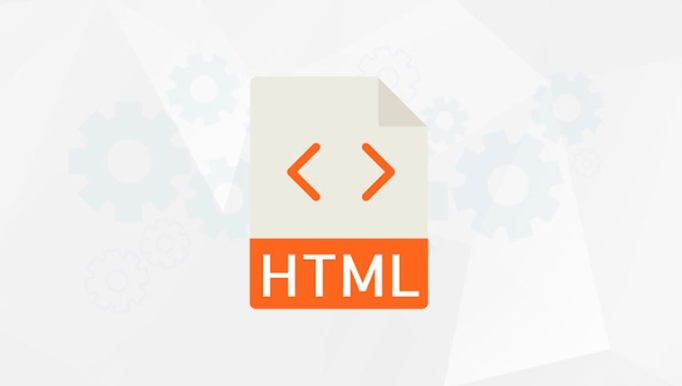
- Status updates: Like confirming a form was submitted successfully.
- Live chat messages: So new messages are announced without the user needing to check manually.
- Countdown timers or stock tickers: For visually hidden but important updates.
- Search result suggestions: As the user types, suggesting matches dynamically.
In each case, the goal is to make sure users who rely on screen readers don’t miss out on content that appears or changes without a full page reload.
How to implement aria-live correctly
To use aria-live, just add it to any container that will receive dynamic updates:
<div aria-live="polite"> <!-- Content that changes dynamically goes here --> </div>
Some tips:
- Keep the region small and focused — only wrap what needs to be announced.
- Don’t overuse
assertive— too many interruptions can be frustrating. - You can toggle
aria-liveon and off based on context — for example, turning it on only when an error occurs. - Make sure the updated content is meaningful and not too verbose.
Also, remember that aria-live doesn’t change the visual layout. If the update also needs to be seen, style it accordingly.
A few things to watch out for
One common mistake is applying aria-live to elements that change too frequently — like a rapidly updating counter. That can overwhelm screen reader users.
Another issue is placing aria-live on elements that are not in the accessibility tree at all. If the element is hidden (display: none or visibility: hidden), it won’t work.
Also, avoid putting it on interactive elements like buttons or links unless you're certain about the behavior you want. Screen readers may announce changes in confusing ways if used incorrectly.
That’s basically how aria-live works and when to reach for it. It’s powerful but easy to misuse, so always test with real screen readers to make sure the experience is smooth.
The above is the detailed content of What is the aria-live attribute and when should you use it?. For more information, please follow other related articles on the PHP Chinese website!

Hot AI Tools

Undress AI Tool
Undress images for free

Undresser.AI Undress
AI-powered app for creating realistic nude photos

AI Clothes Remover
Online AI tool for removing clothes from photos.

Clothoff.io
AI clothes remover

Video Face Swap
Swap faces in any video effortlessly with our completely free AI face swap tool!

Hot Article

Hot Tools

Notepad++7.3.1
Easy-to-use and free code editor

SublimeText3 Chinese version
Chinese version, very easy to use

Zend Studio 13.0.1
Powerful PHP integrated development environment

Dreamweaver CS6
Visual web development tools

SublimeText3 Mac version
God-level code editing software (SublimeText3)

Hot Topics
 Explain the purpose of the role attribute in ARIA.
Jun 14, 2025 am 12:35 AM
Explain the purpose of the role attribute in ARIA.
Jun 14, 2025 am 12:35 AM
ARIA's role attribute is used to define the role of web elements and improve accessibility. 1. Role attribute helps assistive technology to understand the functions of elements, such as buttons, navigation, etc. 2. Use role attributes to assign specific roles to non-semantic HTML elements. 3. The role attribute should be consistent with the element behavior and be verified by the accessibility tool test.
 HTML and Design: Creating the Visual Layout of Websites
Jun 14, 2025 am 12:39 AM
HTML and Design: Creating the Visual Layout of Websites
Jun 14, 2025 am 12:39 AM
How to create a website layout? 1. Use HTML tags to define the content structure, such as, ,. 2. Control styles and positions through CSS, using box model, float or Flexbox layout. 3. Optimize performance, reduce HTTP requests, use cache and optimize images, and ensure responsive design.
 How do I stay up-to-date with the latest HTML standards and best practices?
Jun 20, 2025 am 08:33 AM
How do I stay up-to-date with the latest HTML standards and best practices?
Jun 20, 2025 am 08:33 AM
The key to keep up with HTML standards and best practices is to do it intentionally rather than follow it blindly. First, follow the summary or update logs of official sources such as WHATWG and W3C, understand new tags (such as) and attributes, and use them as references to solve difficult problems; second, subscribe to trusted web development newsletters and blogs, spend 10-15 minutes a week to browse updates, focus on actual use cases rather than just collecting articles; second, use developer tools and linters such as HTMLHint to optimize the code structure through instant feedback; finally, interact with the developer community, share experiences and learn other people's practical skills, so as to continuously improve HTML skills.
 How do I use the element to represent the main content of a document?
Jun 19, 2025 pm 11:09 PM
How do I use the element to represent the main content of a document?
Jun 19, 2025 pm 11:09 PM
The reason for using tags is to improve the semantic structure and accessibility of web pages, make it easier for screen readers and search engines to understand page content, and allow users to quickly jump to core content. Here are the key points: 1. Each page should contain only one element; 2. It should not include content that is repeated across pages (such as sidebars or footers); 3. It can be used in conjunction with ARIA properties to enhance accessibility. Usually located after and before, it is used to wrap unique page content, such as articles, forms or product details, and should be avoided in, or in; to improve accessibility, aria-labeledby or aria-label can be used to clearly identify parts.
 How do I create a basic HTML document?
Jun 19, 2025 pm 11:01 PM
How do I create a basic HTML document?
Jun 19, 2025 pm 11:01 PM
To create a basic HTML document, you first need to understand its basic structure and write code in a standard format. 1. Use the declaration document type at the beginning; 2. Use the tag to wrap the entire content; 3. Include and two main parts in it, which are used to store metadata such as titles, style sheet links, etc., and include user-visible content such as titles, paragraphs, pictures and links; 4. Save the file in .html format and open the viewing effect in the browser; 5. Then you can gradually add more elements to enrich the page content. Follow these steps to quickly build a basic web page.
 What is an HTML tag?
Jun 13, 2025 am 12:36 AM
What is an HTML tag?
Jun 13, 2025 am 12:36 AM
HTMLtagsareessentialforstructuringwebpages.Theydefinecontentandlayoutusinganglebrackets,ofteninpairslikeand,withsomebeingself-closinglike.HTMLtagsarecrucialforcreatingstructured,accessible,andSEO-friendlywebpages.
 How do I create checkboxes in HTML using the element?
Jun 19, 2025 pm 11:41 PM
How do I create checkboxes in HTML using the element?
Jun 19, 2025 pm 11:41 PM
To create an HTML checkbox, use the type attribute to set the element of the checkbox. 1. The basic structure includes id, name and label tags to ensure that clicking text can switch options; 2. Multiple related check boxes should use the same name but different values, and wrap them with fieldset to improve accessibility; 3. Hide native controls when customizing styles and use CSS to design alternative elements while maintaining the complete functions; 4. Ensure availability, pair labels, support keyboard navigation, and avoid relying on only visual prompts. The above steps can help developers correctly implement checkbox components that have both functional and aesthetics.
 How do I minimize the size of HTML files?
Jun 24, 2025 am 12:53 AM
How do I minimize the size of HTML files?
Jun 24, 2025 am 12:53 AM
To reduce the size of HTML files, you need to clean up redundant code, compress content, and optimize structure. 1. Delete unused tags, comments and extra blanks to reduce volume; 2. Move inline CSS and JavaScript to external files and merge multiple scripts or style blocks; 3. Simplify label syntax without affecting parsing, such as omitting optional closed tags or using short attributes; 4. After cleaning, enable server-side compression technologies such as Gzip or Brotli to further reduce the transmission volume. These steps can significantly improve page loading performance without sacrificing functionality.






