To handle content overflow, you can use the overflow property of CSS, set to hidden to hide the content beyond it; if you need to display the scroll bar, use overflow: auto or overflow-y: scroll; text-overflow: ellipsis can be used for single-line text overflow. Specific methods include: 1. Use overflow: hidden to apply to areas with fixed heights and no scrolling; 2. Combine max-height and overflow-y: auto to achieve content scrolling; 3. Combine white-space and text-overflow to achieve single-line omission; 4. Combine multiple attributes to improve flexibility, such as keeping spaces and line-breaking while avoiding the word being too long to open the container. These methods are particularly common in responsive layouts and dynamic content presentation, but attention should be paid to boundary conditions to ensure compatibility.

When the content exceeds the container, it is actually quite common to use CSS to process it, especially when doing responsive layouts or dynamic content displays. The key is to select the appropriate attributes and methods based on the specific scenario.

How to make overflow content hidden and not displayed
The most common method is to use overflow attribute. Setting it to hidden can directly "hide" the excess part, which is suitable for situations where users do not want to see more content, such as an introduction or title.
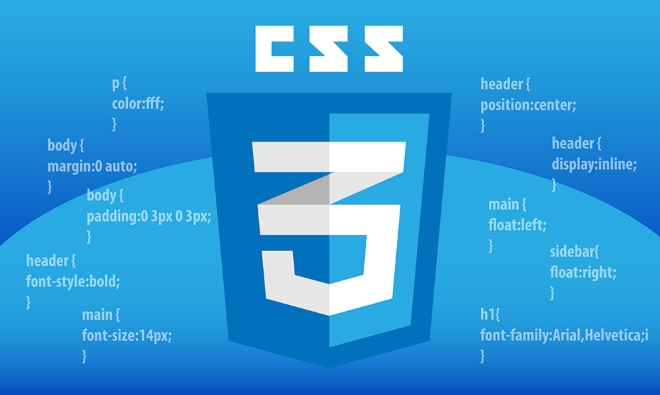
.box {
overflow: hidden;
}This method is simple and effective, but one thing to note: if the content inside is highly uncertain or performs inconsistently on different devices, some of the content may be truncated and inaccessible. Therefore, it is suitable for use in areas with fixed heights and no scrolling viewing.
Want users to see the full view? Add a scrollbar
If you want users to see everything but don't want to disrupt the layout, you can consider using settings like overflow: auto or overflow-y: scroll .

.scroll-box {
max-height: 200px;
overflow-y: auto;
} This way, the browser will automatically appear when the content exceeds the set height. In actual use, it is recommended to use it with max-height , otherwise the scroll bar may not take effect. This practice is often used in pop-up content, comment list, drop-down menu and other scenarios.
What should I do if the text is too long? Use text-overflow to process it concisely
If the single line text exceeds the width of the container and you don’t want to wrap the line or open the layout, you can use text-overflow: ellipsis to add an ellipsis.
.title {
white-space: nowrap;
overflow: hidden;
text-overflow: ellipsis;
} Note that this method is only valid for single lines. If multiple lines are needed to be omitted, it must be implemented in combination with -webkit-line-clamp or JS. But most of the time, a single line is enough, especially in the navigation bar and card title.
Tips: More flexible in combination
Sometimes a single attribute can't solve the problem, and you can use several together:
-
overflow: hiddentext-overflow: ellipsis: controls single-line text overflow -
max-heightoverflow-y: auto: limits height and allows scrolling -
white-space: pre-wrapoverflow-wrap: break-word: keep spaces and line breaks while avoiding the word being too long to spread the container
Basically, these common methods of handling are simple. Although they seem simple, problems will arise if you are not careful in actual projects, especially in dynamic content and responsive design. You need to pay more attention to the boundary situation.
The above is the detailed content of Handling content overflow with CSS properties. For more information, please follow other related articles on the PHP Chinese website!

Hot AI Tools

Undress AI Tool
Undress images for free

Undresser.AI Undress
AI-powered app for creating realistic nude photos

AI Clothes Remover
Online AI tool for removing clothes from photos.

Clothoff.io
AI clothes remover

Video Face Swap
Swap faces in any video effortlessly with our completely free AI face swap tool!

Hot Article

Hot Tools

Notepad++7.3.1
Easy-to-use and free code editor

SublimeText3 Chinese version
Chinese version, very easy to use

Zend Studio 13.0.1
Powerful PHP integrated development environment

Dreamweaver CS6
Visual web development tools

SublimeText3 Mac version
God-level code editing software (SublimeText3)

Hot Topics
 What is 'render-blocking CSS'?
Jun 24, 2025 am 12:42 AM
What is 'render-blocking CSS'?
Jun 24, 2025 am 12:42 AM
CSS blocks page rendering because browsers view inline and external CSS as key resources by default, especially with imported stylesheets, header large amounts of inline CSS, and unoptimized media query styles. 1. Extract critical CSS and embed it into HTML; 2. Delay loading non-critical CSS through JavaScript; 3. Use media attributes to optimize loading such as print styles; 4. Compress and merge CSS to reduce requests. It is recommended to use tools to extract key CSS, combine rel="preload" asynchronous loading, and use media delayed loading reasonably to avoid excessive splitting and complex script control.
 How to use Lotties in Figma
Jun 14, 2025 am 10:17 AM
How to use Lotties in Figma
Jun 14, 2025 am 10:17 AM
In the following tutorial, I will show you how to create Lottie animations in Figma. We'll use two colorful designs to exmplify how you can animate in Figma, and then I'll show you how to go from Figma to Lottie animations. All you need is a free Fig
 Breaking Boundaries: Building a Tangram Puzzle With (S)CSS
Jun 13, 2025 am 11:33 AM
Breaking Boundaries: Building a Tangram Puzzle With (S)CSS
Jun 13, 2025 am 11:33 AM
We put it to the test and it turns out Sass can replace JavaScript, at least when it comes to low-level logic and puzzle behavior. With nothing but maps, mixins, functions, and a whole lot of math, we managed to bring our Tangram puzzle to life, no J
 External vs. Internal CSS: What's the Best Approach?
Jun 20, 2025 am 12:45 AM
External vs. Internal CSS: What's the Best Approach?
Jun 20, 2025 am 12:45 AM
ThebestapproachforCSSdependsontheproject'sspecificneeds.Forlargerprojects,externalCSSisbetterduetomaintainabilityandreusability;forsmallerprojectsorsingle-pageapplications,internalCSSmightbemoresuitable.It'scrucialtobalanceprojectsize,performanceneed
 Does my CSS must be on lower case?
Jun 19, 2025 am 12:29 AM
Does my CSS must be on lower case?
Jun 19, 2025 am 12:29 AM
No,CSSdoesnothavetobeinlowercase.However,usinglowercaseisrecommendedfor:1)Consistencyandreadability,2)Avoidingerrorsinrelatedtechnologies,3)Potentialperformancebenefits,and4)Improvedcollaborationwithinteams.
 CSS Case Sensitivity: Understanding What Matters
Jun 20, 2025 am 12:09 AM
CSS Case Sensitivity: Understanding What Matters
Jun 20, 2025 am 12:09 AM
CSSismostlycase-insensitive,butURLsandfontfamilynamesarecase-sensitive.1)Propertiesandvalueslikecolor:red;arenotcase-sensitive.2)URLsmustmatchtheserver'scase,e.g.,/images/Logo.png.3)Fontfamilynameslike'OpenSans'mustbeexact.
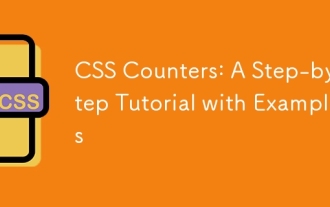 CSS Counters: A Step-by-Step Tutorial with Examples
Jun 12, 2025 am 10:31 AM
CSS Counters: A Step-by-Step Tutorial with Examples
Jun 12, 2025 am 10:31 AM
CSSCounters is a tool for creating automatic numbers. 1. Basic usage: define and operate counters through counter-reset and counter-increment, such as "SectionX." before h2. 2. Advanced usage: Use nested counters to create complex numbers, such as chapter and section numbers. 3. Notes: Ensure the counter is reset correctly, optimize performance, and simplify counter logic. 4. Best practice: clear naming, define counters in CSS, and use counter-increment and counter-reset reasonably.
 What is Autoprefixer and how does it work?
Jul 02, 2025 am 01:15 AM
What is Autoprefixer and how does it work?
Jul 02, 2025 am 01:15 AM
Autoprefixer is a tool that automatically adds vendor prefixes to CSS attributes based on the target browser scope. 1. It solves the problem of manually maintaining prefixes with errors; 2. Work through the PostCSS plug-in form, parse CSS, analyze attributes that need to be prefixed, and generate code according to configuration; 3. The usage steps include installing plug-ins, setting browserslist, and enabling them in the build process; 4. Notes include not manually adding prefixes, keeping configuration updates, prefixes not all attributes, and it is recommended to use them with the preprocessor.






